
|
Activating on Linux - ODBC Driver for SQL Azure |
|
If you didn't activate Devart ODBC Driver for SQL Azure during installation, you can activate it later using one of the following methods:
You need to activate the driver even for the trial version.