Importing Brevo Data Into Tableau Through an ODBC Connection
This article explains to establish and ODBC connection to Brevo from Tableau Desktop. Tableau is a data visualization tool that allows you to pull in raw data, perform analysis on it, and create meaningful reports to get actionable insights. With Tableau Desktop and our suite of ODBC drivers, you can connect to various relational and non-relational databases, both cloud and on-premise.
- Run Tableau Desktop.
- On the start page, select More... in the Connect pane.
- Choose Other Databases (ODBC).
- Expand the DSN drop-down list and select the DSN that you have created and configured for Brevo. Alternatively, if you have not created a DSN, you can choose the Driver option and select Devart ODBC Driver for Brevo from the drop-down.
- Click Connect.
- After a successful connection, click Sign in.
- Select the needed database and schema in Brevo.
- You should see the list of all tables you have access to in the connected data source.
- Drag-and-drop the table name to the area where it says Drag tables here to retrieve the data, or click New Custom SQL to write a query that will select only specific data from the table.
- Hit Update Now to retrieve and display the data.