
|
ODBC Driver for Amazon Redshift Connecting Tableau to Amazon Redshift via ODBC Driver |
|

|
ODBC Driver for Amazon Redshift Connecting Tableau to Amazon Redshift via ODBC Driver |
|
This article explains to establish and ODBC connection to Amazon Redshift from Tableau Desktop. Tableau is a data visualization tool that allows you to pull in raw data, perform analysis on it, and create meaningful reports to get actionable insights. With Tableau Desktop and our suite of ODBC drivers, you can connect to various relational and non-relational databases, both cloud and on-premise.