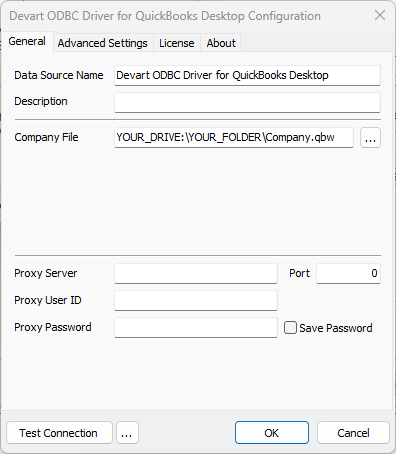|
ODBC Driver for QuickBooks Desktop Connecting to QuickBooks Desktop via ODBC Driver |
|

|
ODBC Driver for QuickBooks Desktop Connecting to QuickBooks Desktop via ODBC Driver |
|
Before setting up DSN, please ensure that both driver and your tool of choice are running in the same rights category: if QuickBooks Desktop is running as Administrator, the tool of choice should also be launched as Administrator - otherwise connection might fail. Generally, there is no specific message error upon mismatching the rights. To ensure that you are running both programs in the same rights mode, and to avoid errors and connections issues when creating a connection, do the following:
After installing the driver and setting up the appropriate rights, create a DSN for QuickBooks Desktop in the ODBC Data Source Administrator.
ODBC Data Sources in the Windows search box and choose the application that matches the bitness of the third-party application (32-bit or 64-bit). You can also open ODBC Data Sources from Control Panel > Administrative Tools. Note that before Windows 8, the icon was named Data Sources (ODBC).C:\Windows\SysWOW64\odbcad32.exe to create a 32-bit DSN or C:\Windows\System32\odbcad32.exe to create a 64-bit DSN.