
|
ODBC Driver for QuickBooks Online Connecting Power BI to QuickBooks Online via ODBC Driver |
|

|
ODBC Driver for QuickBooks Online Connecting Power BI to QuickBooks Online via ODBC Driver |
|
Power BI is a popular business intelligence solution that is comprised of services, apps, and connectors that allow you to pull raw data from various sources and create meaningful reports. To connect Power BI to a data source such as QuickBooks Online, you can use a corresponding ODBC driver.
This tutorial explores how to connect to QuickBooks Online and import data into Power BI Desktop using an ODBC driver. It is assumed that you have already installed and configured a DSN for ODBC driver for QuickBooks Online.