
|
Installing on macOS - ODBC Driver for QuestDB |
|
ODBC Driver for QuestDB works under the control of an ODBC driver manager. ODBC driver manager is not distributed along with our driver and must be installed separately.
ODBC Driver for QuestDB is compatible with iODBC driver manager.
In case when using other ODBC driver managers, ODBC Driver for QuestDB will be installed, but it will require manual modification of the configuration files of these managers.
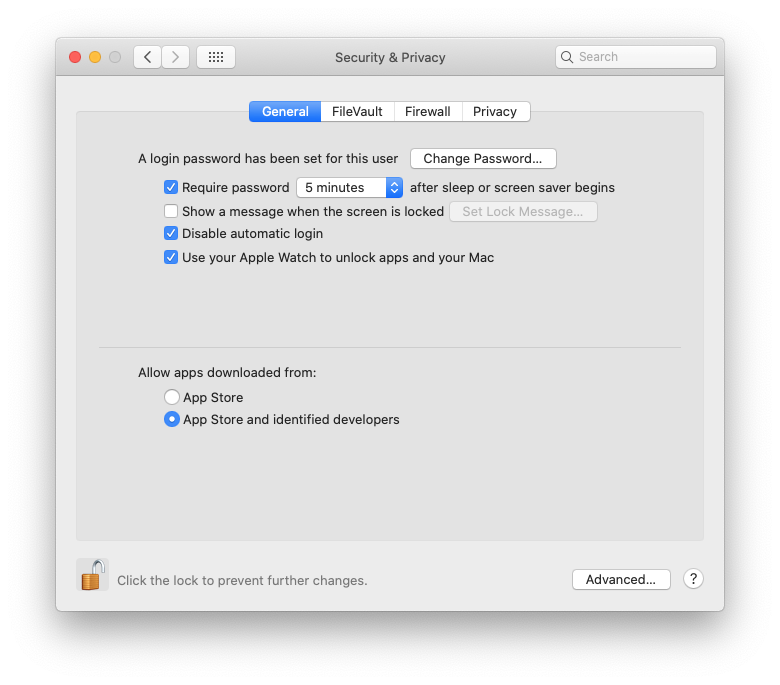
If the options in Allow apps downloaded from section are grayed out, click the lock icon and enter your administrator password to proceed with the installation.
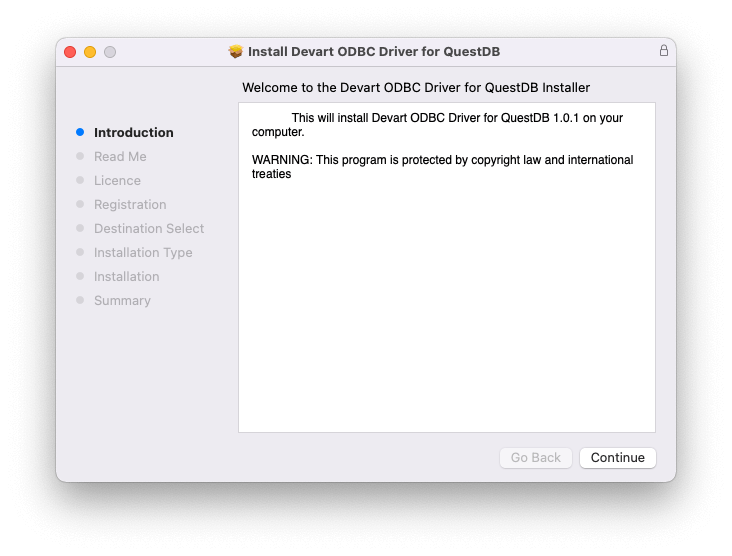
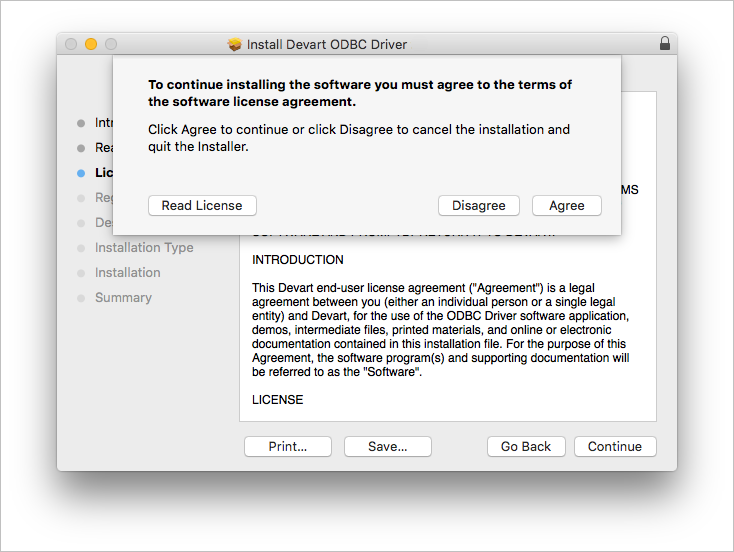
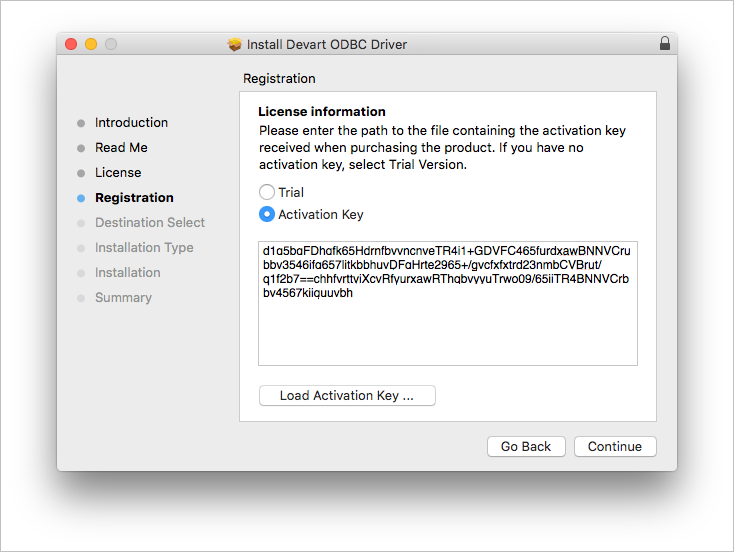
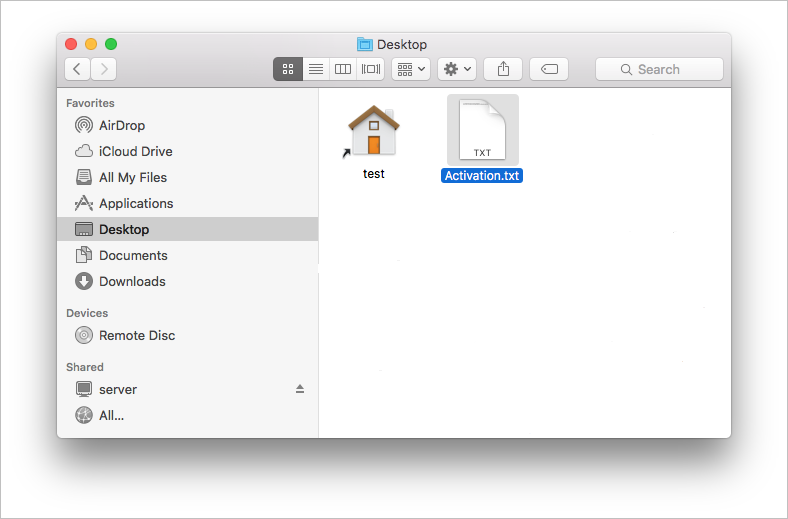
You need to activate the driver even for the trial version.
You can find your activation key in the registration email or your Customer Portal account. To open the Customer Portal, click Get Purchased or Trial Activation Key.
If you're reinstalling the driver or don't want to activate the driver right now, select Use existing activation key or activate product later.
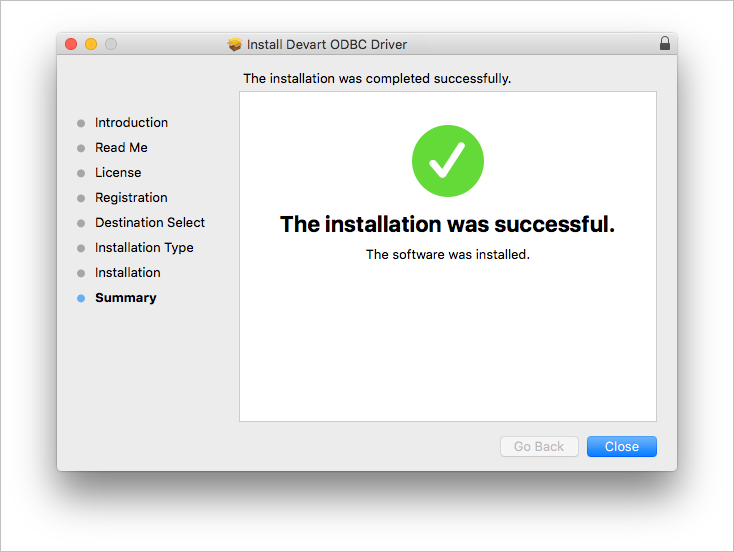
To activate the driver after the installation, perform the steps described in any of the Activation on macOS articles.