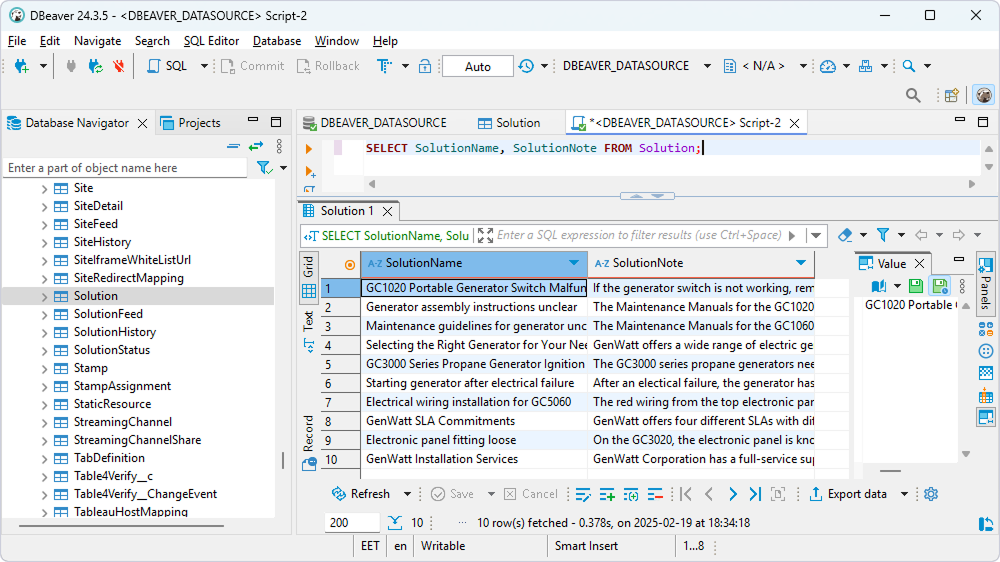|
Connect DBeaver Community to QuestDB through ODBC |
|
DBeaver Community and DBeaver Enterprise let users connect to QuestDB via ODBC, enabling SQL-based querying, reporting, and data management.
If you need basic ODBC connectivity to QuestDB and are comfortable with manual configuration using a generic ODBC Connection, choose DBeaver Community—a free, open-source database management tool.
If you require a simplified connection setup with built-in ODBC support, enhanced security, and performance features, you may try DBeaver Enterprise. For more information on connecting to QuestDB data from DBeaver Enterprise, see Connect DBeaver Enterprise to QuestDB through ODBC.
1. Download jdbc-odbc-bridge-jre7.jar and x64/JdbcOdbc.dll from Github.
2. Download the Microsoft Visual C++ 2010 Service Pack 1 Redistributable Package from the Microsoft website.
The built-in legacy ODBC driver was removed in DBeaver Community Edition 23.1. If you're using an earlier version of DBeaver Community, skip steps 1 and 2.
3. Configure an ODBC data source. For more information, see Windows DSN Configuration.
4. On the Advanced Settings tab of the DSN configuration window, select Ansi from the String Types.
This option is required for the proper display of the SQL_WVARCAHAR data type in DBeaver. It also ensures that all string types will be returned as SQL_CHAR, SQL_VARCHAR, and SQL_LONGVARCHAR.
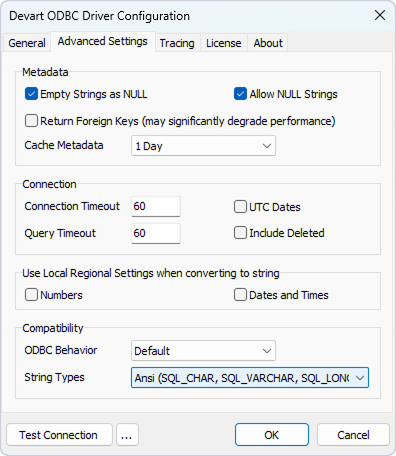
1. In DBeaver, select Database > Driver Manager.
2. Click New.
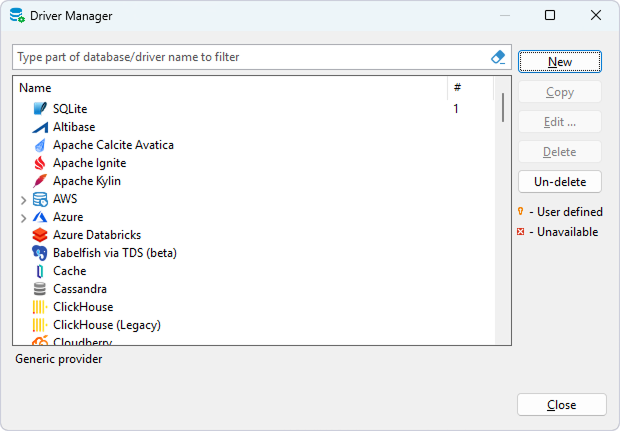
3. Configure the following properties for a new driver:
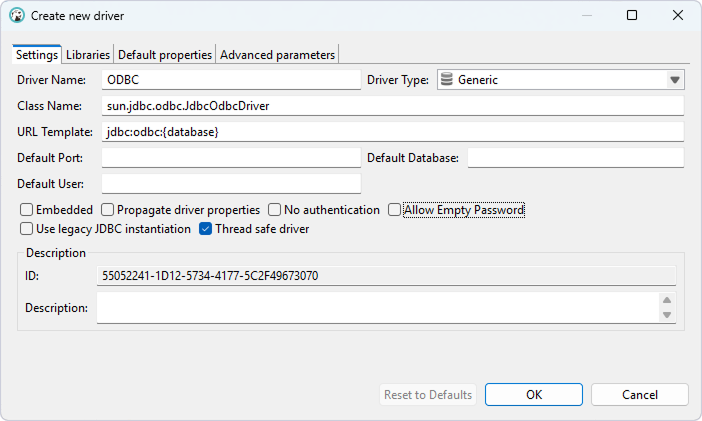
4. On the Libraries tab, click Add File.
5. Select the jdbc-odbc-bridge-jre7.jar, then click OK. After that, select JdbcOdbc.dll, then click OK.
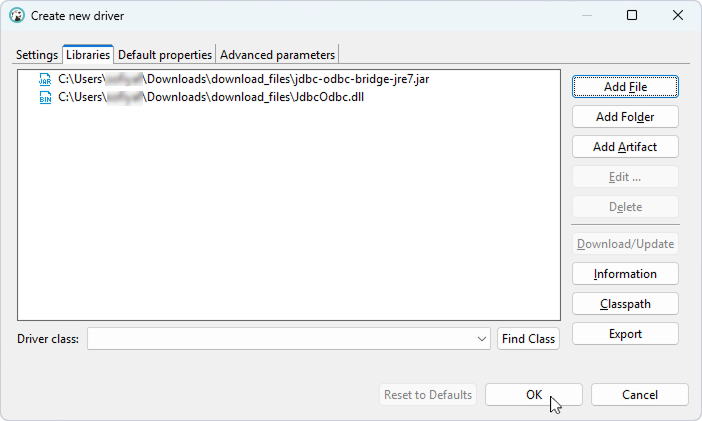
6. Once a new ODBC driver appears on the list, click Close.
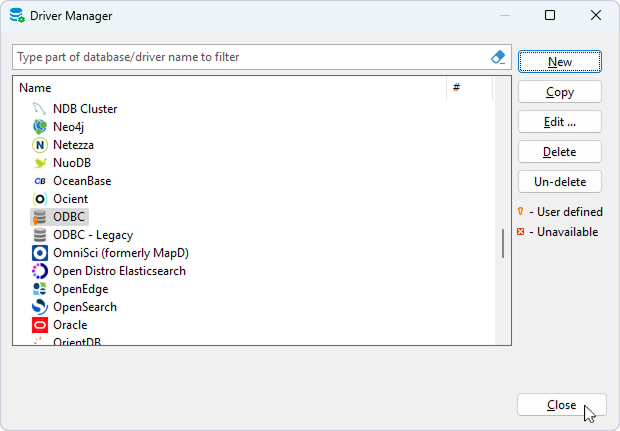
7. Select Database > New Database Connection.
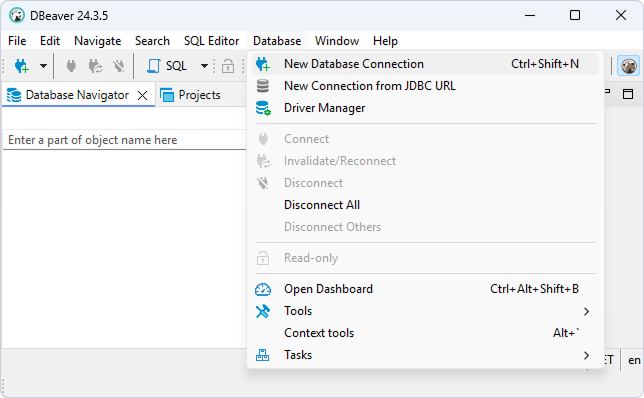
8. Select the ODBC driver, then click Next.

9. In the Database/Schema field, specify the name of your DSN.
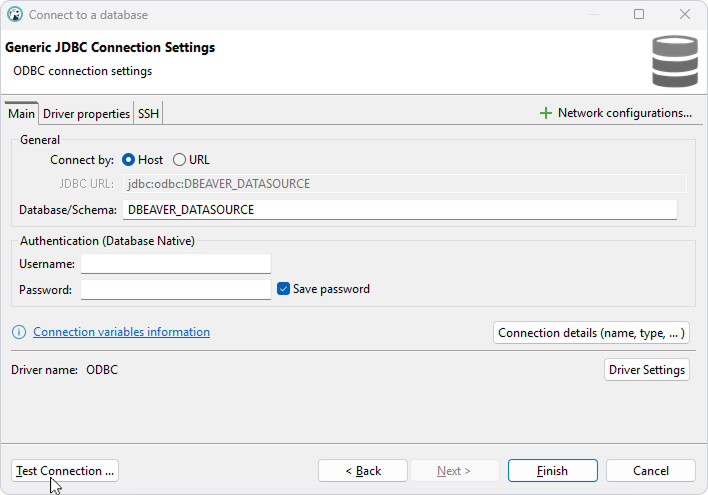
10. Optional: Select Test Connection to verify the connection settings.
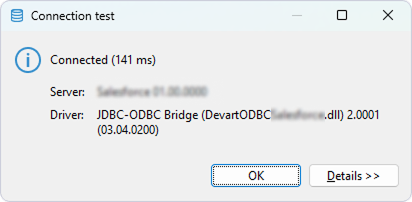
11. Click Finish.
The database appears on the left pane.
12. To view the data stored in a table, expand the database structure and click the needed table.
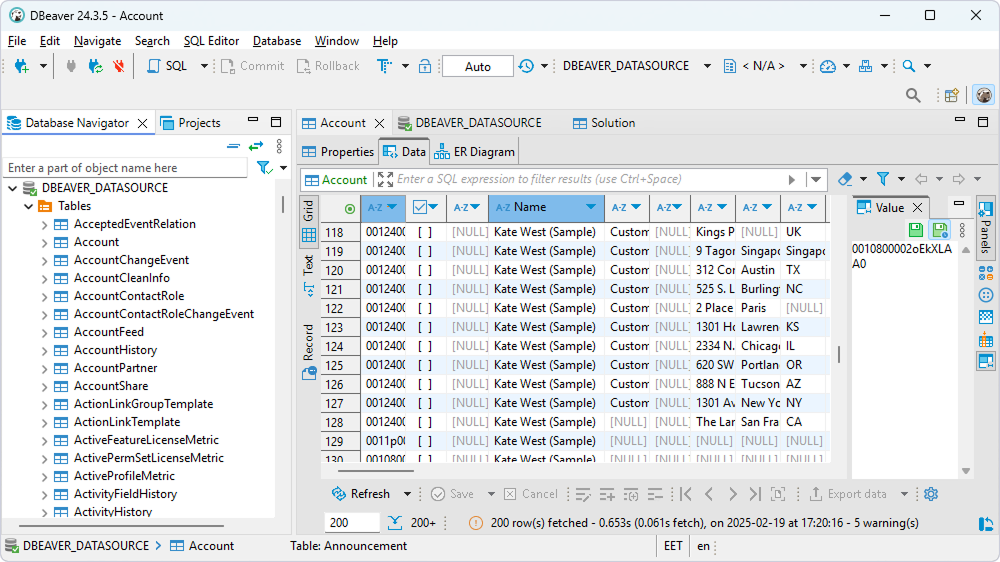
1. Select SQL Editor > New SQL script.
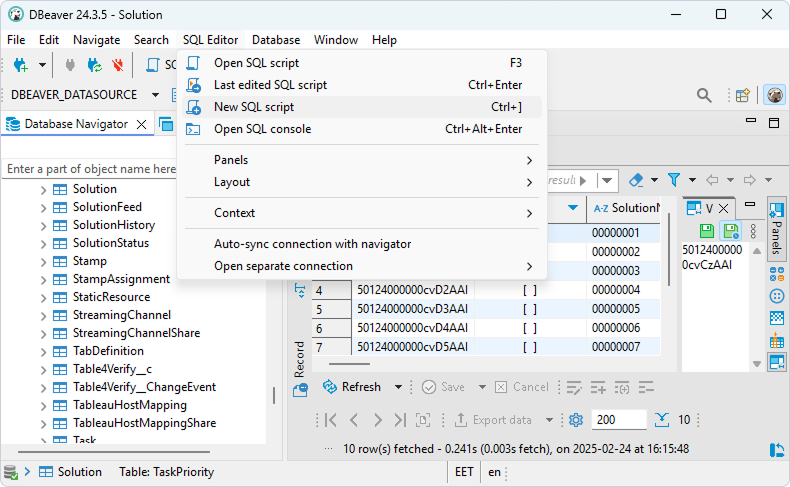
2. Enter your query.
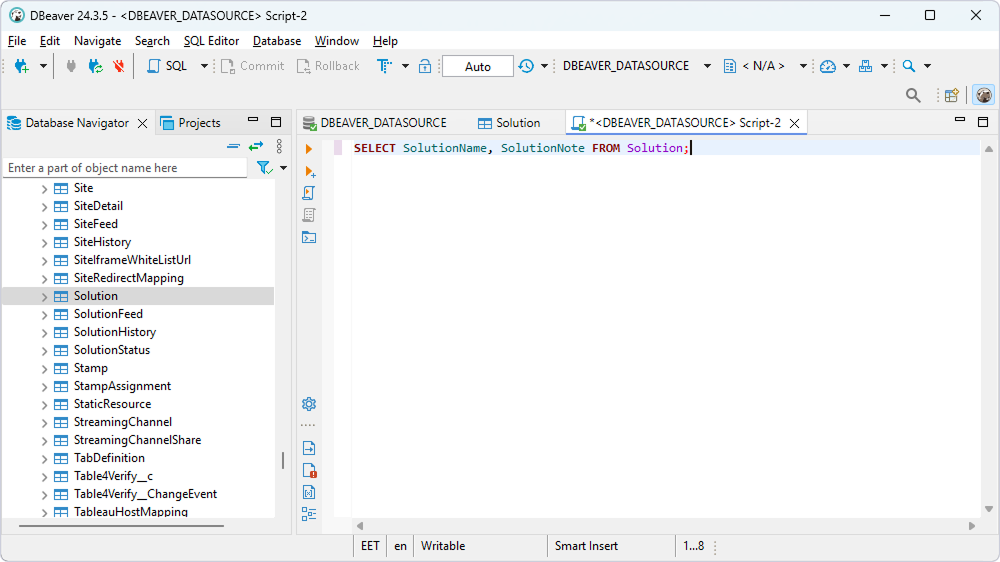
3. Select SQL Editor > Execute SQL query.
The query results are displayed in the main window.