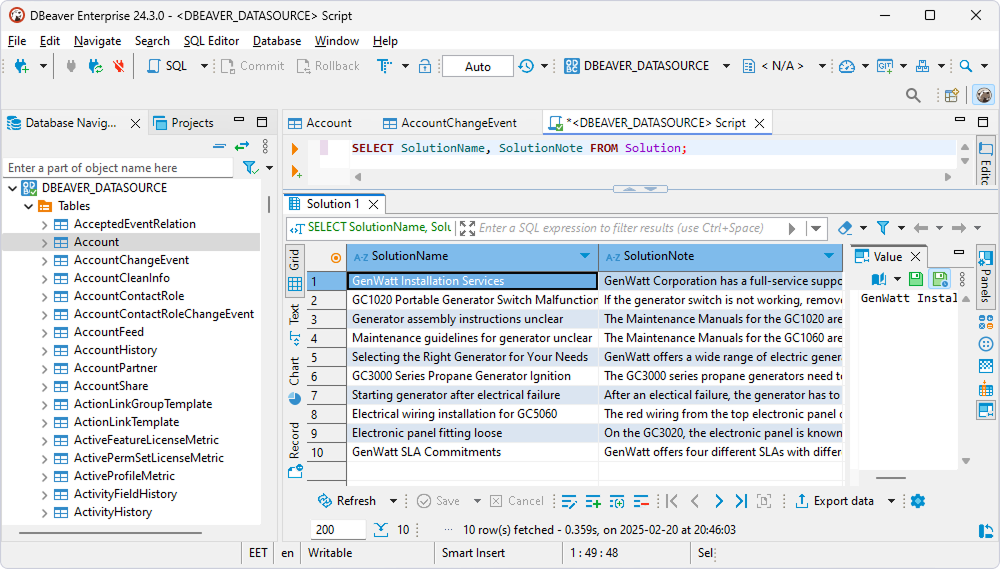|
Connect DBeaver Enterprise to NetSuite through ODBC |
|
DBeaver Enterprise and DBeaver Community let users connect to NetSuite via ODBC, enabling SQL-based querying, reporting, and data management.
If you require a simplified connection setup with built-in ODBC support, enhanced security, and performance features, you may try DBeaver Enterprise.
If you need basic ODBC connectivity to NetSuite and are comfortable with manual configuration using a generic ODBC connection, choose DBeaver Community—a free, open-source database management tool. For more information on connecting to NetSuite data from DBeaver Community, see Connect DBeaver Community to NetSuite through ODBC.
To connect to the NetSuite database from DBeaver Enterprise:
1. Select Database > New Database Connection.
2. Select the ODBC driver and click Next.
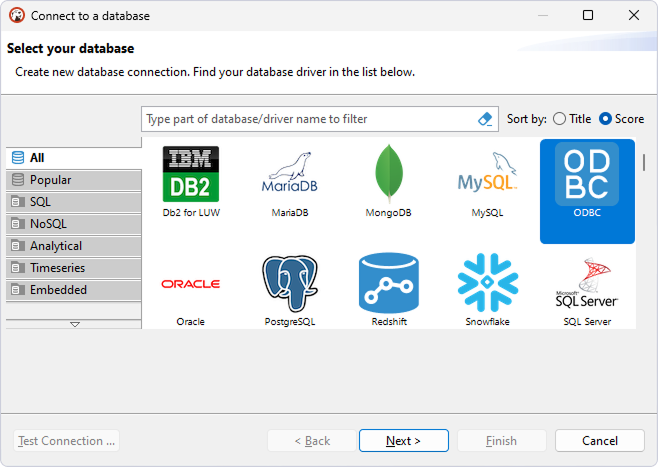
3. In the Database Source field, specify the name of your DSN.
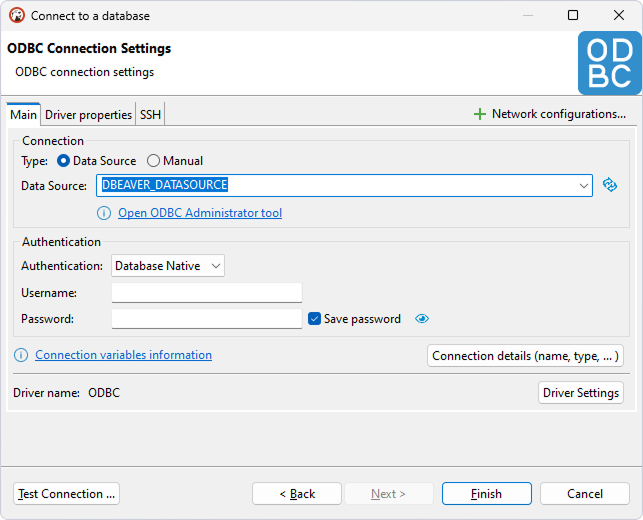
4. Optional: Select Test Connection to verify the connection settings.
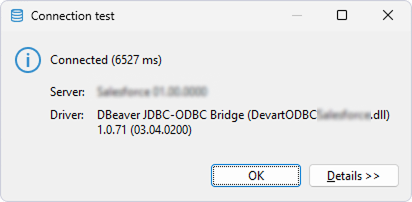
5. Click Finish.
The database appears on the left pane.
6. To view the data stored in a table, expand the database structure and click the needed table.
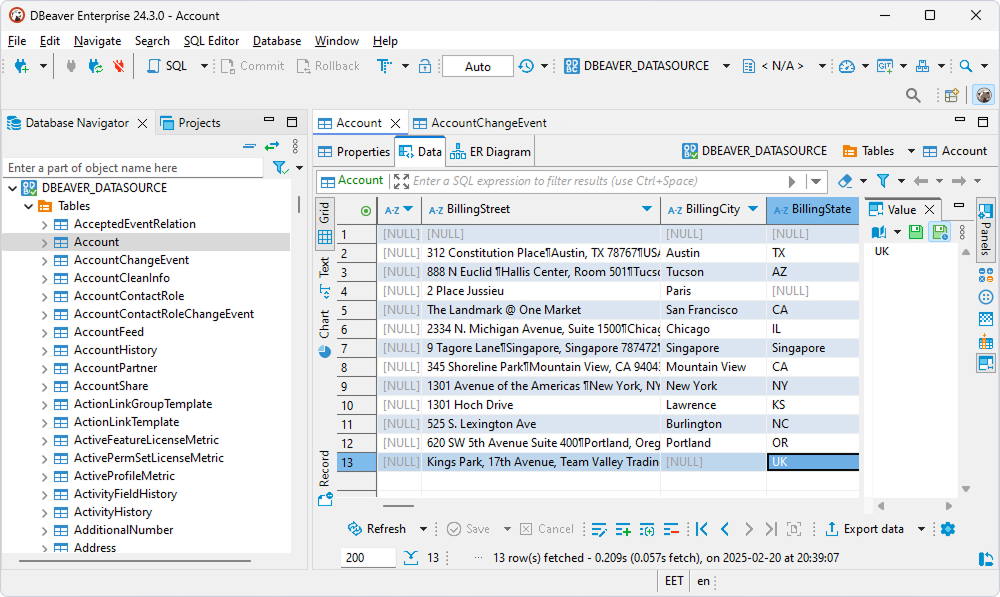
1. Select SQL Editor > New SQL script.
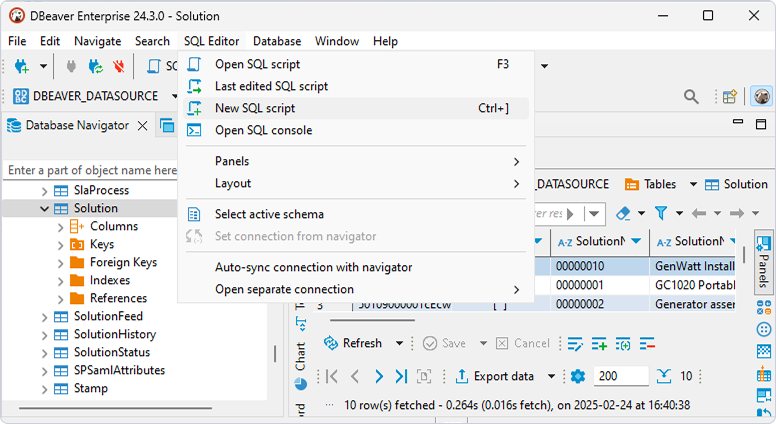
2. Enter your query.
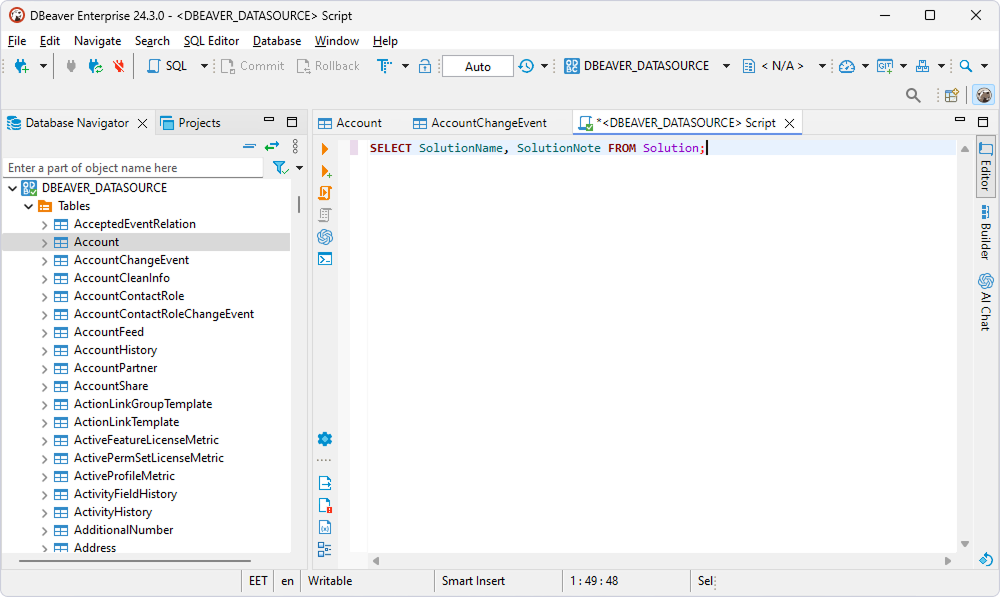
3. Select SQL Editor > Execute SQL query.
The query results are displayed in the main window.