Create an ODBC trace log on Windows
You can enable tracing of ODBC function calls using one of the following methods:
- In ODBC Data Source Administrator: Logs function calls from all ODBC applications.
- In the ODBC driver settings: Logs all function calls made by any Devart ODBC driver of the same version—either 32-bit or 64-bit.
Enable tracing using ODBC Data Source Administrator
- Type ODBC Data Sources in the Windows search box (in versions earlier than Windows 10, open Control Panel > Administrative Tools) and choose the application of the needed bitness.
- Select the Tracing tab.
- Optional: Update the ODBC tracing options:
- To change the default log path, specify the new path in the Log File Path field.
- If the ODBC driver runs under a different user account, and you need to capture logs system-wide, select Machine-Wide Tracing.
- To use a custom dynamic-link library (DLL) instead of the default Microsoft-provided one, specify the path to your DLL in the Custom Trace DLL field.
- Click Start Tracing Now.
- Once the issue is reproduced, click Stop Tracing Now to disable tracing.
Enable ODBC tracing in the driver settings
- In the ODBC Data Source Administrator utility, on the User DSN or System DSN tab, select your DSN, then click Configure.
- Select the Tracing tab.
- In the Log File Path field, enter the location where you want to save the file.
- Click Start Logging Now.
- Optional: To verify that tracing is active, click Test Connection and check whether new entries appear in the log file.
- Click OK.
- Once the issue is reproduced, click Stop Logging Now to disable tracing.
Create an ODBC trace log on macOS
You can enable tracing of ODBC function calls using one of the following methods:
- In iODBC Administrator: Enables tracing for all ODBC applications.
- In the odbcinst.ini file: Enables tracing specifically for Devart ODBC Driver for MySQL.
Enable tracing using iODBC Administrator
- Open iODBC Administrator.
- Select the Tracing tab.
- Optional: To change the default log path, specify the new path under Log file path.
- Under When to trace, select All the time.
- Click OK.
- Once the issue is reproduced, disable tracing by selecting Do not trace under Log file path and clicking OK.
Enable tracing in the odbcinst.ini file
-
Open the odbcinst.ini file in one of the following locations:
- To enable tracing for all users, open /Library/ODBC/odbcinst.ini.
- To enable tracing for your user only, open /Users/username/Library/ODBC/odbcinst.ini.
Replace username with the name of your macOS user account.
- Under the [Devart ODBC Driver for MySQL] section, add the following options:
- LogFileName – The full path to the log file. For example: /Users/jordansanders/devart_my.log.
- Logging – The tracing status flag. Set to True to enable tracing.
[Devart ODBC Driver for MySQL]
LogFileName = <filepath>
Logging = True
- Once the issue is reproduced, disable tracing by setting Logging to False in the odbcinst.ini file.
Create an ODBC trace log on Linux
You can enable tracing of ODBC function calls for all ODBC applications or specifically for Devart ODBC Driver for MySQL by editing the odbcinst.ini file.
Enable tracing for all ODBC applications
- Open the odbcinst.ini file.
By default, the file is located at /etc/odbcinst.ini.
- Under the [ODBC] section, add the following options:
- Trace – Enables tracing when set to Yes.
- TraceFile – The full path to the log file. For example: /home/jordansanders/odbc_trace.log.
[ODBC]
Trace = Yes
TraceFile = <filepath>
- Once the issue is reproduced, disable tracing by setting Trace to No in the odbcinst.ini file.
Enable tracing for Devart ODBC Driver for MySQL
- Open the odbcinst.ini file.
By default, the file is located at /etc/odbcinst.ini.
- Under the [Devart ODBC Driver for MySQL] section, add the following options:
- LogFileName – The full path to the log file. For example: /home/jordansanders/devart_my.log.
- Logging – Enables tracing when set to True.
[Devart ODBC Driver for MySQL]
LogFileName = <filepath>
Logging = True
- Once the issue is reproduced, disable tracing by setting Logging to False in the odbcinst.ini file.