
|
Installing on Linux (DEB) - ODBC Driver for MongoDB |
|
ODBC Driver for MongoDB works under the control of an ODBC driver manager. ODBC driver manager is not distributed along with our driver and must be installed separately.
ODBC Driver for MongoDB is compatible with unixODBC driver manager. Depending on your Linux distribution, you can install the unixODBC driver manager using one of the following commands:
sudo apt-get install libodbcinst2 libodbc2 odbcinst unixodbc
sudo apt-get install odbcinst1debian2 libodbc1 odbcinst unixodbc
If you are using other ODBC driver managers, ODBC Driver for MongoDB will be installed, but it will require manual modification of the configuration files of these managers.
MongoDB C driverDevart ODBC Driver for MongoDB requires the MongoDB C driver (also known as the libmongoc library) pre-installed. libmongoc is the client library for C applications officially supported by MongoDB. The package contains the libmongoc runtime libraries for applications built with libmongoc.
If you do not have it installed, you need to install it before installing ODBC Driver for MongoDB.
You can install the package using the following commands:
sudo apt-get install libmongoc-1.0-0
sudo yum -y install epel-release
sudo yum -y install mongo-c-driver
Let's consider how to install Devart ODBC Driver on Linux from a DEB package, for example, on Ubuntu. There are two ways to install the driver: manually using the GUI or via the command line.
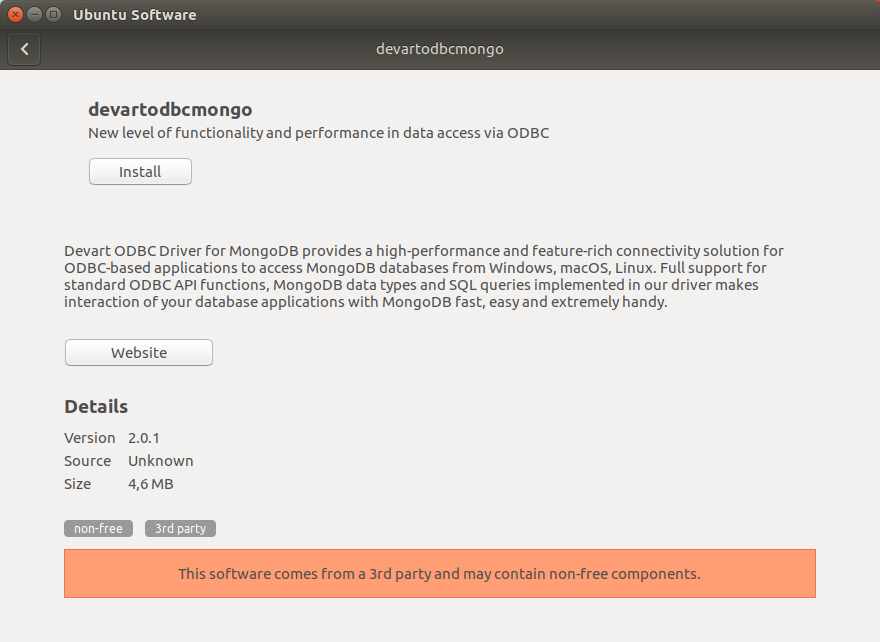
If the installation is successfully completed, the Install button changes to Remove.
To activate the driver after the installation, perform the steps described in any of the Activation on Linux articles.
You need to activate the driver even for the trial version.
By default, the required package will be downloaded into the ~/Downloads folder (or the selected one).
cd ~/Downloads/
sudo dpkg -i devartodbcmongo_i386.deb
sudo dpkg -i devartodbcmongo_amd64.deb
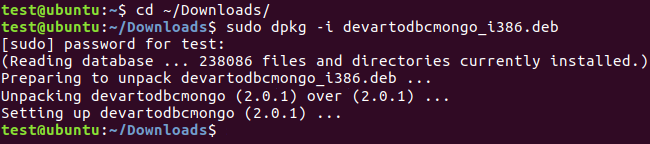
To activate the driver after the installation, perform the steps described in any of the Activation on Linux articles.
You need to activate the driver even for the trial version.