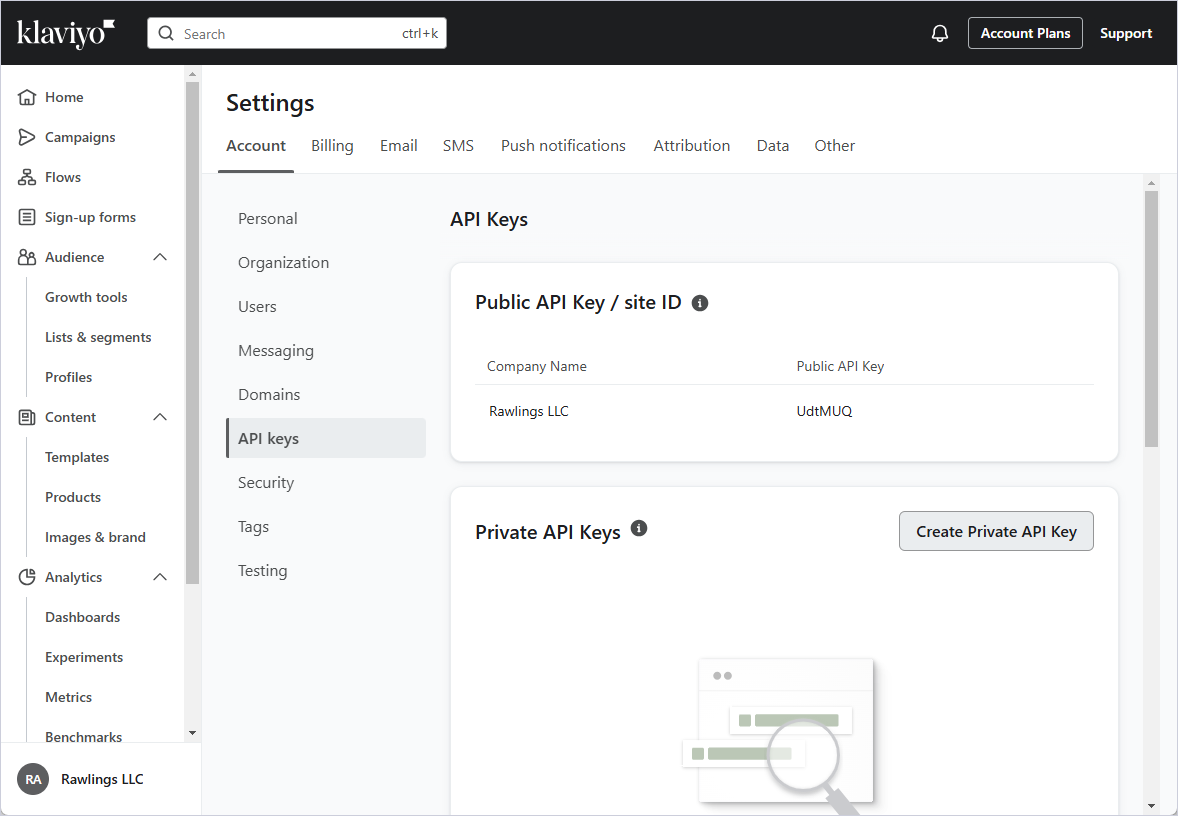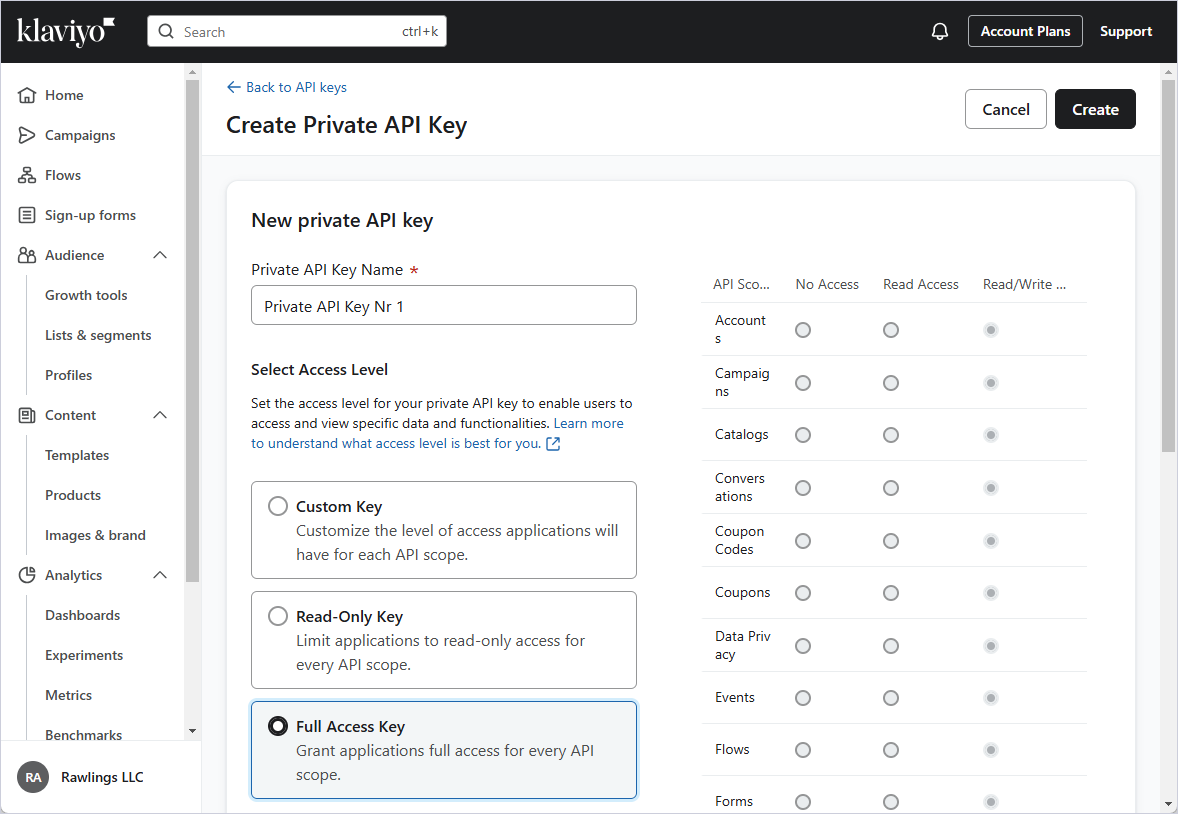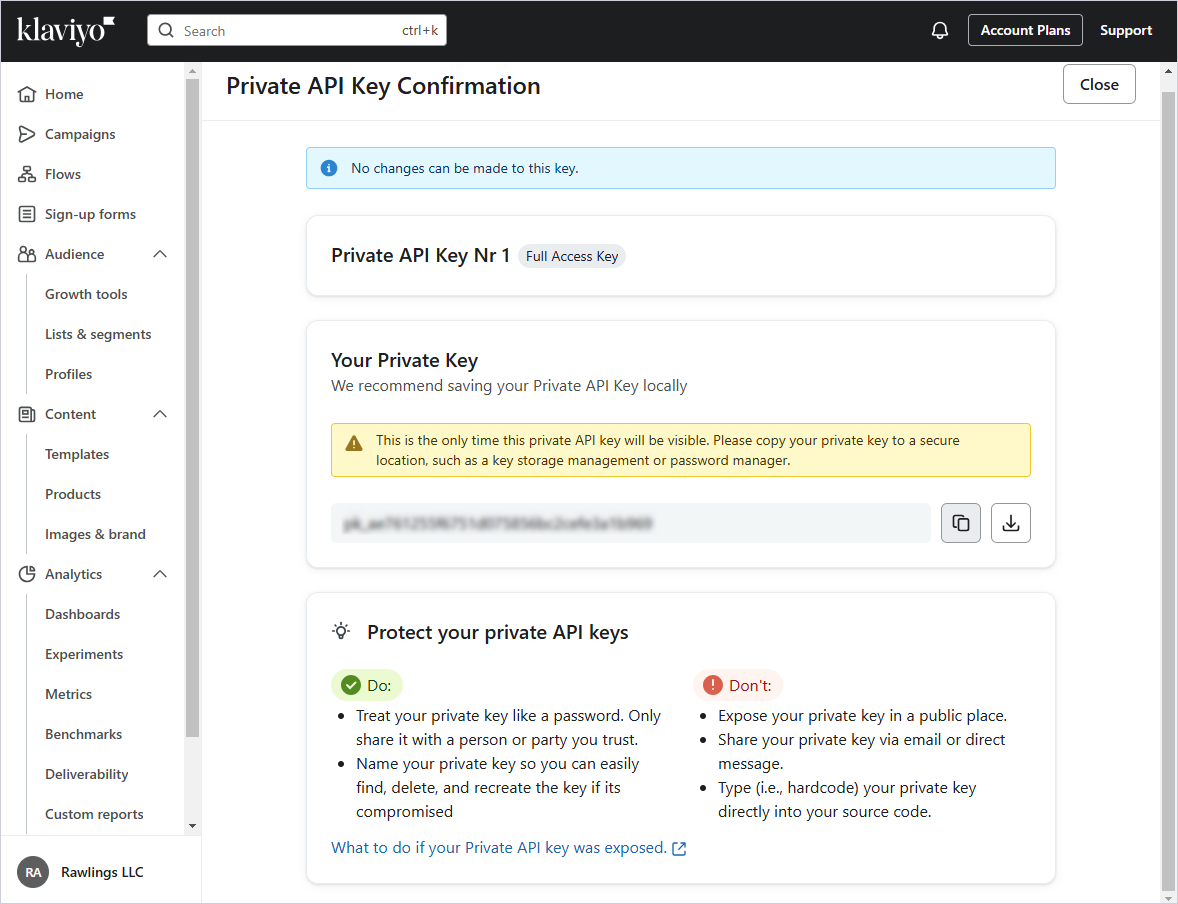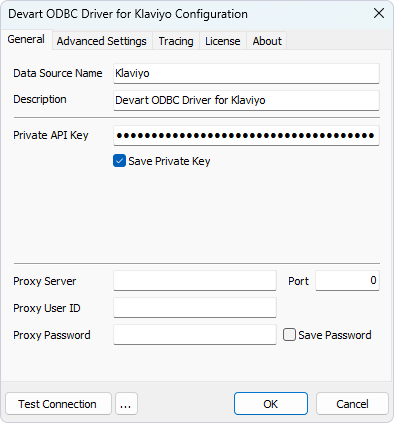To start the process of generating a Private API Key for the ODBC driver for Klaviyo, follow the steps below:
-
Run the ODBC Administrator utility and make proper settings in the driver's Configuration dialog.
-
Login to your Klaviyo account by specifying valid credentials.
-
In the window that opens, select Account Plans -> API keys -> Create Private API Key.
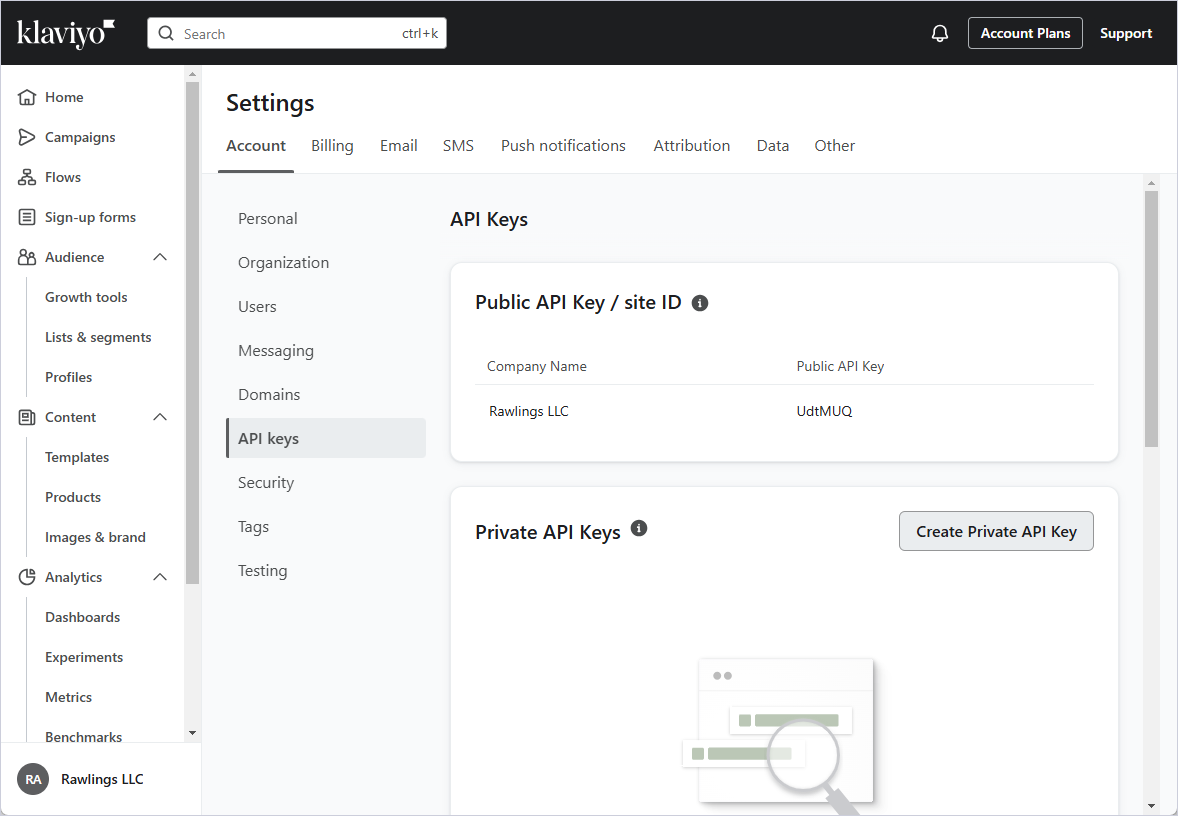
-
In the Create Private API Key panel, specify a desirable name for a new key, select Full Access Key, and click Create at the top right of the application window.
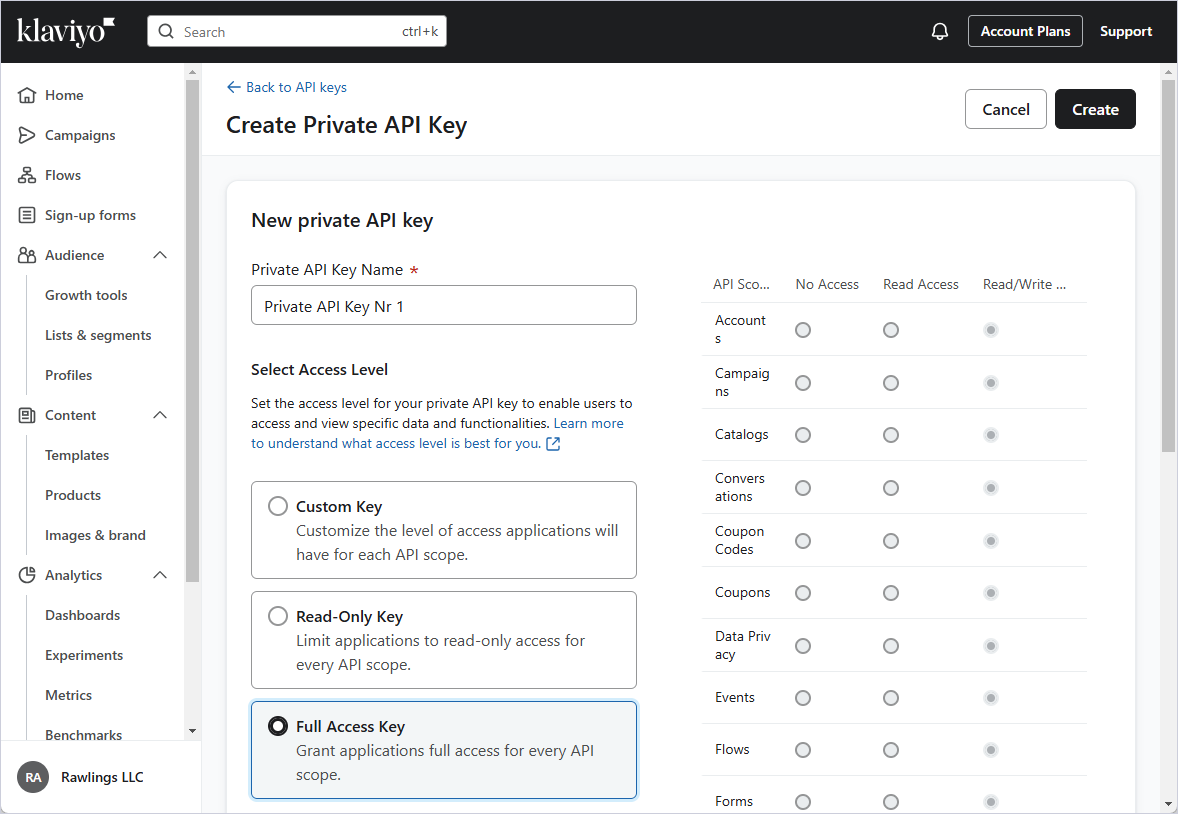
-
If the process is successful, the newly generated key will be accessible in the Private API Key Confirmation window, which you can copy or download for further usage.
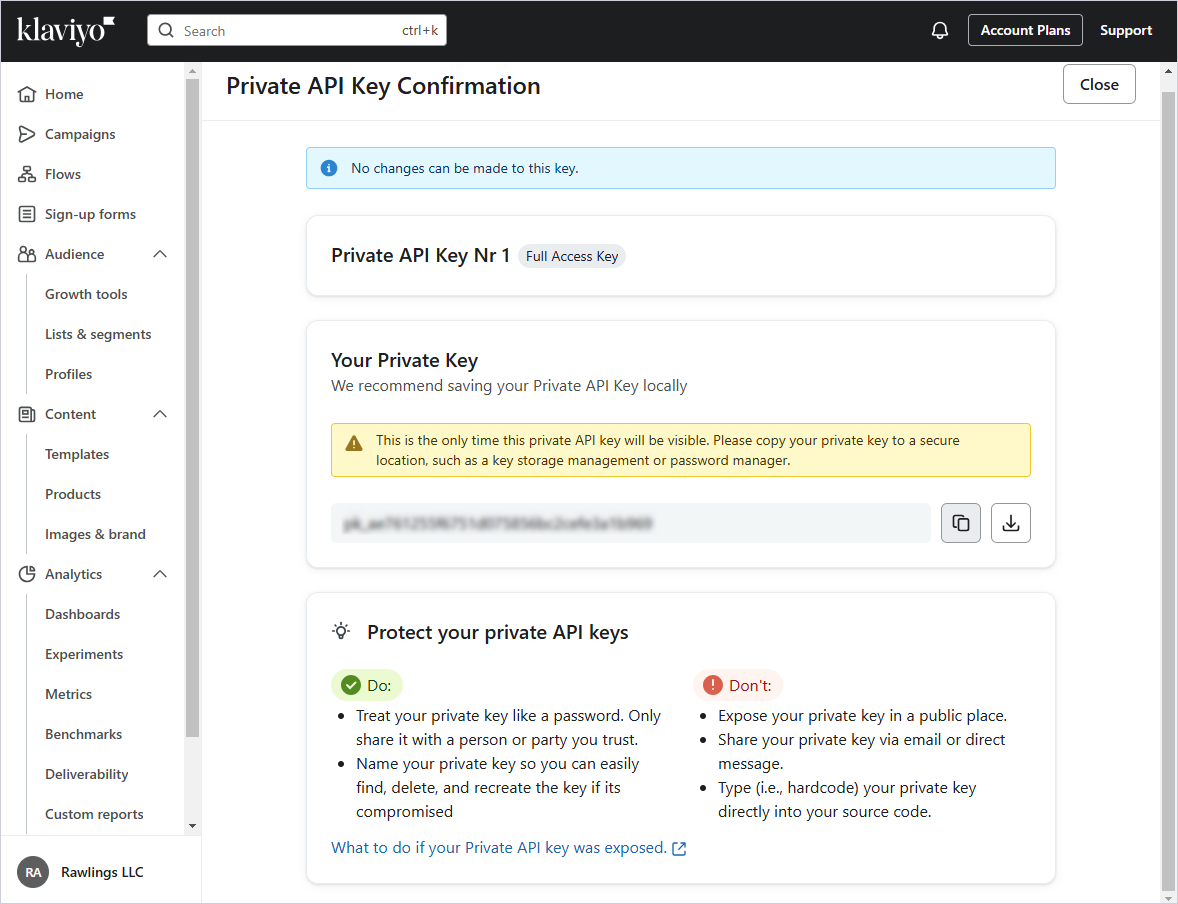
-
Now, go back to the configuration dialog of ODBC Driver for Klaviyo, paste the generated key into the Private API Key field, select Save Private Key, and click OK to save your configuration settings.
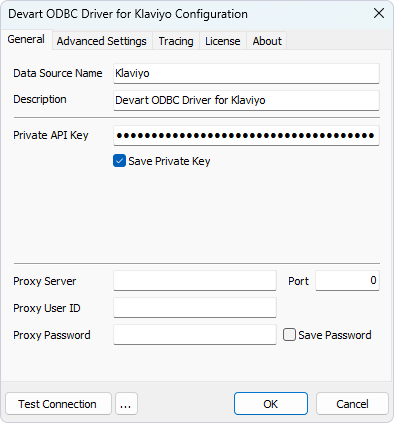
See Also
Configuring ODBC Driver for Klaviyo