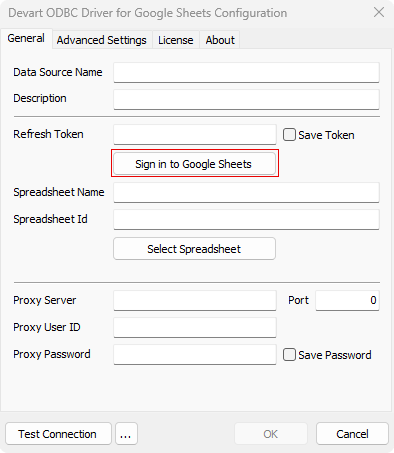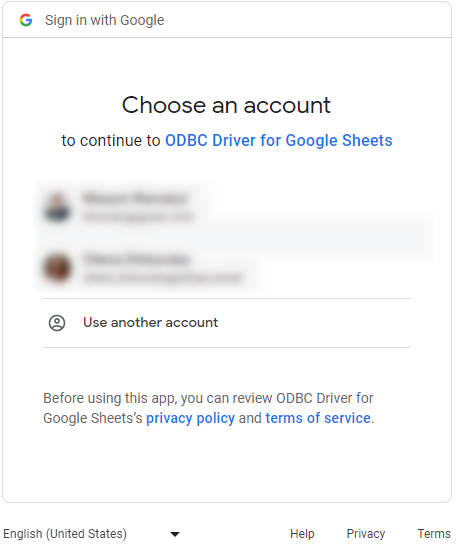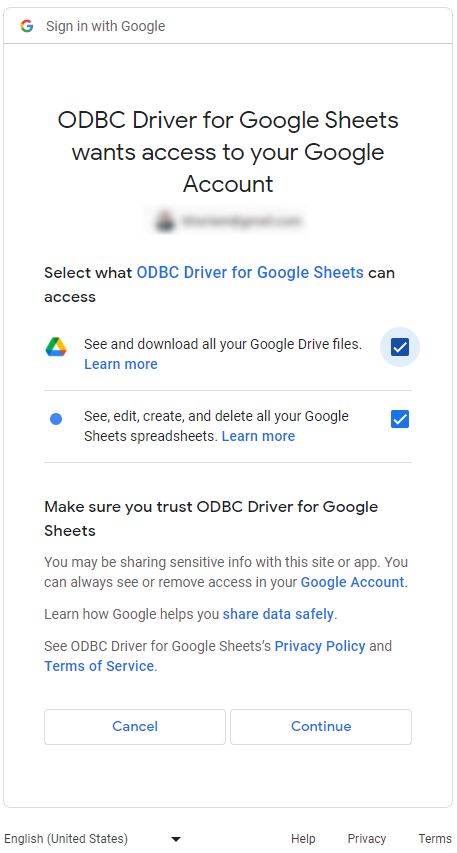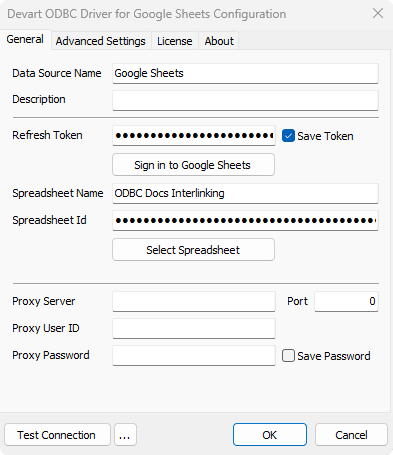To generate a Google Sheets Refresh Token and provide access to your spreadsheets, perform these steps:
-
Run the ODBC Administrator utility and open the Configuration dialog of the driver.
-
Click the Sign in to Google Sheets button.
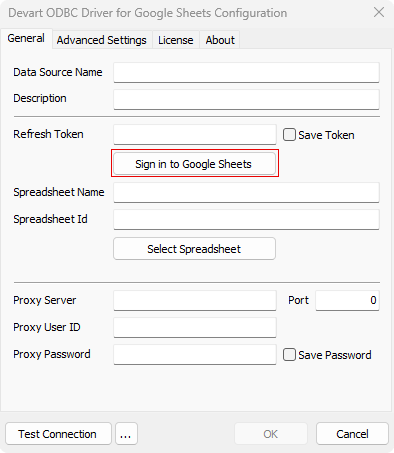
-
In the appeared Sign in with Google window, either select an already existing account, or Use another account.
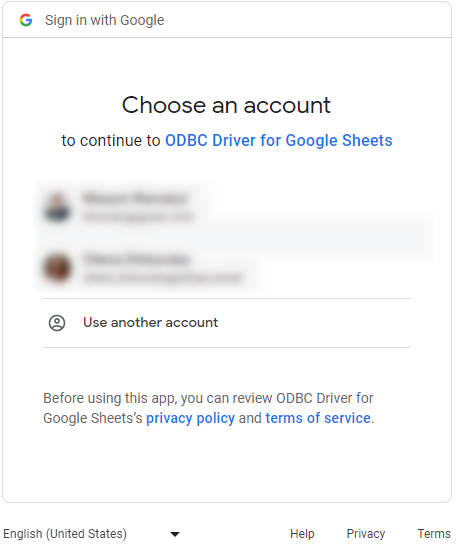
-
Then select the access premissions you want to provide the ODBC driver with, click the Continue button.
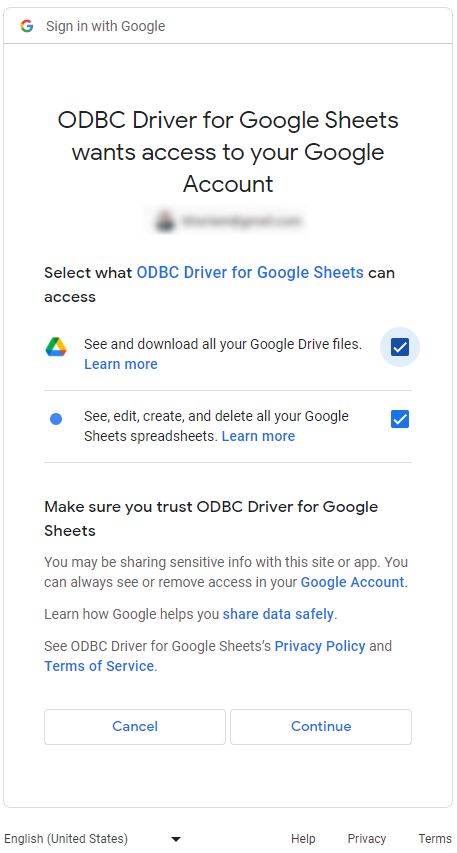
-
After successful authorization, the refresh token is received by the server and automatically inserted in the corresponding field of the driver configuration window. Now click the Select Spreadsheet button to choose the sheets you want to work with.

-
In the appeared window, choose one of the spreadsheet files by clicking the corresponding icon. Next, click the Select button.

-
The spreadsheet id is received after selecting the required sheet. Like the refresh token, the corresponding field in the driver configuration window is automatically filled with the spreadsheet id.
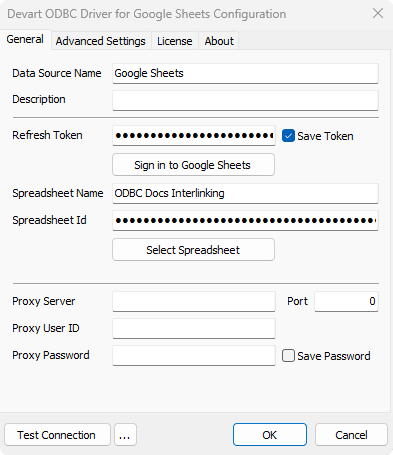
-
Click OK to save your configuration settings.