
|
Activating on macOS - ODBC Driver for Firebird |
|
If you didn't activate Devart ODBC Driver for Firebird during installation, you can activate it later using one of the following methods:
You need to activate the driver even for the trial version.