
|
Create a DSN in the iODBC Administrator |
|
After the driver is installed, DSN with the name DEVART_FIREBIRD is created. You can use it to test a connection with FIREBIRD server. For this, perform the following steps:
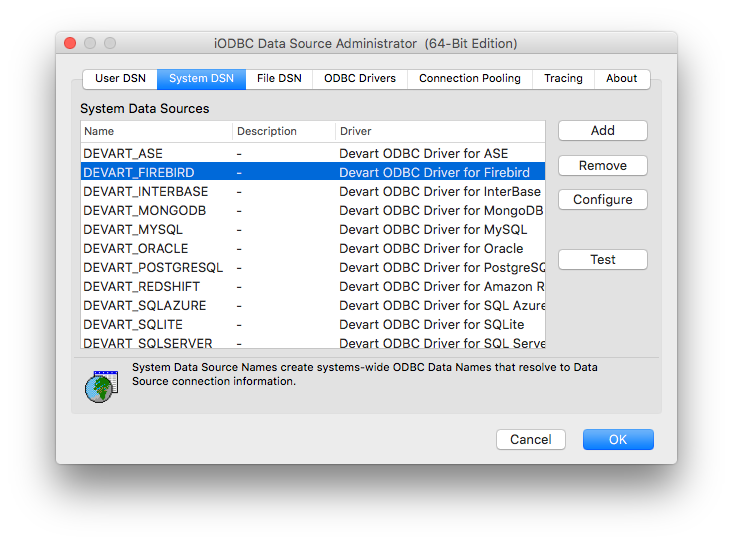
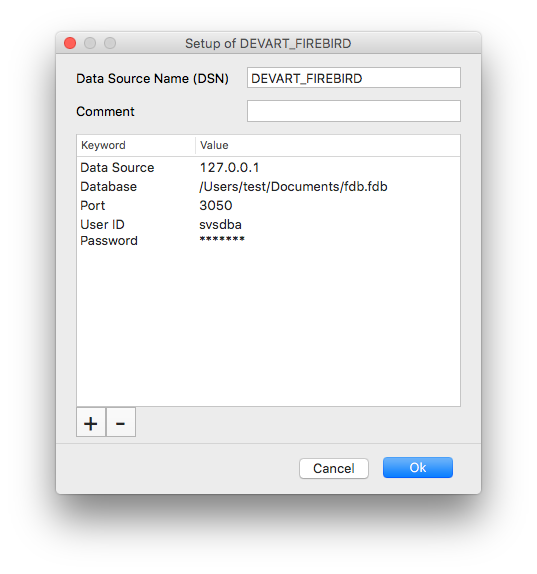
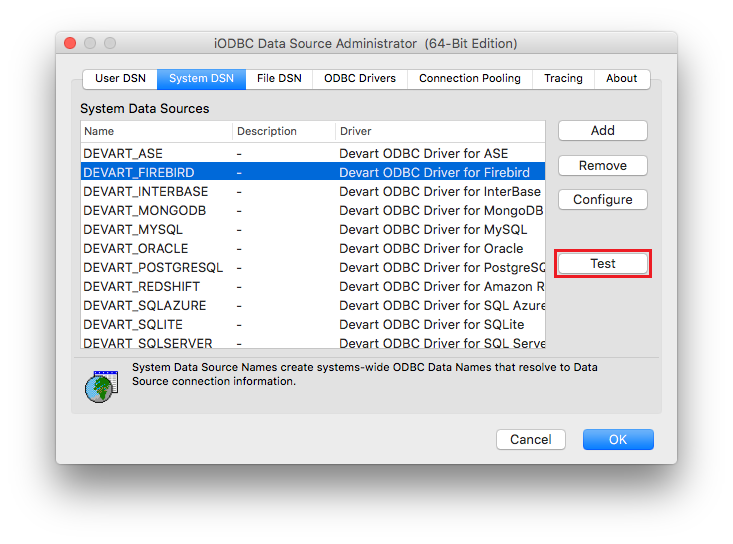
When SIP is enabled on your machine, put the client library file in either of these directories and specify the path to the client library in the Client Library connection parameter.
If you place the client library in either of the following directories when SIP is enabled, the driver will not be able to access the library due to protection for these parts of the system by SIP.
If you would like to disable SIP on your system, follow the instructions. Read more about System Integrity Protection in macOS documentation.