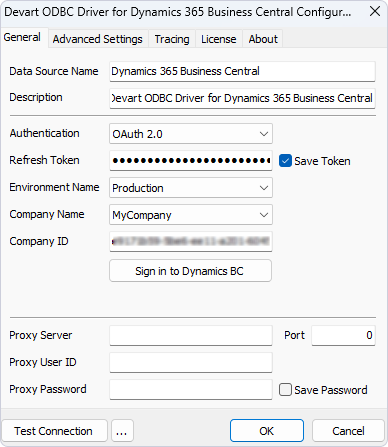|
ODBC Driver for Dynamics 365 Business Central Obtaining a Refresh Token - ODBC Driver for Dynamics 365 Business Central |
|

|
ODBC Driver for Dynamics 365 Business Central Obtaining a Refresh Token - ODBC Driver for Dynamics 365 Business Central |
|
To start the process of generating a refresh token for the ODBC driver for Dynamics 365 Business Central, follow the steps below:
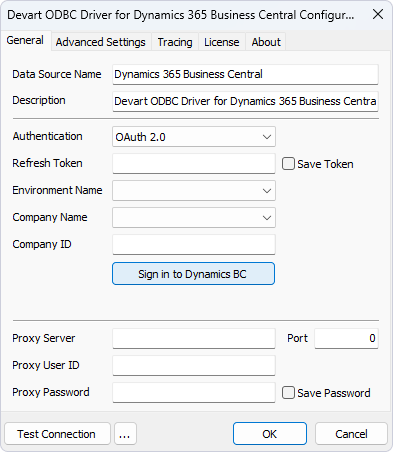
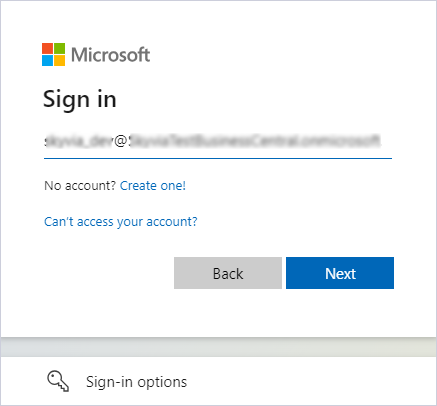
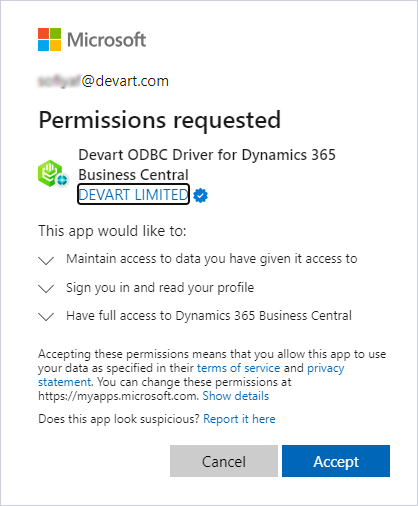
If the process is successful, the refresh token will be automatically generated and inserted in the corresponding field of the driver configuration window.