
|
Enable or Disable Usage Statistics on Linux - ODBC Driver for Dynamics 365 |
|
Usage statistics is enabled by default when you install the driver. The graphical installer doesn't provide an option to disable usage statistics. You can disable statistics during package installation or after installation using a console application.
To disable usage statistics when installing a DEB or RPM package, set the NOUSAGESTATISTICS environment variable to true.
To disable usage statistics when installing a DEB package, run the following command:
sudo NOUSAGESTATISTICS=true dpkg -i devartodbcdynamics.debTo disable usage statistics when installing an RPM package, run the following command:
sudo NOUSAGESTATISTICS=true rpm -ivh devartodbcdynamics.rpmTo enable or disable usage statistics for an installed driver, use a console application.
/usr/share/devart/odbcdynamics/usr/local/devart/odbcdynamics-u option. Set the value to false to disable usage statistics or true to enable it.
sudo ./dynamicsodbcactivator -u false -i /etcsudo ./dynamicsodbcactivator -u true -i /etc