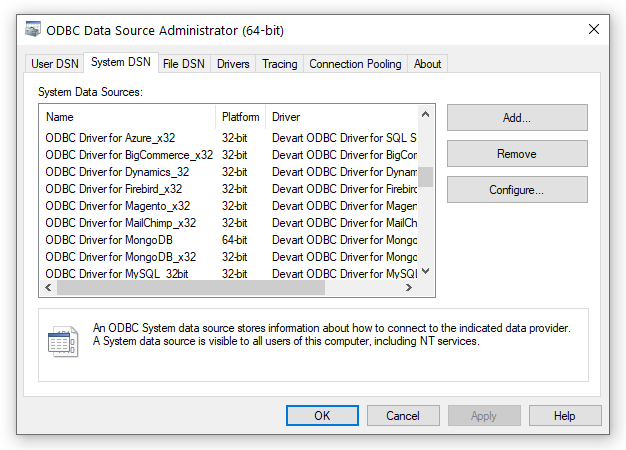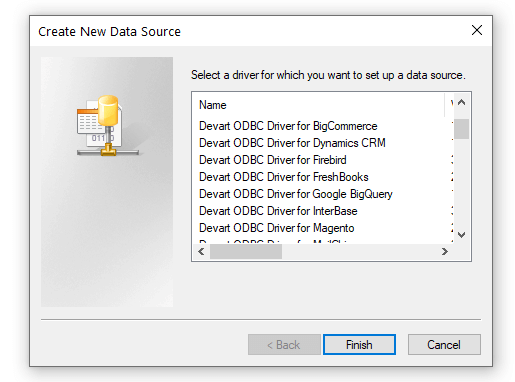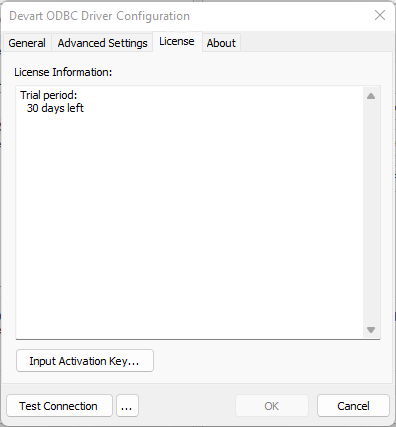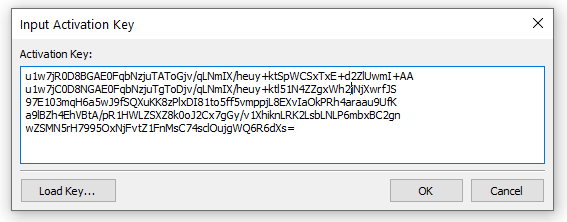Driver Activation After Installation
To activate your installed driver, perform the following steps.
You need to activate the driver even for the trial version.
-
Open the ODBC Data Source Administrator.
-
On the System DSN tab, click Add.
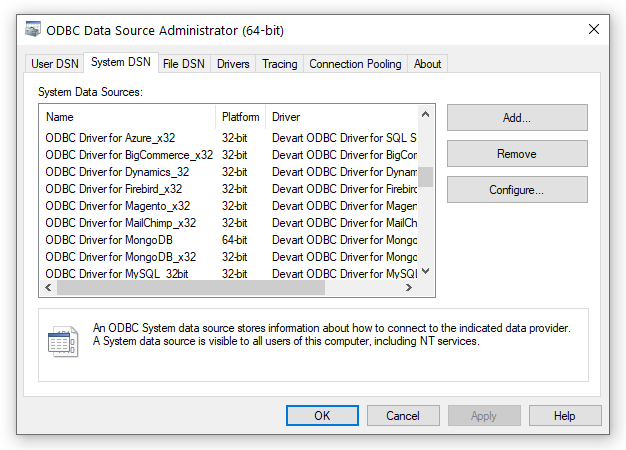
-
In the Create New Data Source dialog, select the installed driver, then click Finish.
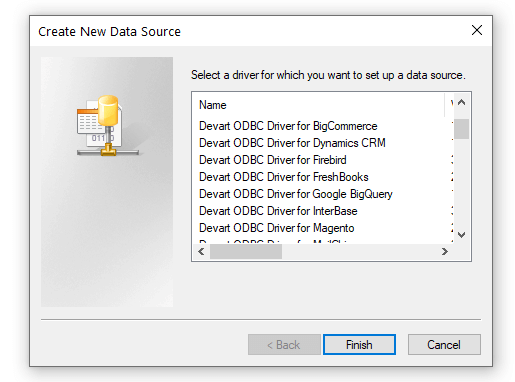
-
In the configuration dialog, navigate to the License tab, and click Input Activation Key.
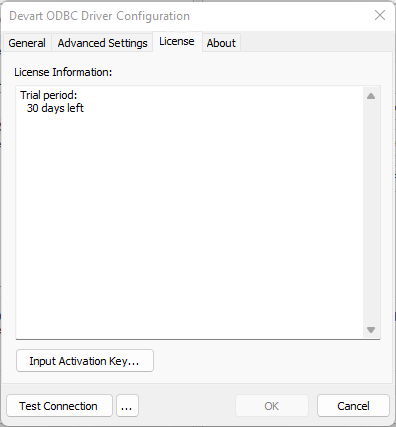
-
Here, you can activate the driver using one of the following methods:
- Enter an activation key: Paste your activation key into the corresponding box.
- Load an activation file: Click Load Key and select the file that contains the activation key.
You can find your activation key in the registration email or your Customer Portal account. To open the Customer Portal, click Get Purchased or Trial Activation Key.
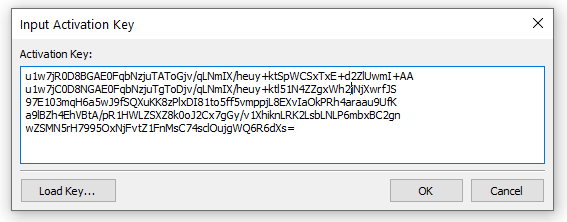
-
Click OK.