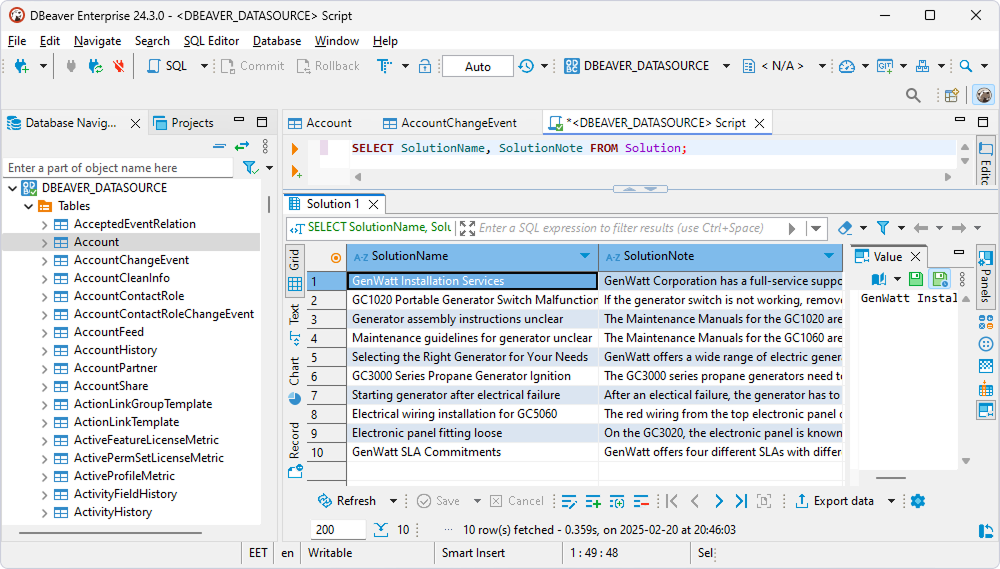|
ODBC Driver for Confluence Cloud Connect DBeaver Enterprise to Confluence through ODBC |
|

|
ODBC Driver for Confluence Cloud Connect DBeaver Enterprise to Confluence through ODBC |
|
DBeaver Enterprise and DBeaver Community let users connect to Confluence Cloud via ODBC, enabling SQL-based querying, reporting, and data management.
If you require a simplified connection setup with built-in ODBC support, enhanced security, and performance features, you may try DBeaver Enterprise.
If you need basic ODBC connectivity to Confluence Cloud and are comfortable with manual configuration using a generic ODBC connection, choose DBeaver Community—a free, open-source database management tool. For more information on connecting to Confluence Cloud data from DBeaver Community, see Connect DBeaver Community to Confluence Cloud through ODBC.
To connect to the Confluence Cloud database from DBeaver Enterprise:
1. Select Database > New Database Connection.
2. Select the ODBC driver and click Next.
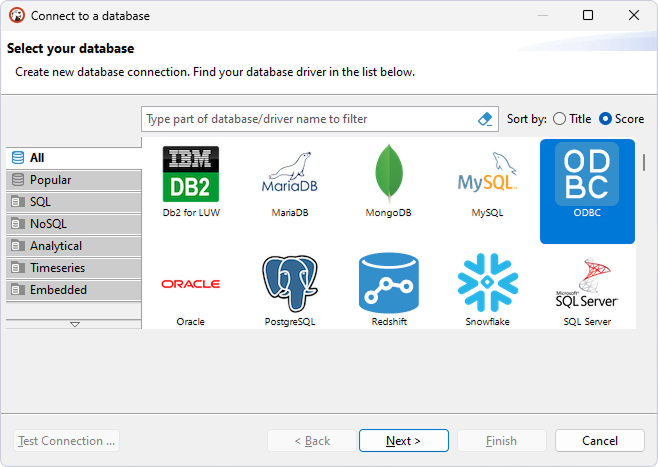
3. In the Database Source field, specify the name of your DSN.
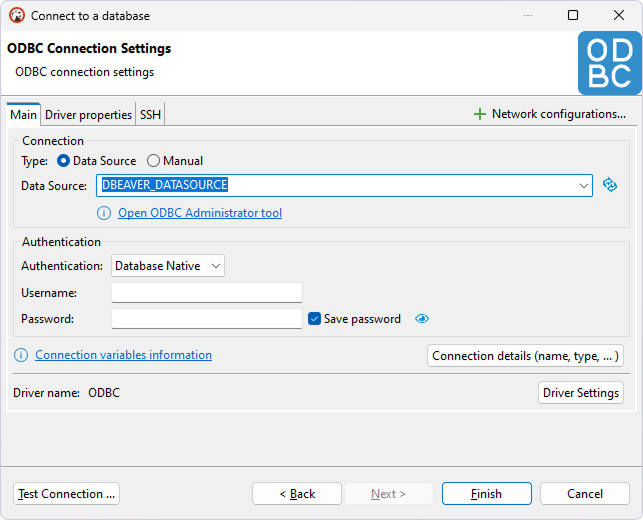
4. Optional: Select Test Connection to verify the connection settings.
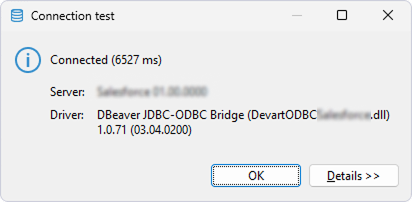
5. Click Finish.
The database appears on the left pane.
6. To view the data stored in a table, expand the database structure and click the needed table.
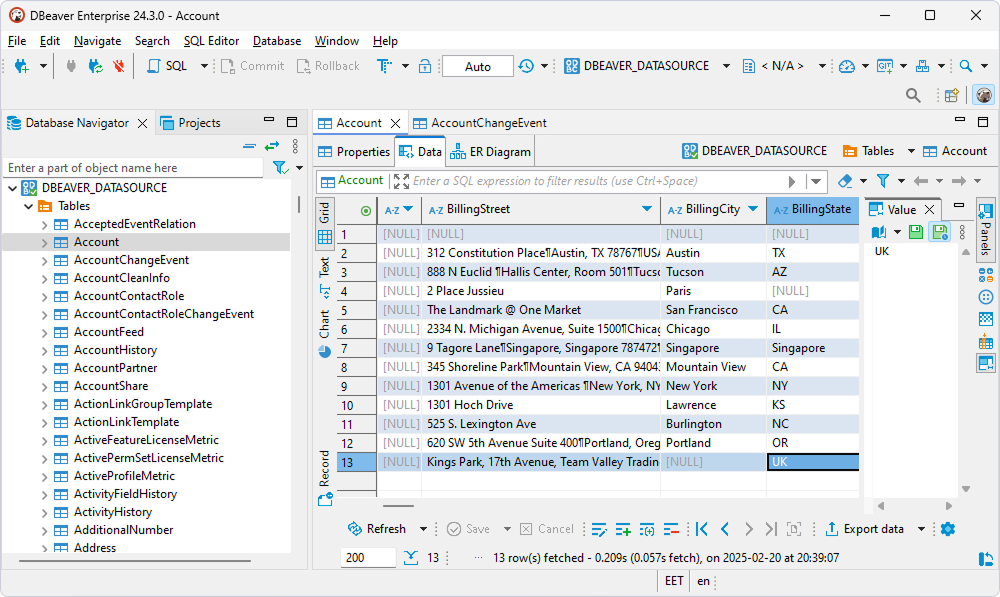
1. Select SQL Editor > New SQL script.
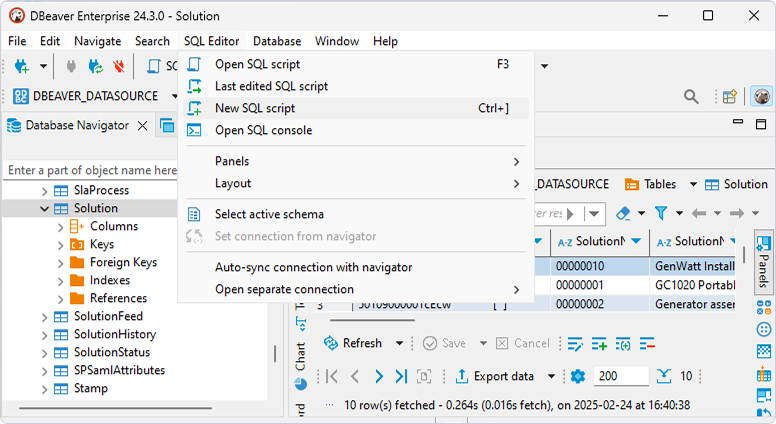
2. Enter your query.
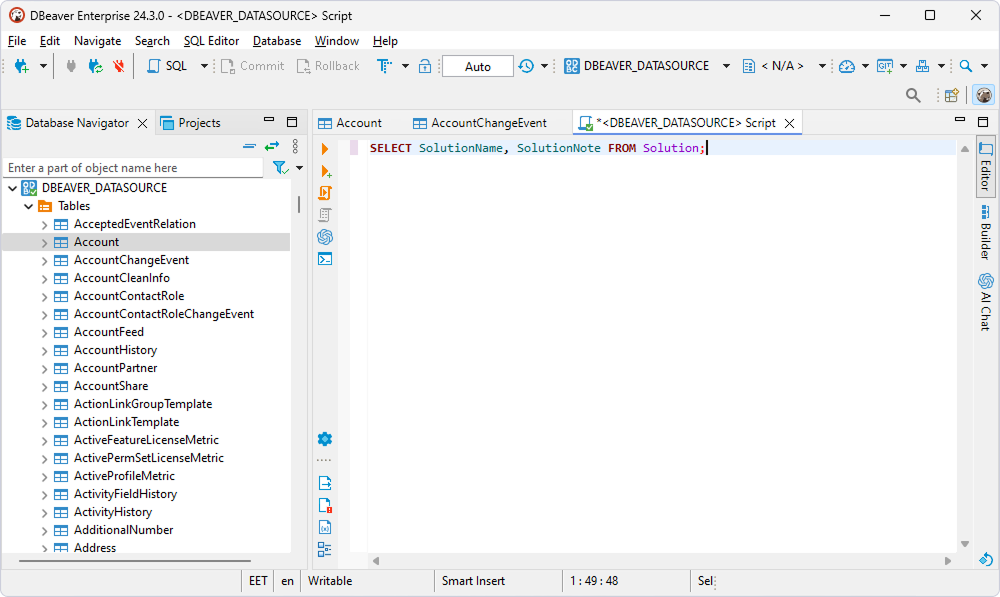
3. Select SQL Editor > Execute SQL query.
The query results are displayed in the main window.