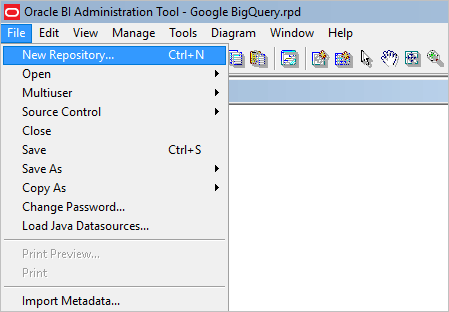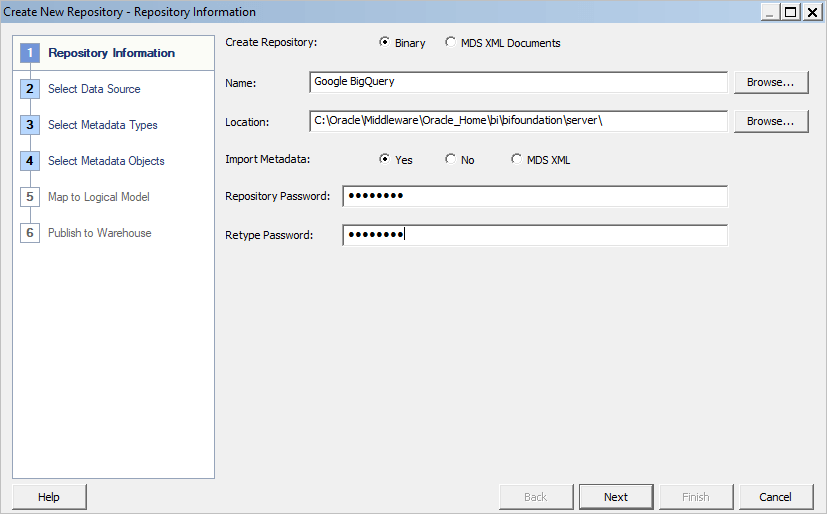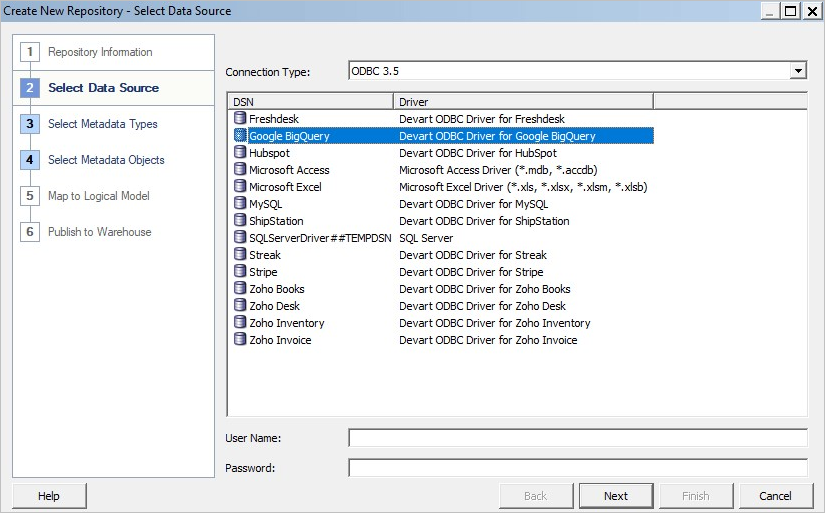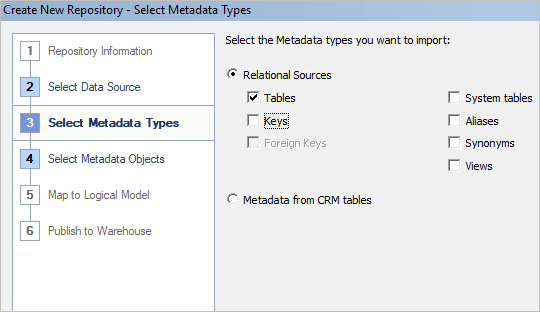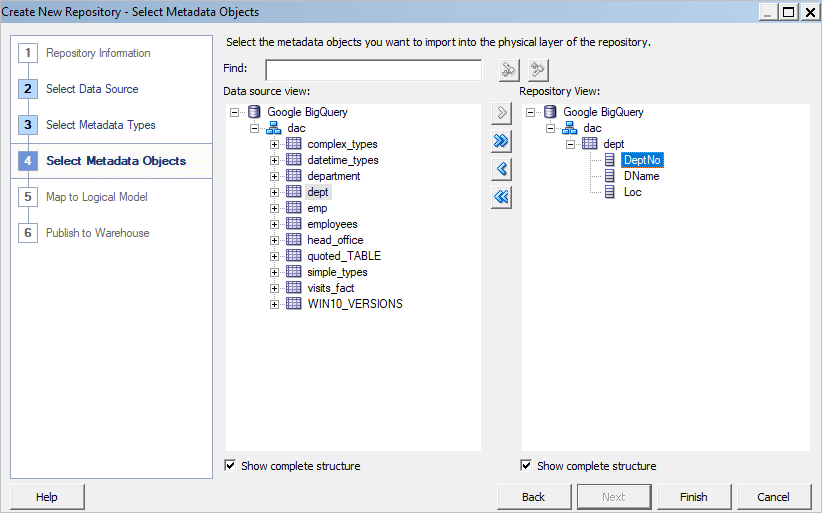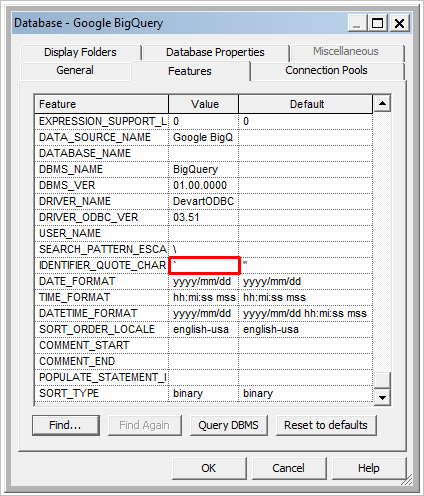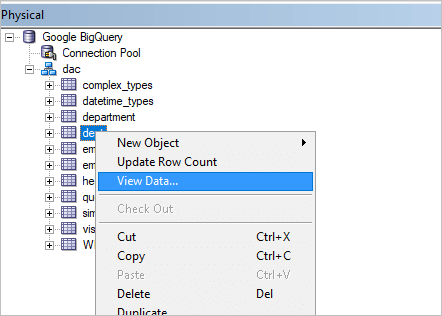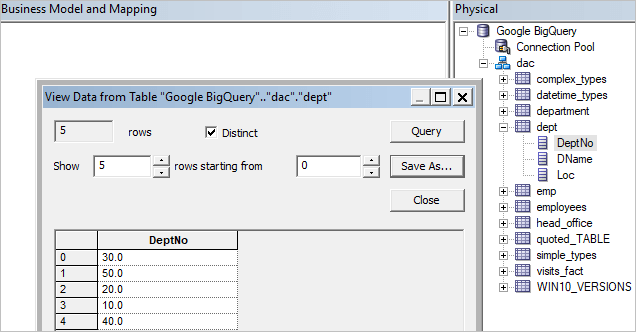|
ODBC Driver for Google BigQuery Connecting Oracle BI to Google BigQuery via ODBC Driver |
|

|
ODBC Driver for Google BigQuery Connecting Oracle BI to Google BigQuery via ODBC Driver |
|
Oracle BI is a set of analytical tools by the Oracle Corporation that support many different data sources, including relational databases, OLAP systems, and files, and combine data from these sources in a single report. Using a corresponding ODBC driver, you can fast connect to Google BigQuery to gain access to relevant information.
This article explains how to connect to Google BigQuery and import data into Oracle BI Administration Tool using an ODBC driver. It is assumed that you have already installed and configured a DSN for the ODBC driver for Google BigQuery.
To connect to an ODBC data source from Oracle BI using our Google BigQuery driver, follow the next steps: