
|
Enable or Disable Usage Statistics on Windows - ODBC Driver for BigCommerce |

|
Usage statistics is enabled by default when you install the driver. You can disable it in one of the following ways:
To disable usage statistics in the installation wizard, clear the Improvement Program checkbox on the last page of the wizard. The checkbox is selected by default.
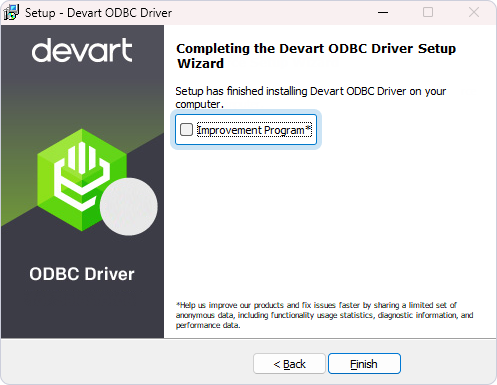
When you install the driver from the command line, you can disable usage statistics by adding the /NOUSAGESTATISTICS parameter to the command.
Silent and Very Silent Mode
To disable statistics during silent or very silent installation with the EXE installer, run one of the following commands:
DevartODBCBigcommerce.exe /NOUSAGESTATISTICS /SILENTDevartODBCBigcommerce.exe /NOUSAGESTATISTICS /VERYSILENTQuiet Mode
To disable statistics during quiet installation with the MSI installer, run the following command as an administrator:
msiexec /i DevartODBCBigcommerce.msi /q NOUSAGESTATISTICS=trueTo enable or disable usage statistics for an installed driver, edit the Windows Registry as follows:
regedit in the Run dialog, and press Enter.HKEY_LOCAL_MACHINE\SOFTWARE\ODBC\ODBCINST.INI\Devart ODBC Driver for BigCommerceHKEY_LOCAL_MACHINE\SOFTWARE\WOW6432Node\ODBC\ODBCINST.INI\Devart ODBC Driver for BigCommerceUsageStatistics parameter to False to disable statistics, or True to enable statistics.