Activate the driver on Linux
If you didn’t activate the driver during installation, you can activate it later using one of two methods:
- Online via the terminal (for both Perpetual and Subscription licenses).
- Offline using an activation file (for Perpetual licenses only).
Note
You need to activate the driver even for the trial version.
Activate the driver online
To activate the driver over the internet using the terminal (works for both Perpetual and Subscription licenses):
1. Open a terminal and navigate to the folder where the driver is installed. The default installation paths are:
-
For the DEB package:
/usr/share/devart/odbcsalesforce -
For the RPM package:
/usr/local/devart/odbcsalesforce
2. Optional: To open the Customer Portal in your browser and locate your activation key, run the following command:
./salesforceodbcactivator -g
Tip
You can also find your activation key in the registration email.
3. Run the activation command with superuser privileges, using either the activation key or the path to the file containing the key:
To activate the driver using the activation key:
sudo ./salesforceodbcactivator -a <your_activation_key>
Note
Replace
<your_activation_key>with the driver activation key.
To activate the driver using a file with the key:
sudo ./salesforceodbcactivator -a <path_to_your_activation_file>
Note
Replace
<path_to_your_activation_file>with the full path of the file containing the activation key.
Once completed, the driver is activated, and the License Summary is displayed in the console.
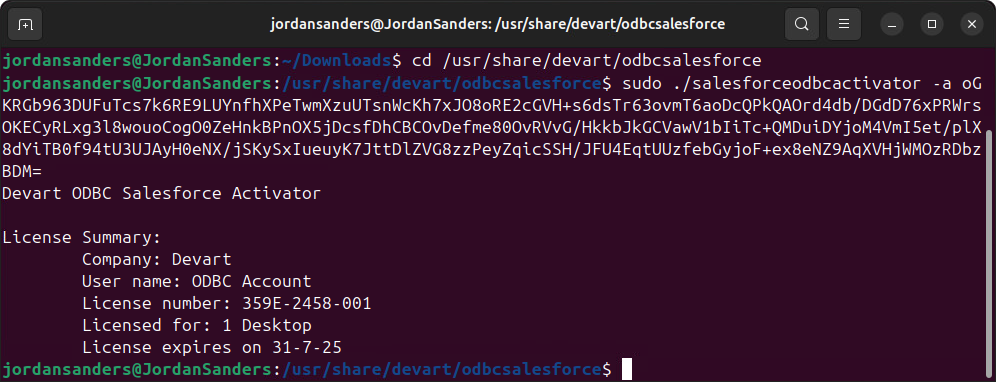
Activate the driver offline
If you need to perform an offline activation or prefer not to activate the driver over the internet, you can use a file containing the activation key. This method works only for Perpetual licenses and is useful in secure environments where network connectivity is restricted, or when automating large-scale deployments without relying on online activation servers.
For offline activation (only for Perpetual licenses), follow these steps:
1. Create a new file named activation.key in the driver installation folder.
Note
The default installation paths are:
- For the DEB package:
/usr/share/devart/odbcsalesforce- For the RPM package:
/usr/local/devart/odbcsalesforce
2. Copy the activation key from the registration email or your Customer Portal account and paste it into the created file.
3. Save the file.
Once saved, the driver is activated.
Deactivate the driver
To deactivate Devart ODBC Driver for Salesforce on Linux:
1. Open a terminal and navigate to the folder where the driver is installed. The default installation paths are:
-
For the DEB package:
/usr/share/devart/odbcsalesforce -
For the RPM package:
/usr/local/devart/odbcsalesforce
2. Run the following command with superuser privileges to deactivate the driver.
sudo ./salesforceodbcactivator -d
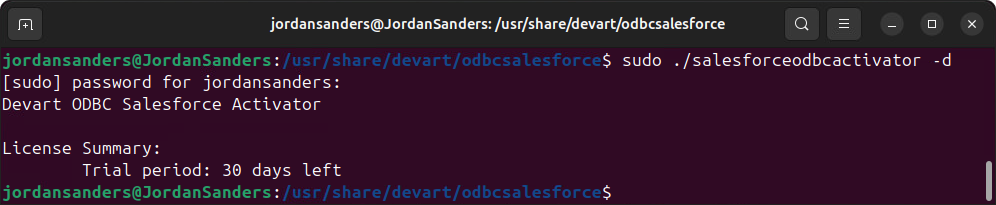
Note
If you activated the driver using an activation key file, you can deactivate it by deleting the file.