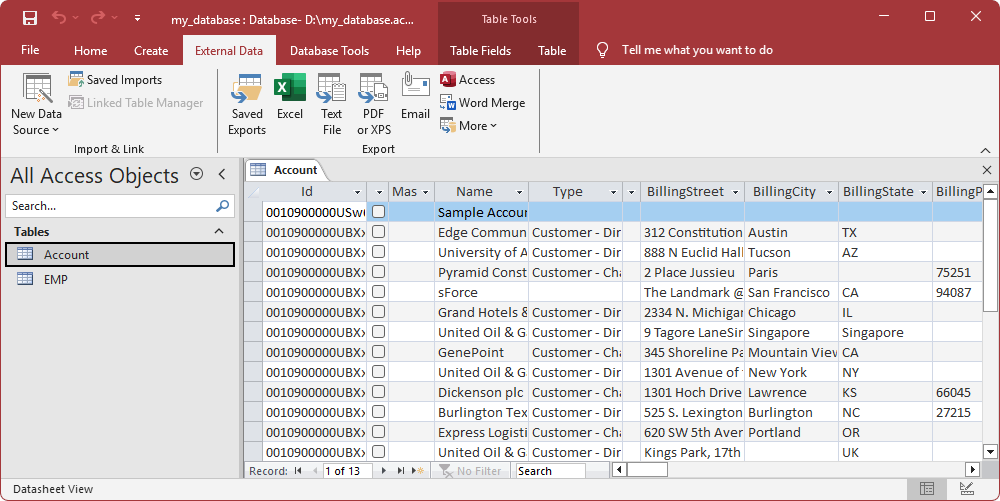Import Salesforce data into Access through ODBC
You can access Salesforce data from Microsoft Access by importing the data into a database or creating a linked table.
When you import Salesforce data into Access, it creates a one-time copy of the source data. Changes made to the source data won’t be reflected in Access.
When you link to Salesforce data from Access by creating a linked table, Access creates a table that will maintain a link to the source data and changes to data in Access and Salesforce immediately applied to the SQLite database and vice versa when data is accessed. For more information on creating a linked table to Salesforce, see Create a linked table to Salesforce data in Access.
Import Salesforce data into Access
1. Select Open to open an existing database, or select New > Blank database to create a new database.
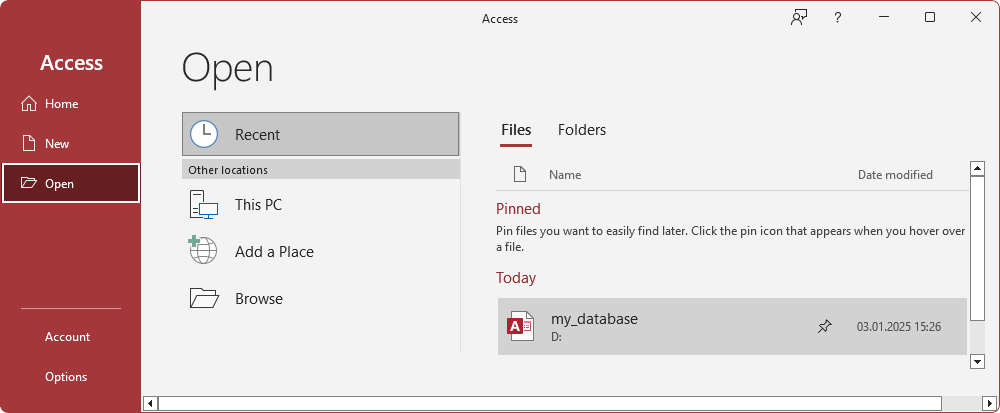
2. Select External Data > New Data Source > From Other Sources > ODBC Database.
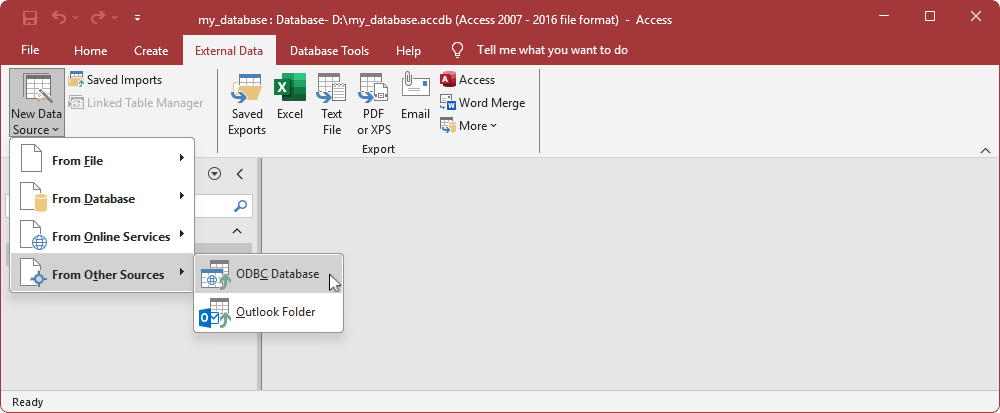
3. Select Import the source data into a new table in the current database, then click OK.
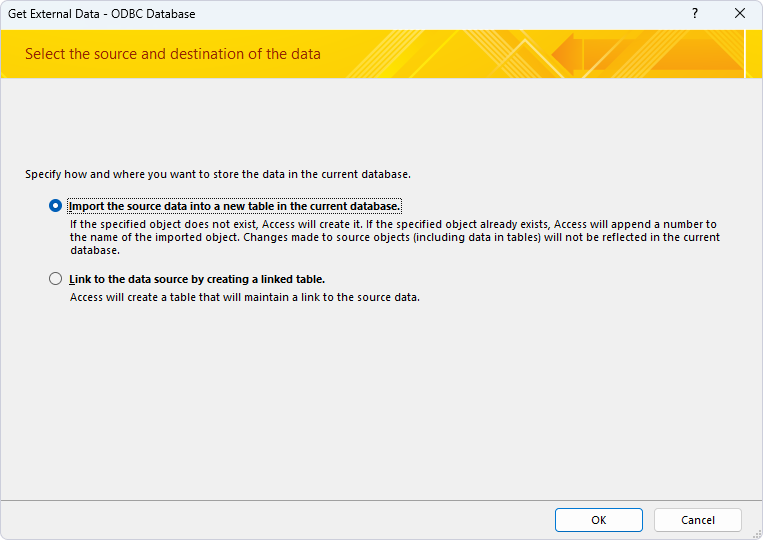
4. Select Machine Data Source, then select your DSN and click OK.
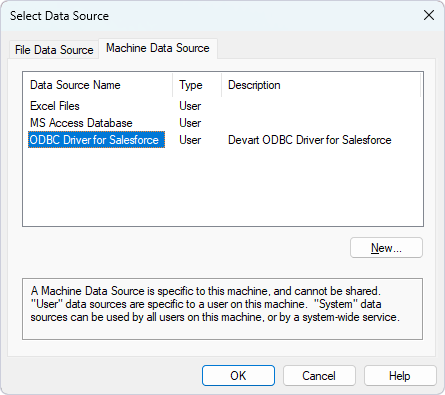
5. Select the table you want to import data from, then click OK.
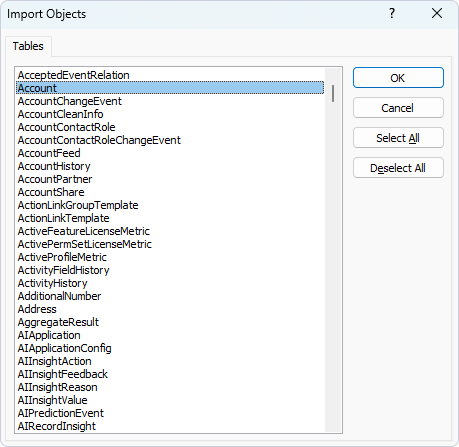
A success message confirms a successful data import.
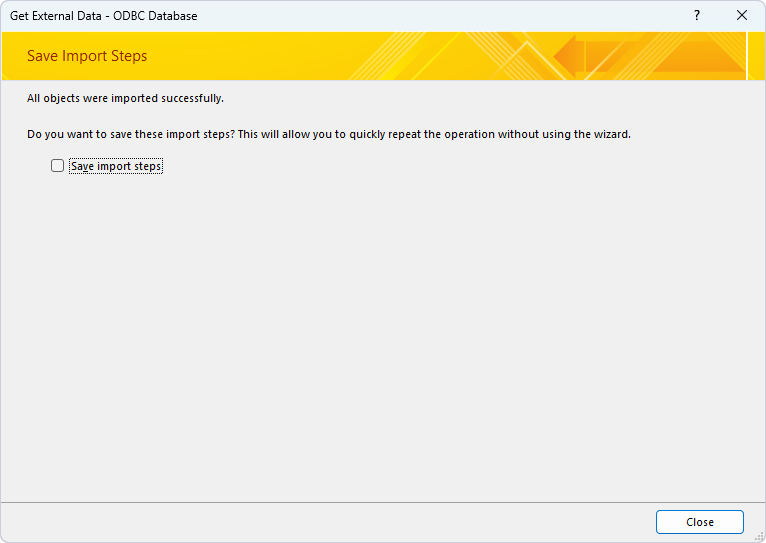
Tip
Optional: Save the import steps for repetitive tasks. For more information, see Save the import steps.
6. Click Close.
The imported table appears under Tables on the left pane.
7. Double-click the table to view the data.
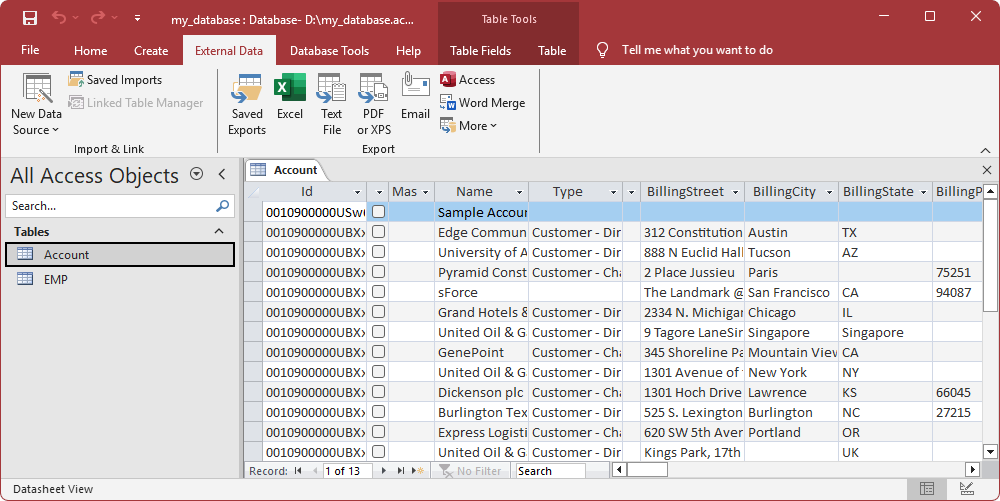
Save the import steps
1. Select Save import steps.
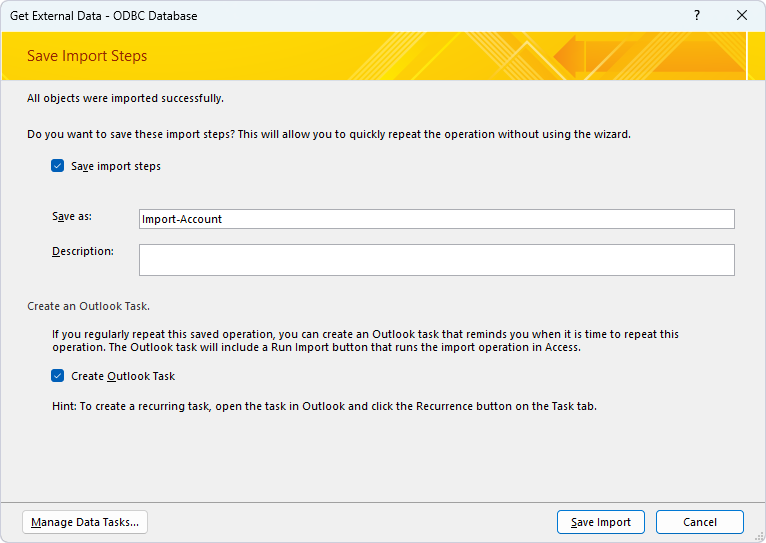
2. In the Save as field, enter a name of the specification.
3. Optional: Select Create Outlook Task to set a task reminder for the data import.
4. Click Save Import.
The imported table appears under Tables on the left pane.
5. Double-click the table to view the data.