Install the driver on Linux (DEB)
Prerequisites
ODBC Driver for Salesforce requires an ODBC driver manager to work properly. The driver manager must be installed separately.
Devart ODBC Driver for Salesforce is compatible with the unixODBC driver manager. You can install the unixODBC driver manager using the following command:
sudo apt-get install odbcinst1debian2 libodbc1 odbcinst unixodbc
Note
- For distributions based on Debian 12 or later (for example, Ubuntu 23), use the following command:
sudo apt-get install libodbc2 libodbcinst2 odbcinst unixodbc- If you’re using a different ODBC driver manager, Devart ODBC Driver for Salesforce can still be installed. However, you will need to manually modify the configuration files of the respective driver manager.
Install the driver on Ubuntu
To install the Devart ODBC Driver on a Linux-based system using a DEB package, follow these steps. In this guide, we are using the Ubuntu Linux distribution.
Install the OpenSSL library
ODBC Driver for Salesforce requires the openssl-1.1 library. If this library is not installed on your machine, use the following commands to install it:
1. Retrieve the .deb file for the library.
wget http://archive.ubuntu.com/ubuntu/pool/main/o/openssl/libssl1.1_1.1.1f-1ubuntu2.24_amd64.deb
2. Install the .deb file.
sudo dpkg -i libssl1.1_1.1.1f-1ubuntu2.24_amd64.deb
Install the driver
You can install ODBC Driver for Salesforce using one of the following methods:
Install the driver using the Ubuntu GUI
1. Download the DEB package from the Devart website.
2. Navigate to the folder where the file is stored. The default download path is: /home/user/Downloads.
3. Right-click the package and select Open With > App Center.
4. In the App Center, click Install.
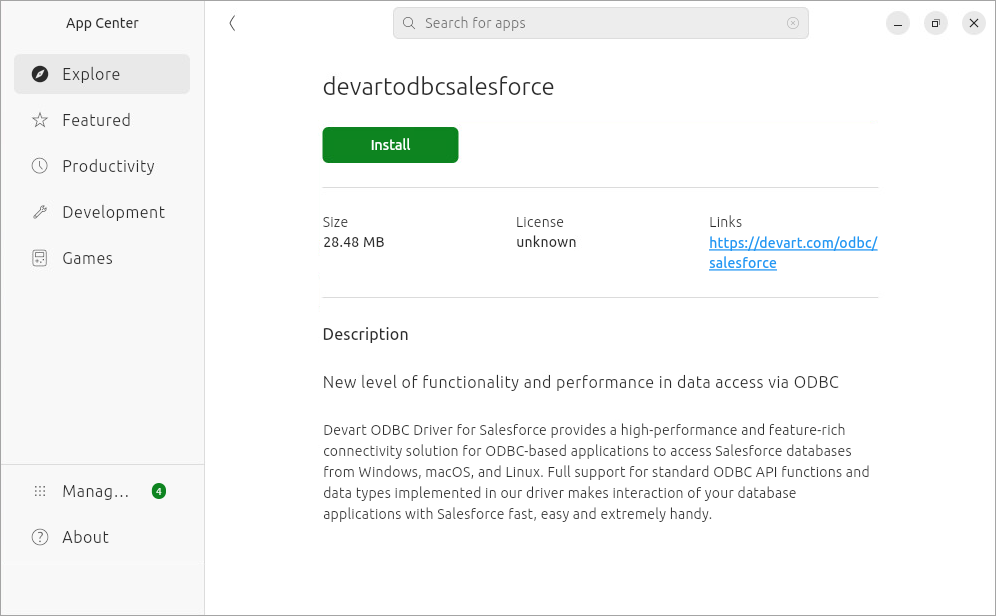
To learn how to activate the driver, see Activate the driver on Linux.
Note
You need to activate the driver even for the trial version.
Install the driver from the console
1. Download the DEB package from the Devart website.
2. Open the terminal.
3. Navigate to the folder where the package is located.
cd ~/Downloads/
Note
If you downloaded the package to a different folder, you need to navigate to that folder by specifying its path as a parameter in the
cdcommand.
4. Install the driver.
sudo dpkg -i devartodbcsalesforce_amd64.deb
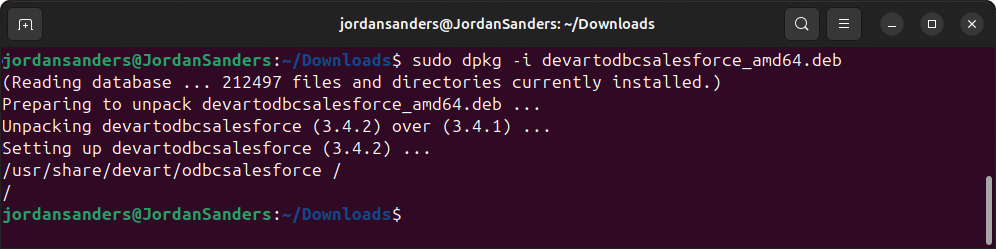
To learn how to activate the driver, see Activate the driver on Linux.
Note
You need to activate the driver even for the trial version.