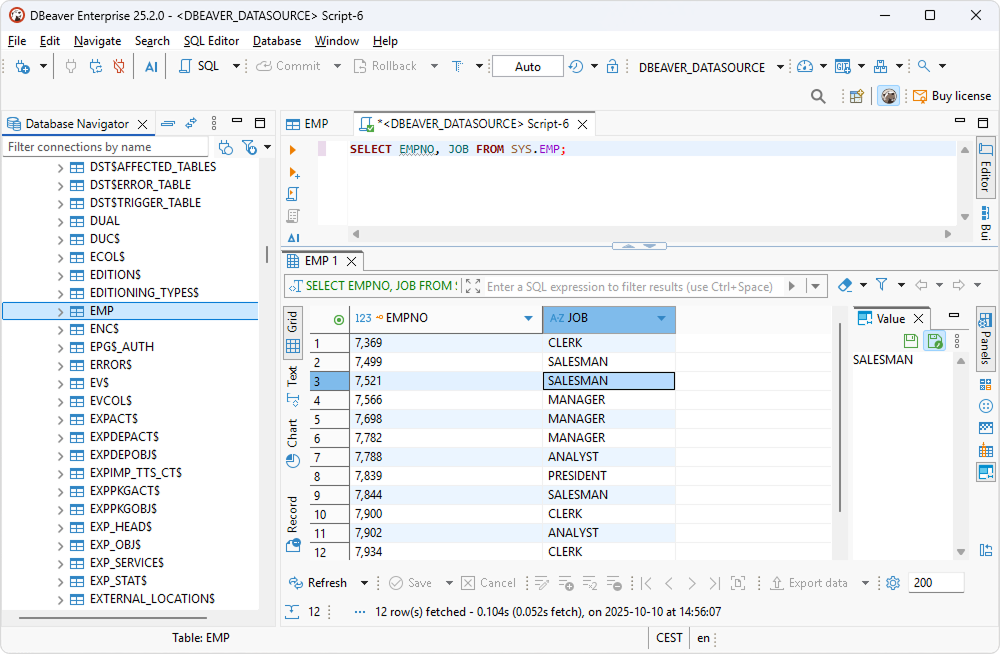Connect DBeaver Enterprise to Oracle through ODBC
DBeaver Enterprise and DBeaver Community let you connect to Oracle via ODBC, enabling SQL-based querying, reporting, and data management.
If you require a simplified connection setup with built-in ODBC support, enhanced security, and performance features, you may try DBeaver Enterprise.
If you need basic ODBC connectivity to Oracle and are comfortable with manual configuration using a generic ODBC connection, choose DBeaver Community—a free, open-source database management tool. For more information on connecting to Oracle data from DBeaver Community, see Connect DBeaver Community to Oracle through ODBC.
Connect to Oracle
1. Select Database > New Database Connection.
2. Select the ODBC driver and click Next.
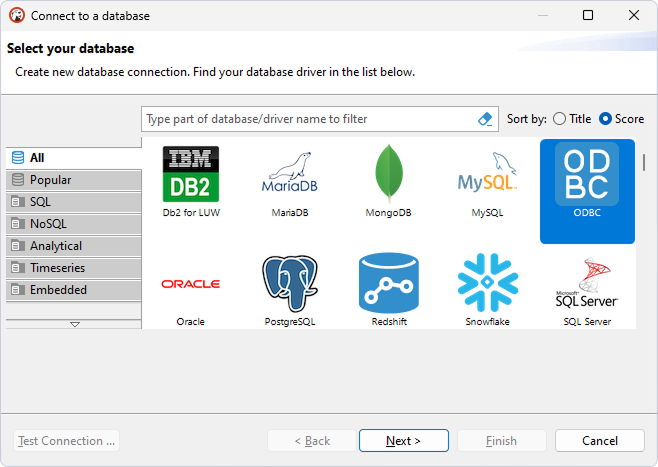
3. In the Data Source field, enter the name of your DSN.
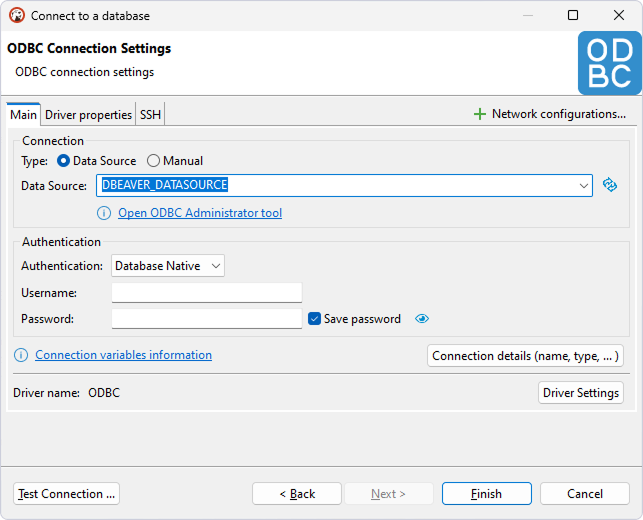
4. Optional: Select Test Connection to verify the connection settings.
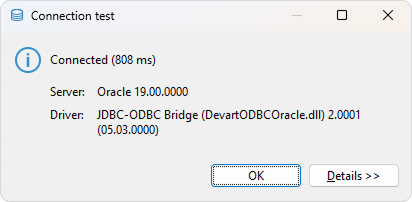
5. Click Finish.
The database appears on the left pane.
6. To view the data stored in a table, expand the database structure and double-click the needed table.
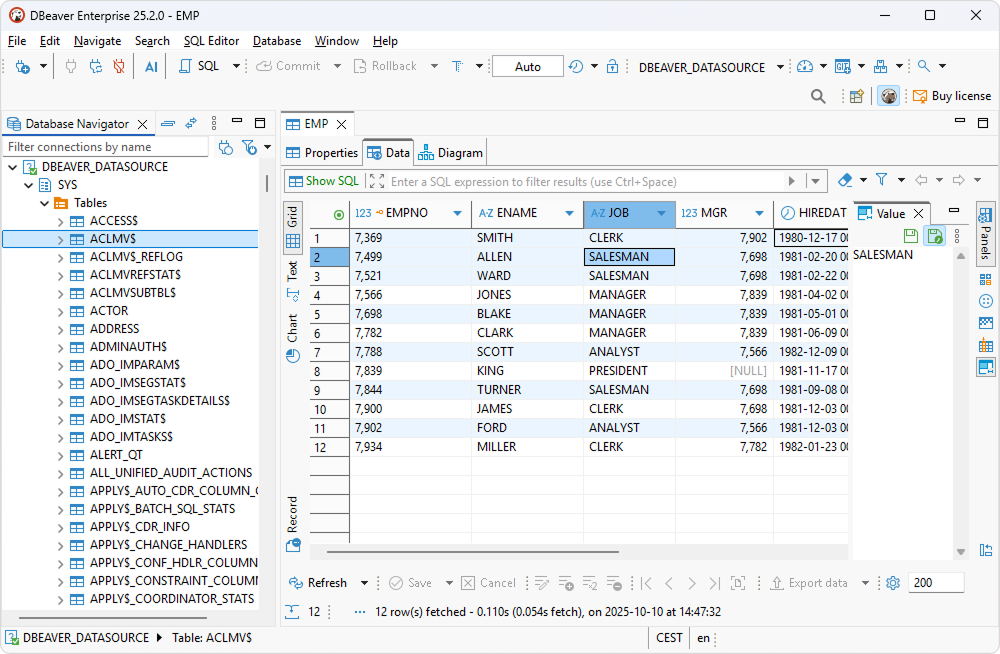
Query Oracle data
1. Select SQL Editor > New SQL script.
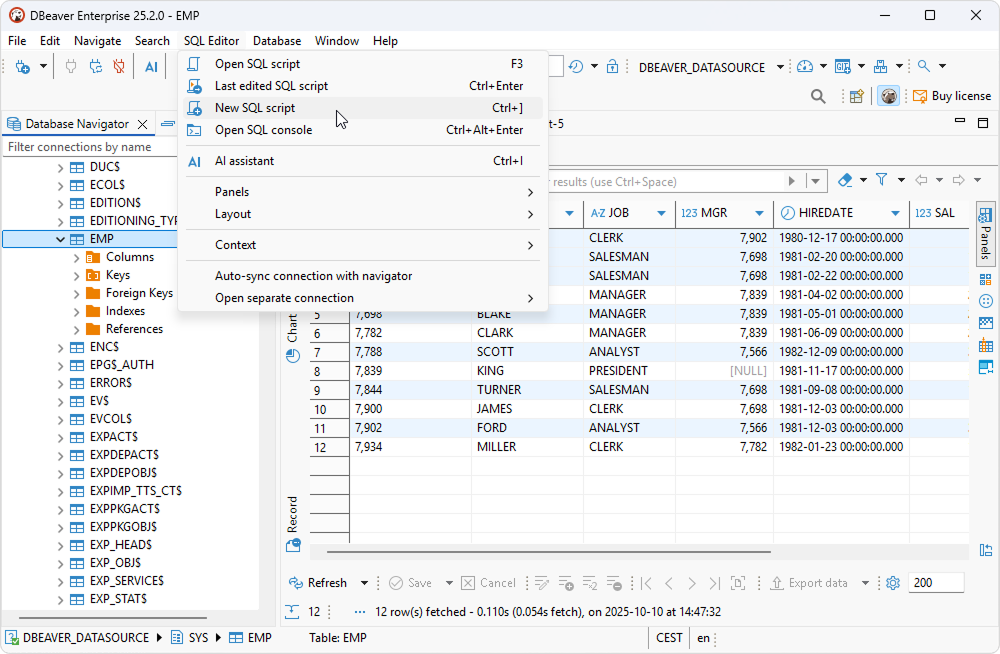
2. Enter your query.
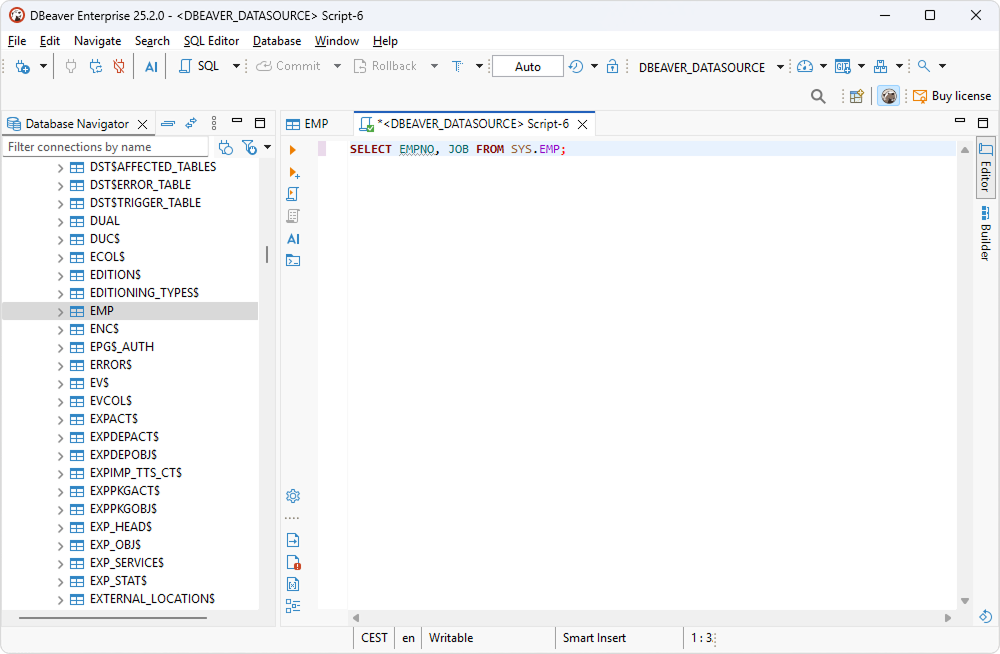
3. Select SQL Editor > Execute SQL query.
The query results are displayed in the main pane.