
|
DataSet Manager |
|
The DataSet Manager window displays the datasets in your project. You can use the DataSet Manager window to create a user interface (consisting of data-bound controls) by dragging items from the window onto forms in your project. Each item has a drop-down control list where you can select the type of control to create prior to dragging it onto a form. You can customize the control list with additional controls, including the controls you have created.
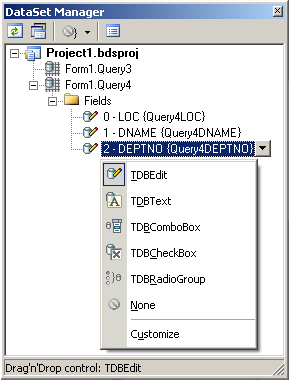
Using the DataSet Manager window, you can:
You can display the DataSet Manager window by clicking DataSet Manager on the Tools menu. You can also use IDE desktop saving/loading to save DataSet Manager window position and restore it during the next IDE loads.
By default DataSet Manager shows DataSets of currently open forms. It can also extract DataSets from all forms in the project. To use this, click Extract DataSets from all forms in project button. This settings is remembered. Note, that using this mode can slow down opening of the large projects with plenty of forms and DataSets. Opening of such projects can be very slow in Delphi 6 and Borland Developer Studio 2006 and can take up to several tens of minutes.
DataSets can be grouped by form or connection. To change DataSet grouping click the Grouping mode button or click a down. You can also change grouping mode by selecting required mode from the DataSet Manager window popup menu.
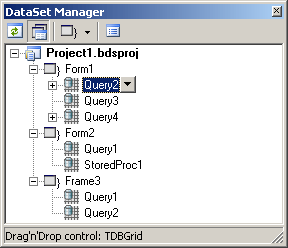
You can drag an item from the DataSet Manager window onto a form to create a new data-bound control. Each node in the DataSet Manager window allows you to choose the type of control that will be created when you drag it onto a form. You must choose between a Grid layout, where all columns or properties are displayed in a TDataGrid component, or a Details layout, where all columns or properties are displayed in individual controls.
To use grid layout drag the dataset node on the form. By default TDataSource and TDBGrid components are created. You can choose the control to be created prior to dragging by selecting an item in the DataSet Manager window and choosing the control from the item's drop-down control list.
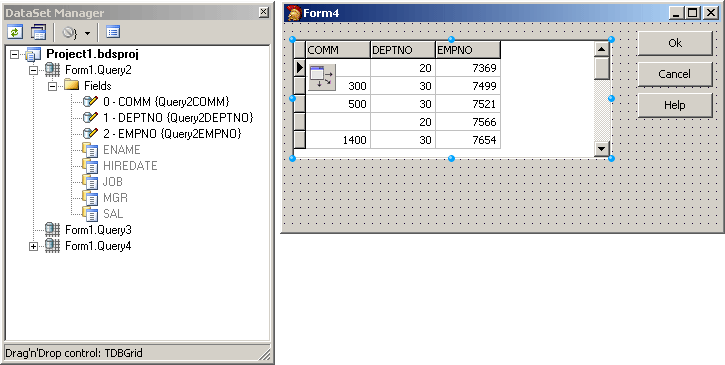
To use Details layout choose Details from the DataSet node drop-down control list in the DataSet Manager window. Then select required controls in the drop-down control list for each DataSet field. DataSet fields must be created. After setting required options you can drag the DataSet to the form from the DataSet wizard. DataSet Manager will create TDataSource component, and a component and a label for each field.
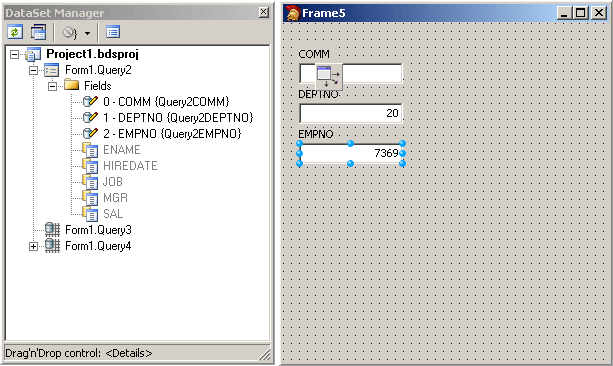
To add custom control to the list click the Options button on the DataSet Manager toolbar. A DataSet Manager - Customize controls dialog will appear. Using this dialog you can set controls for the DataSets and for the DataSet fields of different types. To do it, click DataSets node or the node of field of required type in DB objects groups box and use Add and Remove buttons to set required control list. You can also set default control by selecting it in the list of assigned DB controls and pressing Default button.
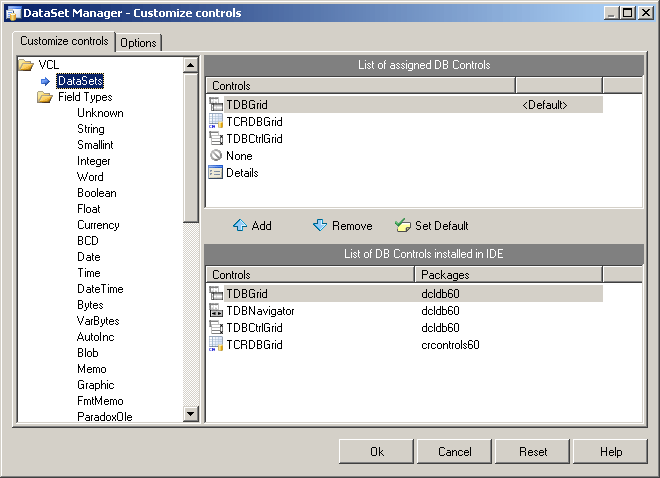
The default configuration can easily be restored by pressing Reset button in the DataSet Manager - Options dialog.
DataSet Manager allows you to create and remove TField objects. DataSet must be active to work with its fields in the DataSet Manager. You can add fields, based on the database table columns, create new fields, remove fields, use drag-n-drop to change fields order.
To create a field based on the database table column right-click the Fields node and select Create Field from the popup menu or press <Insert>. Note that after you add at least one field manually, DataSet fields corresponding to data fields will not be generated automatically when you drag the DataSet on the form, and you can not drag such fields on the form. To add all available fields right-click the Fields node and select Add all fields from the popup menu.
To create new field right-click the Fields node and select New Field from the popup menu or press <Ctrl+Insert>. The New Field dialog box will appear. Enter required values and press OK button.
To delete fields select these fields in the DataSet Manager window and press <Delete>.
DataSet Manager allows you to change view of the fields displayed in the main window. Open the Customize controls dialog, and jump to the Options page.
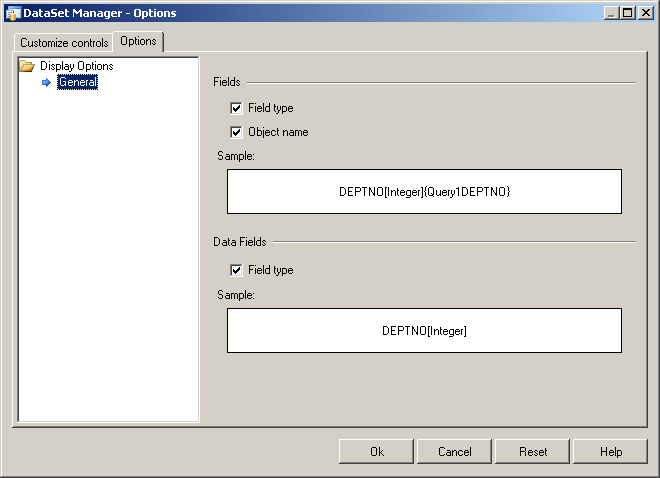
You can chose what information will be added to names of the Field and Data Field objects in the main window of DataSet Manager. Below you can see the example.