Creating a Static Report
This topic will guide you through the process of creating a simple report with dbForge Fusion for SQL Server. You will learn how to create an empty report, add static text to the report, and preview it.
- Open Fusion for SQL Server.
-
On the Fusion menu, select Blank Data Report. In the document area designer for the newly created report, the following information will be shown:
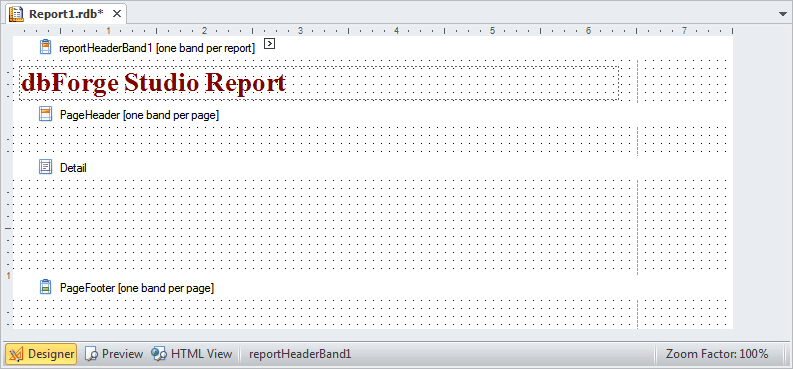
Note
Actual document look may slightly vary from the above image depending on the product you use.
-
To proceed with the report creation, open the Toolbox window by clicking the
 icon on the Devart - Data Report toolbar.
icon on the Devart - Data Report toolbar.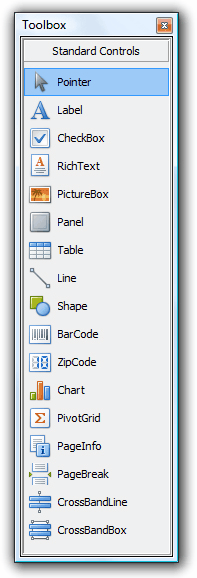
- In the Toolbox window, select the Label control and drop it onto the report Detail Band.
-
Double-click the created label to invoke its in-place editor, which allows you to input text. For example, type the classic Hello, World! statement. Then, use the Devart - Data Report toolbar to adjust the label color and font options:
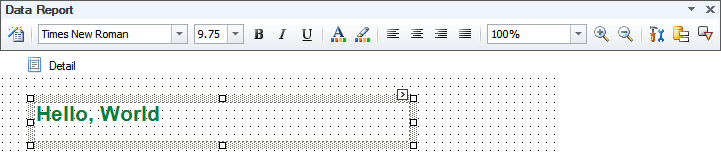
Note
Actual document look may slightly vary from the above image depending on the product you use.
-
Now, switch to the Preview tab.
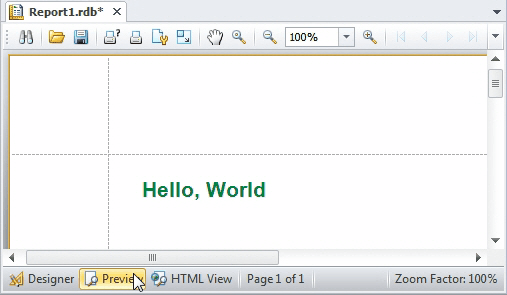
Note
Actual document look may slightly vary from the above image depending on the product you use.
The steps above demonstrate the basics of building and previewing reports.
Proceed to the Creating a Simple Data-Aware Report topic to learn how to bind a report to data.