Additional Elements on Diagram
Notes
Notes are yellow boxes with text you can add to the diagram to explain some diagram parts. Notes can be moved, brought to front or sent to back, or resized like any other shapes on the diagram.
To add a note to a diagram, click the New Note button on the Devart - Database Diagram toolbar and click the diagram. After that you may type the note text.
To change a note text, click it and hit F2 key or right-click it and choose Edit text from the shortcut menu.
To remove a note from the diagram, click it and hit the DELETE key or right-click it and choose Remove from Diagram from the shortcut menu.
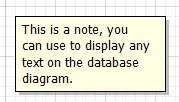
The note allows you to add a hyperlink to a file.
To add a hyperlink, right-click a note and select Hyperlink from the menu. The Hyperlink Properties dialog box opens where you can specify a file path or URL and a file description. The latter will be displayed under the note text and you can click on it to open the file in dbForge Fusion. To open the file with a default program, use CTRL+click.
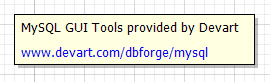
To edit a hyperlink, right-click it and select Hyperlink from the menu. The Hyperlink Properties dialog box opens where you can change the hyperlink properties.
To delete a hyperlink, clear the File path or URL field in the Hyperlink Properties dialog box.
To change a note color, right-click the note and select a required color from the Color menu.
Stamp
Diagram stamp enables you to specify the following information about diagram: diagram author, company, version, copyrights, project name, date. You can add an unlimited number of stamps to your diagram.
To add a stamp to diagram, click the New Stamp button on the Devart - Database Diagram toolbar and click the diagram.
To edit stamp fields, double-click them and enter values.
To remove a stamp from the diagram, click it and hit the DELETE key or right-click it and select Remove from Diagram from the shortcut menu.
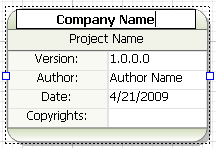
Images
dbForge Fusion allows adding images to diagram. Images can be moved, brought to front, sent to back, or resized like any other shapes on the diagram. You may use the following image formats:
- BMP
- JPEG
- TIFF
- PNG
- ICO
- EMF
- WMF
To add an image to the diagram, click the New Image button on the Devart - Database Diagram toolbar and click the diagram, then select an image file to add image from and click Open.
To remove an image from the diagram, click it and hit the DELETE key or right-click it and select Remove from Diagram from the shortcut menu.