Setting Diagram Options
A database diagram can be tuned with a rich set of options. Options can be set either globally for all the diagram documents or separately for a particular one.
To set default options for new diagram documents, select Options on the Tools menu. The Options dialog box opens. Then, navigate to the Database Diagram node of the Devart dbForge Fusion options.
Note
Your computer might show different names or locations for some of the Visual Studio user interface elements in the following instructions. These elements are determined by your Visual Studio edition and settings. For more information, see Visual Studio Settings.
To set options for the current diagram, right-click it and choose Options on the shortcut menu to open the Diagram Options dialog box. You can reset options for the current diagram to default values (set globally) by using the Default button.
Changing Diagram Appearance
Database diagram supports three predefined skins which change its appearance. They are the Default skin, the Simple skin, and the IDEF1X skin. The Default skin uses the richest color palette. The Simple skin is optimized for printing and does not use gradients. The IDEF1X skin is mostly black-and-white to look like IDEF1X diagrams. To choose the skin, use the Skin Type drop-down list in the notations options.
You can use either IDEF1X or IE notation for relations. They can be switched by using the Relation Notation drop-down list.
With the notations options you can greatly customize the table shape look. You may hide its constraints, indexes, and triggers compartments, change its field detail level to display only column names, names with types or names with full types. Note that field detail level does not affect stored routines. Primary key columns may either be separated with horizontal line or placed with other columns.
On the General page of the Database Diagram section of Options Dialog Box, you can customize diagram background color, shape shadows, and diagram grid.
Setting Diagram Printing Options
Page options allow you to set such page settings as orientation (portrait or landscape), paper size and source, printing margins and overlapping, header and footer text.
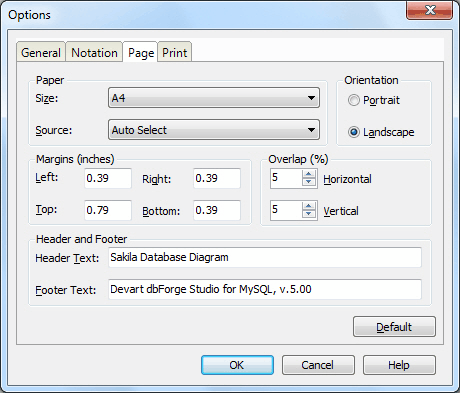
Print options allow setting parameters for positioning printed image in the center, diagram scale, and whether to print diagram grid. Diagram scale may be set either manually, using Scale field, or automatically to fit the desired number of pages. They also allow you to set up printing of the page markup that helps you to glue diagram pages together.