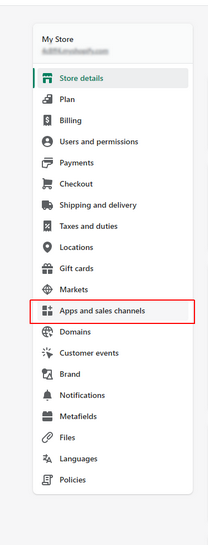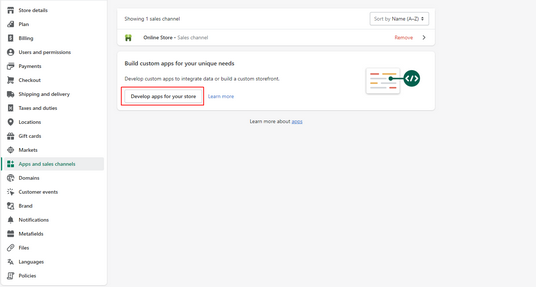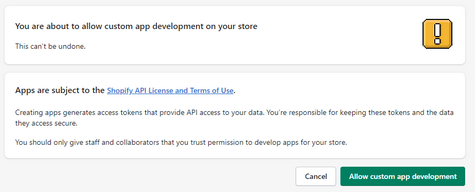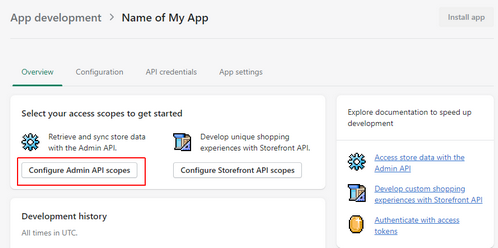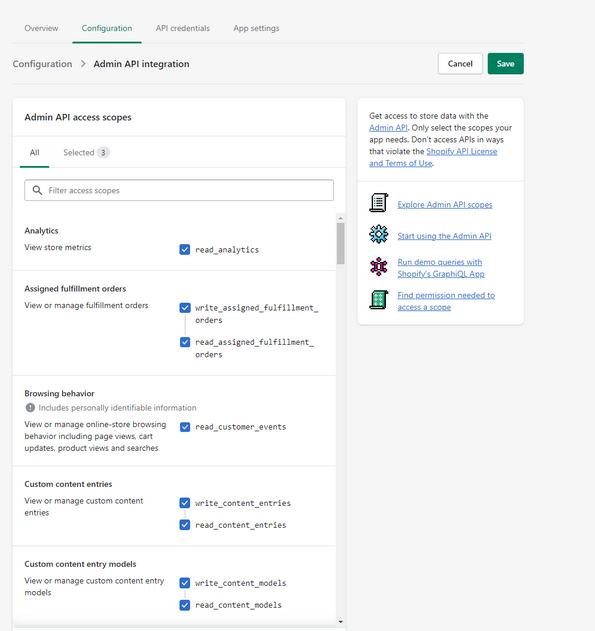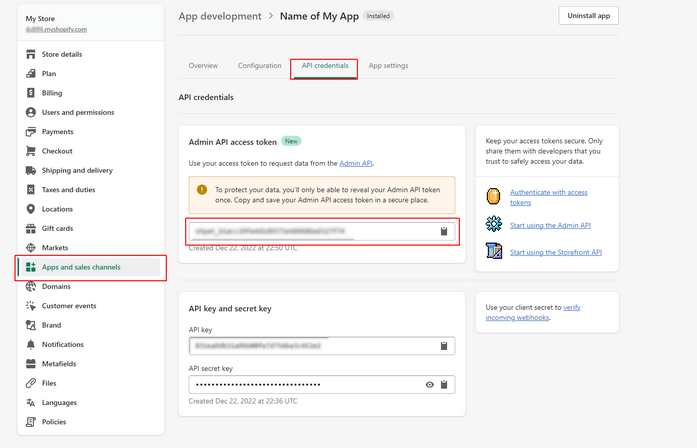Option
|
Description
|
Access Token
|
An API access token that can be used to access the shop data. Used for the AccessToken authentication only.
|
API Key
|
The API Key used to identify the client application. Used for the APIKey authentication only.
|
Authentication Type
|
Determines whether to use AccessToken or APIKey authentication
|
Connection Lifetime
|
When a connection is returned to the pool, its creation time is compared with the current time, and the connection is destroyed if that time span (in seconds) exceeds the value specified by Connection Lifetime. The default value is 0 (connection always returns to pool).
|
Connection Timeout
|
The length of time (in seconds) to wait for a connection to the server before terminating the attempt and generating an error. The default value is 15.
|
Default Command Timeout
|
The time in seconds to wait while trying to execute a command before terminating the attempt and generating an error.
|
Failover Retries
|
The number of retry attempts to automatically re-run a command before displaying an error message in case when the command failed because of an error that may be temporary.
|
Local SQL Engine
|
Determines whether to use local SQL engine for SELECT queries, that are too complex to translate them directly to Shopify API calls or to show an error message.
|
Max Pool Size
|
The maximum number of connections allowed in the pool. Setting the Max Pool Size value in the connection string can affect performance. The default value is 100.
|
Min Pool Size
|
The minimum number of connections allowed in the pool. The default value is 0.
|
Password
|
A password (or client secret) generated for the client application. Used for the APIKey authentication only.
|
Persist Security Info
|
Indicates if security-sensitive information, such as the password, is not returned as part of the connection if the connection is open or has ever been in an open state.
|
Pooling
|
If true, by default, the connection is drawn from the appropriate pool or is created and added to the appropriate pool.
|
Proxy Host
|
The host name or IP address of proxy server.
|
Proxy Password
|
The password for the proxy server account.
|
Proxy Port
|
The port number of the proxy server. The default value is 3128.
|
Proxy User
|
The proxy server account name.
|
Readonly
|
Indicates whether the connection is read-only (allows only SELECT statements).
|
Store
|
Your Shopify store.
|
Token Server
|
Not used for Shopify.
|
UTC Dates
|
If set to True, dates will be converted to UTC format during import, and the date values entered by the user (in SELECT statements, etc.) are considered UTC dates when sending them to the data source.
|
 Connection Dialog
Connection Dialog Advanced Connection Options
Advanced Connection Options