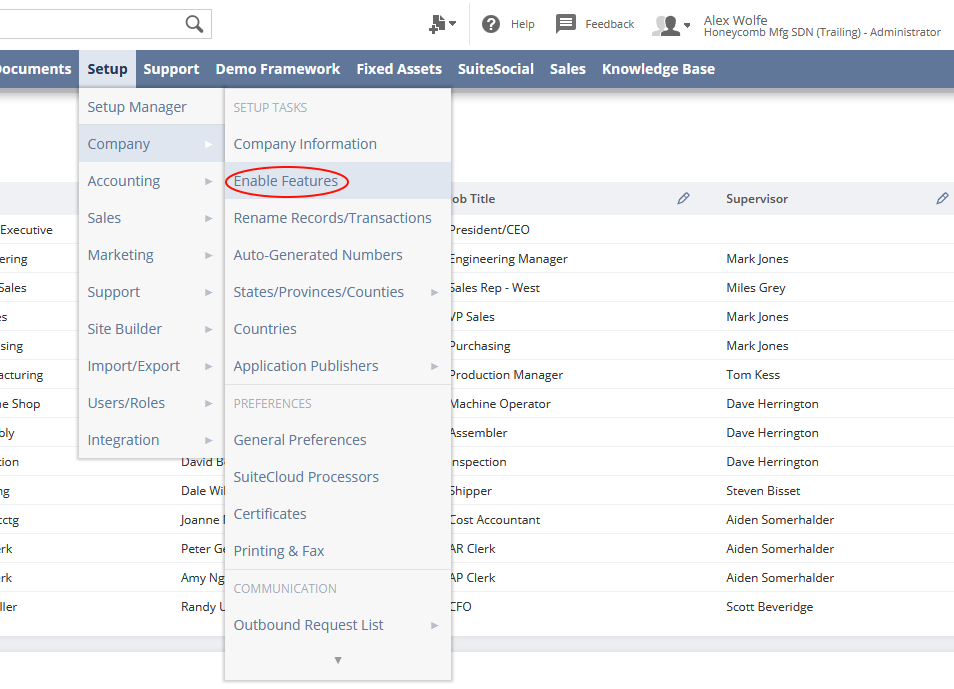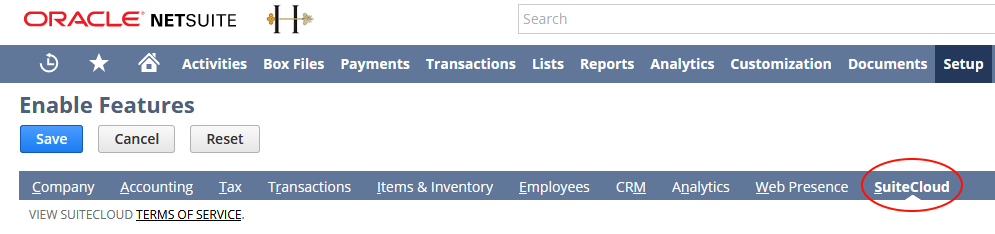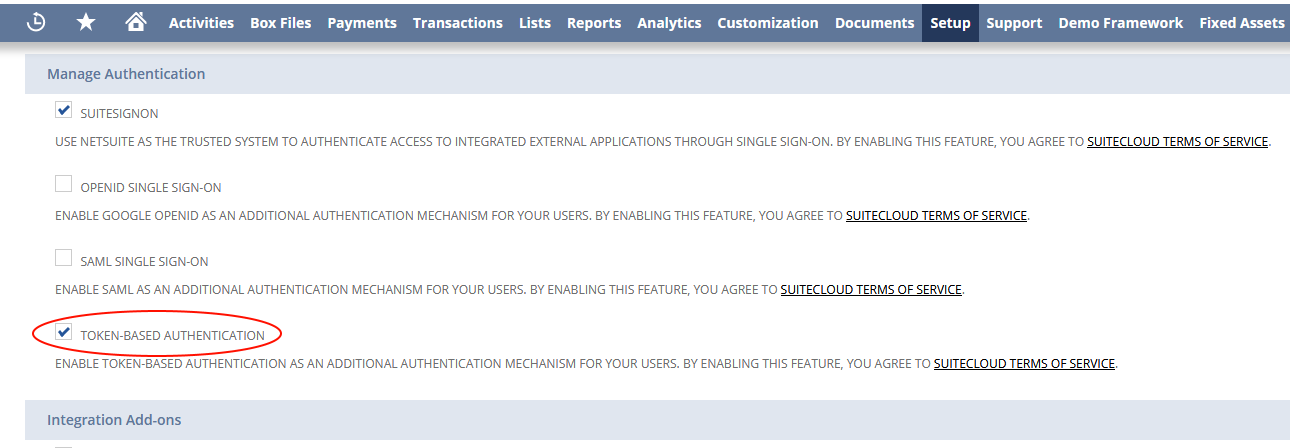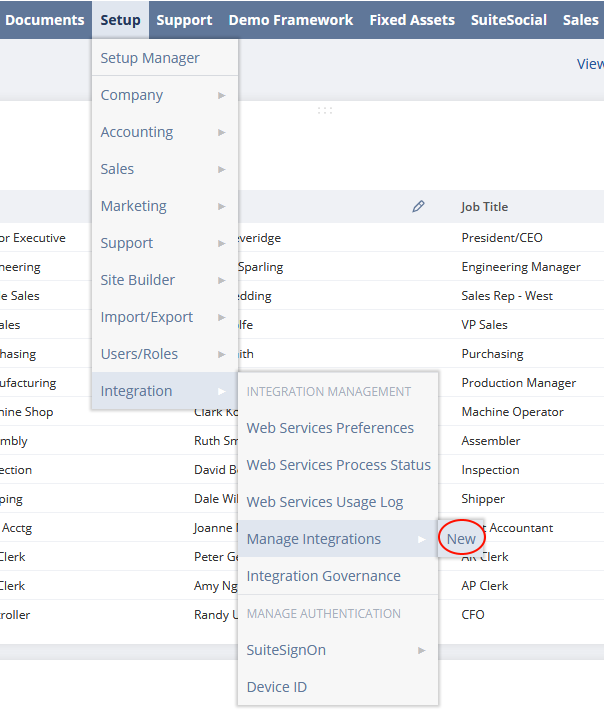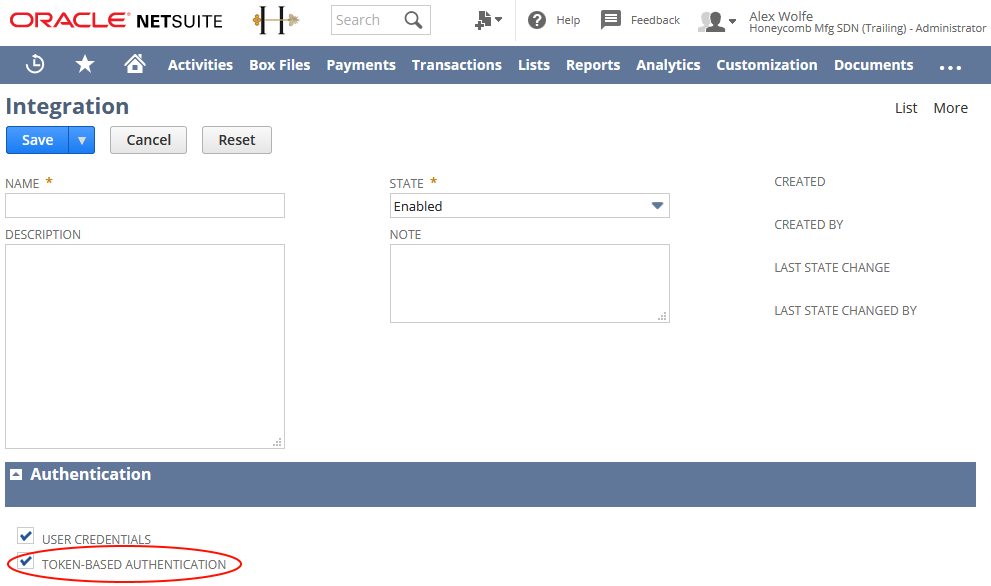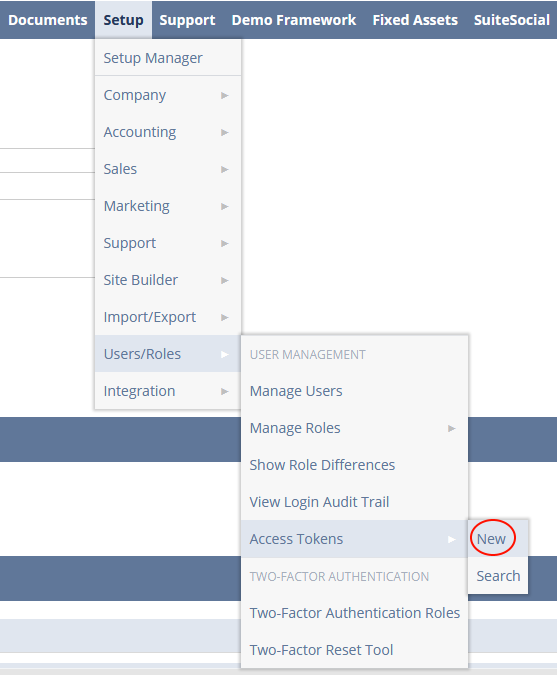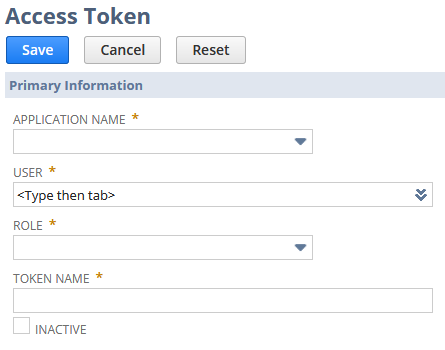Excel Add-ins support for NetSuite is somewhat limited. Excel Add-in for NetSuite does not support NetSuite fields, storing array data. It cannot import data from such fields to Excel, and they are not displayed in the interface. If such field is required in the table (must be filled in order to create a new record), Excel Add-in for NetSuite cannot load data to such tables. Thus, such tables are read-only in Excel Add-in for NetSuite.
The list of such objects, for example, includes all the transactions objects, because Excel Add-in for NetSuite cannot import their items. Here is the list of such objects: BinWorksheet, CashRefund, CashSale, Check, CreditMemo, Estimate, Invoice, Opportunity, PurchaseOrder, ReturnAuthorization, SalesOrder, TransferOrder, VendorBill, VendorCredit, VendorReturnAuthorization, WorkOrder, Deposit, InventoryAdjustment, InventoryTransfer, ItemSupplyPlan, JournalEntry, VendorPayment, SerializedAssemblyItem, ExpenseReport, ManufacturingRouting, PaycheckJournal, ManufacturingOperationTask, CustomerRefund, InventoryAdjustment, InventoryCostRevaluation, ManufacturingCostTemplate.
Excel Add-in for NetSuite cannot load data to these tables, and cannot load certain data from them.
|
 Connection Dialog
Connection Dialog Advanced Connection Options
Advanced Connection Options