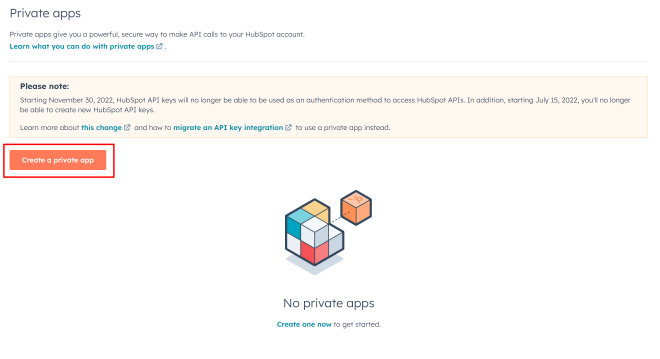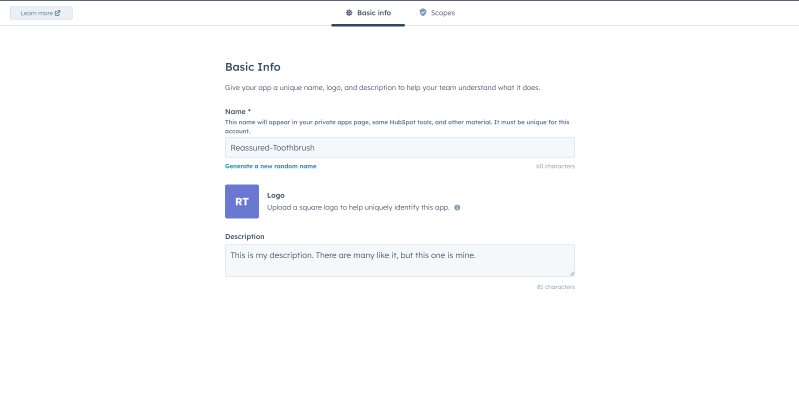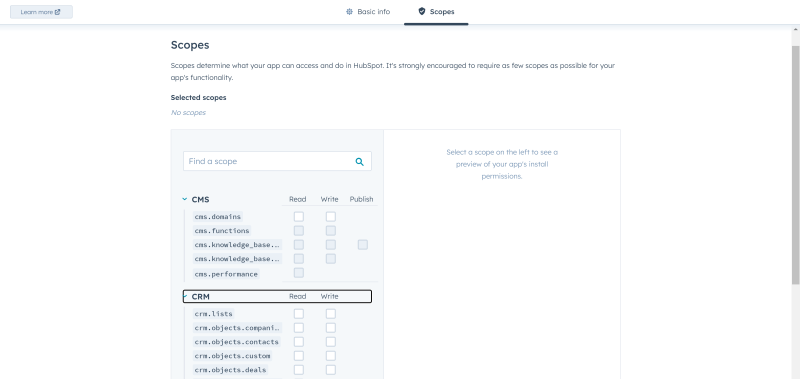Option
|
Description
|
API Key
|
Your HubSpot API key for APIKey autentication.
|
Authentication Type
|
Determines the authentication type to use. APIKey authentication, where you need to specify the HubSpot API Key, or RefreshToken - OAuth 2.0 authentication.
|
Client Id
|
Client ID of your app, created in a HubSpot Developer account. Used for RefreshToken authentication. Use the Web Login button in the main Connection Editor window to fill this parameter automatically. Or see HubSpot documentation on how to get value for this parameter.
|
Client Secret
|
Client Secret of your app, created in a HubSpot Developer account. Used for RefreshToken authentication. Use the Web Login button in the main Connection Editor window to fill this parameter automatically. Or see HubSpot documentation on how to get value for this parameter.
|
Connection Lifetime
|
When a connection is returned to the pool, its creation time is compared with the current time, and the connection is destroyed if that time span (in seconds) exceeds the value specified by Connection Lifetime. The default value is 0 (connection always returns to pool).
|
Connection Timeout
|
The length of time (in seconds) to wait for a connection to the server before terminating the attempt and generating an error. The default value is 15.
|
Default Command Timeout
|
The time in seconds to wait while trying to execute a command before terminating the attempt and generating an error.
|
Failover Retries
|
The number of retry attempts to automatically re-run a command before displaying an error message in case when the command failed because of an error that may be temporary.
|
Local SQL Engine
|
Determines whether to use local SQL engine for SELECT queries, that are too complex to translate them directly to HubSpot API calls or to show an error message.
|
Max Pool Size
|
The maximum number of connections allowed in the pool. Setting the Max Pool Size value in the connection string can affect performance. The default value is 100.
|
Min Pool Size
|
The minimum number of connections allowed in the pool. The default value is 0.
|
Persist Security Info
|
Indicates if security-sensitive information, such as the password, is not returned as part of the connection if the connection is open or has ever been in an open state.
|
Pooling
|
If true, by default, the connection is drawn from the appropriate pool or is created and added to the appropriate pool.
|
Proxy Host
|
The host name or IP address of proxy server.
|
Proxy Password
|
The password for the proxy server account.
|
Proxy Port
|
The port number of the proxy server. The default value is 3128.
|
Proxy User
|
The proxy server account name.
|
Readonly
|
Indicates whether the connection is read-only (allows only SELECT statements).
|
Refresh Token
|
An OAuth 2.0 refresh token for HubSpot. Used for RefreshToken authentication. It is automatically generated when you perform Web Login.
|
Token Server
|
Not used for HubSpot.
|
UTC Dates
|
If set to True, dates will be converted to UTC format during import, and the date values entered in Excel are considered UTC dates when saving them to the data source.
|
 Connection Dialog
Connection Dialog Advanced Connection Options
Advanced Connection Options