This dialog box allows you to add new methods to the model and edit the existing ones.
To call Method Editor, use one of the following options:
| • | Right-click the model name in the Model Explorer to call its context menu, and in the Add submenu select New Method. |
| • | Right-click the Method node in the Model Explorer to call its context menu, and then select New Method. |
| • | On the Model Explorer or on the Model toolbar click the New Method button, or press ALT+M. |
| • | In the Model Explorer window right-click an existing method and in its context menu select Edit. |
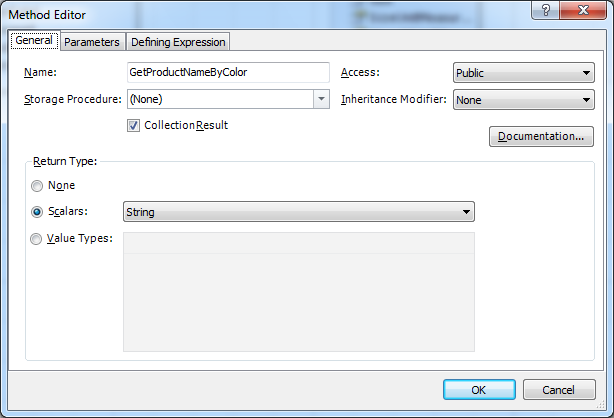
This dialog box contains the following user interface elements:
General tab
Name - set the method name here.
Storage Procedure - in this combo-box, select a function existing in the storage part. After the function is selected, you can proceed to customizing it by clicking the three-dotted button in the Storage Procedure combo-box.
Access - change the kind of access. Acceptable values are: Public, Protected, Internal, Private, or ProtectedInternal.
Inheritance Modifier - set the method inheritance modifier. Acceptable values are:
None - the default value. No inheritance modification is performed.
New - specifies that the derived base class property with this name is explicitly hidden.
NewVirtual - specifies that the derived base class property with this signature is explicitly hidden, and this property of this class can be overridden in the derived class.
Override - specifies that the property overrides the one, derived from the base class.
Virtual - specifies that the property can be overridden in the derived class.
SealedOverride - specifies that overriding the virtual method is forbidden for the subclass.
Documentation - click this button to input summary information about the method.
Return Type - choose the method return type.
None - defines that no return type is available.
Scalars - choose one of the scalar data types. Acceptable values are: Binary, Boolean, Byte, DateTime, DateTimeOffset, Decimal, Double, Geography, Geometry, Guid, Int16, Int32, Int64, SByte, Single, String, Time.
Value Types - choose any entity or complex type available in the diagram here or create a new complex type.
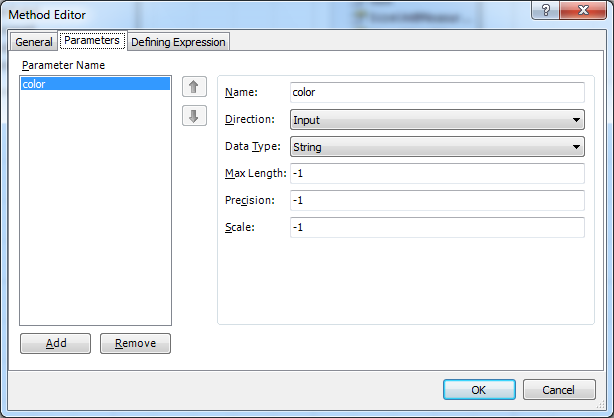
Parameters tab
Parameter Name - the list of the method parameters.
Add - adds a new parameter to the list.
Remove - removes the selected parameter.
Name - specify the parameter name here.
Direction - select the direction. Acceptable values are: Input, Output, or InputOutput.
Data Type - select the data type of the parameter it will take in the model. Acceptable values are: Binary, Boolean, Byte, DateTime, DateTimeOffset, Decimal, Double, Geography, Geometry, Guid, Int16, Int32, Int64, SByte, Single, String, Time.
Scale - specify the scale.
Max Length - specify the maximal length.
Precision - specify the precision.
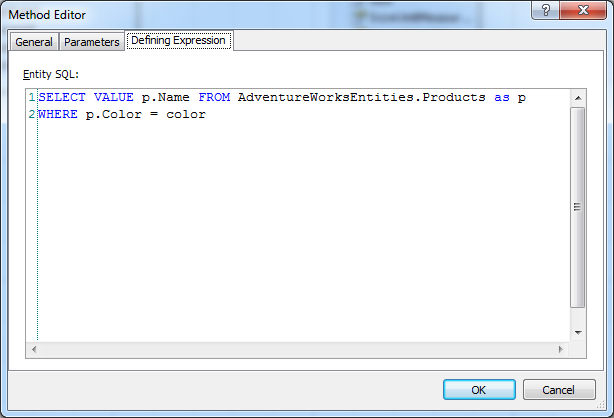
Defining Expression tab
Entity SQL - specify the Entity SQL expression for the model-defined function.