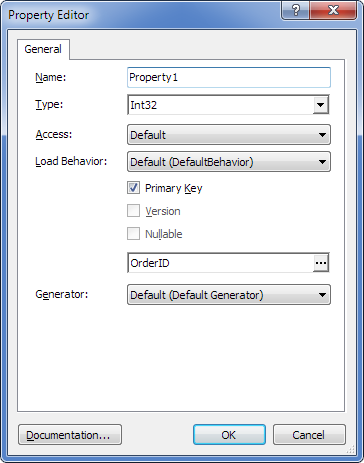Properties are basic elements that compose model objects, which describe presentation of high level architecture such as fields and tables of a database. Properties can be divided into scalar, complex type, enum and navigation properties. Scalar properties are properties of a model object that map to a database table column and have one of the predefined Telerik Data Access types. Complex type properties are mapped to several columns of a database table. Enum properties are mapped to a database table column, that can accept a certain set of values and then these values are defined in the model as an enum object. Scalar and complex type properties, and enum members are listed inside the upper part of an object on the diagram area. Navigation properties are properties of a model object that describe navigation from one end of an association to the other end. They are listed inside the collapsible Navigation Properties node of an object presented on the diagram area.
The following procedure shows how to create scalar and complex type properties.
To create a new property within a class, use one of the following options:
| • | In the Model Explorer window or in the diagram area right-click the required class to call its context menu, and in the Add submenu select New Property, or select the required class and press ALT+P, this will call the Property Editor dialog. |
| • | In the Class Editor dialog press INSERT, or right-click the Class Properties grid and select Add Property in the context menu. |
| • | Select the required class and press INSERT. |
To create a new property within a complex type, use one of the following options:
| • | In the Model Explorer window or in the diagram area right-click the required complex type to call its context menu, and in the Add submenu select New Property, or select the required class and press ALT+P, this will call the Property Editor dialog. |
| • | In the Type Editor dialog press INSERT, or right-click the Properties grid and select Add Property in the context menu. |
| • | Select the required complex type and press INSERT. |
The Property Editor dialog box is displayed:
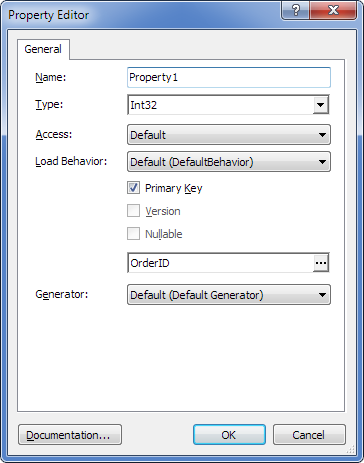
Specify the required settings and click OK.
The new property is created.
|
To edit a property within a class, use one of the following options:
| • | In the Model Explorer window or in the diagram area right-click the required property and in its context menu select Edit. |
| • | In the Class Editor dialog right-click the required property in the Class Properties grid and select Edit Property in the context menu. |
To edit a property within a complex type, use one of the following options:
| • | In the Model Explorer window or in the diagram area right-click the required property and in its context menu select Edit. |
| • | In the Type Editor dialog right-click the required property in the Properties grid and select Edit Property in the context menu. |
The Property Editor dialog box is displayed.
Change the required settings and click OK.
|
|
Not all of the properties of a property can be set in the Property Editor dialog box. Additional properties can be set in the Properties tool window.
|
|
|
Renaming a class or property (as well as some other model objects) will be taken into account during the process of code refactoring that is run after the model is saved. Note that the refactoring feature is available only in Entity Developer installed as a Visual Studio add-in.
|
|
Send feedback on this topic
© 2008 - 2025 Devart. All rights reserved.
 Creating a Property
Creating a Property Editing a Property
Editing a Property See Also
See Also