Entity Developer offers a console application ed.exe. This application can:
| • | generate model from a database (all schemas/tables or only specified ones) |
| • | generate code for the model |
| • | validate model |
| • | generate script for creating a database, based on the model |
| • | generate script, updating database from model |
The application is located (by default) in the %Program Files%\Devart\Entity Developer\Console folder. The installer adds this folder to your PATH environment variable, so you can call it from any folder without specifying the full path to it.
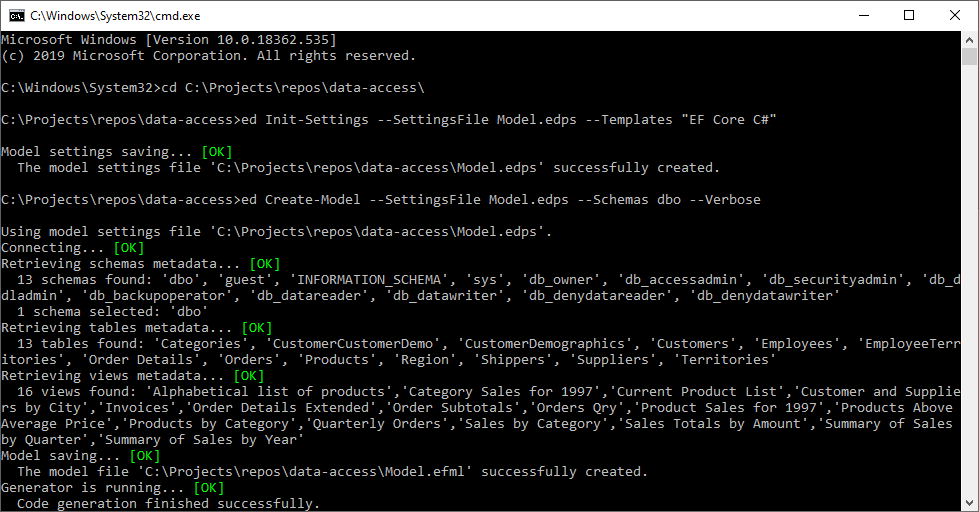
Here are the main console Entity Developer parameters:
 Init-Settings
Init-Settings
Initializes a new model settings (.edps) file.
Examples:ed Init-Settings --SettingsFile "d:\Project\Model.edps" --Templates "EF Core C#" --Open ed Init-Settings --SettingsFile "d:\Project\Model.edps" --Templates "NHibernate Visual Basic"
NotesAfter executing this command, you need to edit the result .edps file. In this file:
etc. After editing this file, you may use it for the ed Create-Model command by specifying it in the --SettingsFile parameter. |
 Create-Model
Create-Model
Creates model from database.
Examples:ed Create-Model --SettingsFile "d:\Project\Model.edps" --Schemas dbo --Tables "Orders", "Order Details" --Verbose ed Create-Model --Provider System.Data.SqlClient --Connection "Data Source=***;User Id=***;Password=***;Database=***;" --Templates "EF Core C#" --Schemas dbo --ModelFile "d:\Project\Model.efml" --Tables "Orders", "Order Details" --Verbose
NotesYou need to specify either the --SettingsFile parameter or --Provider, --Connection, and --Templates. If the --SettingsFile parameter is specified, the --ModelFile parameter is not required - the model file will be named as the settings file. Otherwise, it is strongly recommended to specify the --ModelFile parameter. |
 Generate-Code
Generate-Code
Applies all enabled model templates and generates code. This command is usually used after the user modified template settings in a .edps file or edited the model (class or property names).
|
 Validate-Model
Validate-Model
Validates model. Checks for errors and warnings.
|
 Get-Create-Script
Get-Create-Script
Generates a DDL script, creating database from model, and saves it to the specified file.
NotesIf the --ScriptFile parameter is not set, Entity Developer generates .sql file with the same name as the model. You can specify not only sql file extension, but any extension in the --ScriptFile parameter. |
 Get-Update-Script
Get-Update-Script
Generates a DDL script, updating database based on model changes, and saves it to the specified file.
|
 See Also
See Also