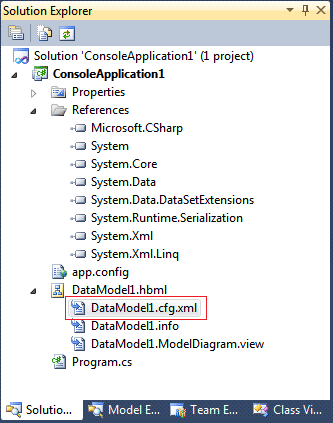This topic contains a procedure for generating a configuration file (*.cfg.xml) for the model in Entity Developer.
To generate a configuration file for your existing model, perform the following sequence of actions:
| 1. | In the Model Explorer window, right-click the name of the model and select Model Settings from the shortcut menu. The Model Settings dialog box is displayed. |
| 2. | In the navigation area of the Model Settings dialog box, select Configuration. This displays the following the Configuration page of the Model Settings dialog box: |
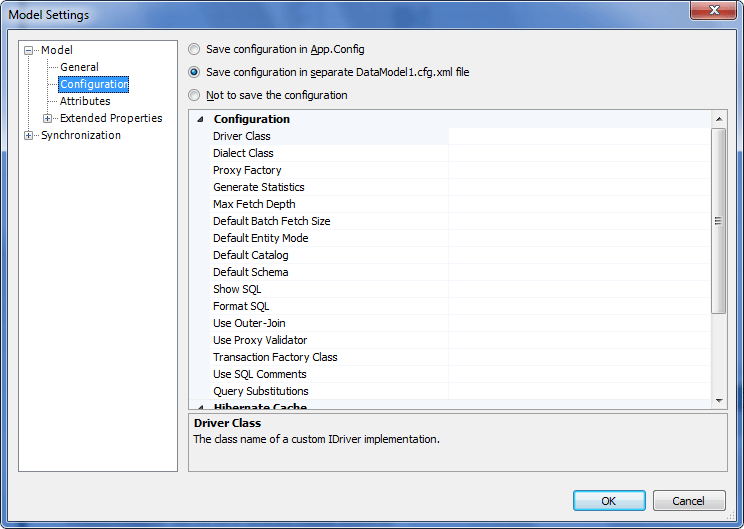
| 3. | Using the available option buttons, choose whether to save configuration in the app.config file or in a separate file (cfg.xml), or not to save the configuration. |
| 4. | If required, set some or all other parameters in this dialog box. |
| 5. | Click OK. |
| 6. | Save the model. |
Depending on the choice made in Step 3 of the procedure above, the configuration is saved either in the app.config file or in a separate file (cfg.xml). In the latter case, an appropriate file is displayed in Solution Explorer: