This dialog box allows you to create and edit complex types.
To display Type Editor, double-click the complex type on the diagram or in the Model Explorer, or select Edit from the complex type shortcut menu.
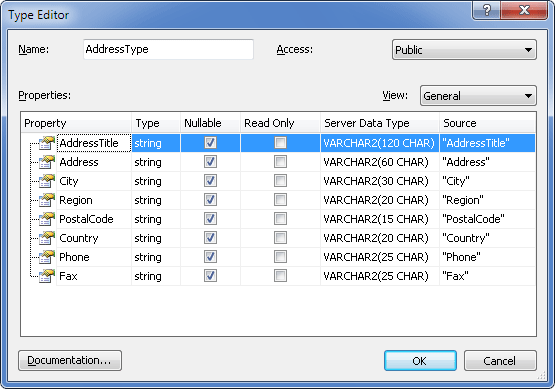
The following options are available:
Name - set the complex type name here.
Access - set the accessibility level here. Acceptable values are Public and Internal.
View
Selecting a view allows you to view and edit specific parameters for class or type properties inside the Class Editor without opening Property Editor. The following views are available.
General
Allows you to edit main property parameters, such as its type, server data type, corresponding column name, nullability, whether it is a part of Entity Key, whether it is read-only.
Facets
Allows you to edit property column facets, such as max length, unicode and fixed length settings for string data type, or precision and scale for numeric data types.
Presentation
Allows you to edit property display name.
Validation
Allows you to edit property validation settings - whether its value must be set, its format, min and max length for string data types, min and max value for numeric data types.
Properties - displays complex type properties and their parameters.
Documentation - click to open the Documentation Editor dialog box and enter a description of the complex type.