This section provides detailed instructions for installing dotConnect for SQL Server. It covers the standard installation via the setup wizard, NuGet package installation, and command-line installation, including silent and very silent modes.
Install using NuGet
You can install dotConnect for SQL Server using NuGet using either the Package Manager Console or the NuGet Package Manager.
Install via the Package Manager Console
1. Open Microsoft Visual Studio and select the project where you want to install the package.
2. On the menu bar, select Tools > NuGet Package Manager > Package Manager Console.
3. In the Package Manager Console, execute the following command:
dotnet add package Devart.Data.SqlServerInstall via the NuGet Package Manager
1. Open Microsoft Visual Studio and select the project where you want to install the Devart.Data.SqlServer package.
2. On the menu bar, select Tools > NuGet Package Manager > Manage NuGet Packages for Solutions.
3. On the Browse tab, choose the package and select your project. Then click Install.
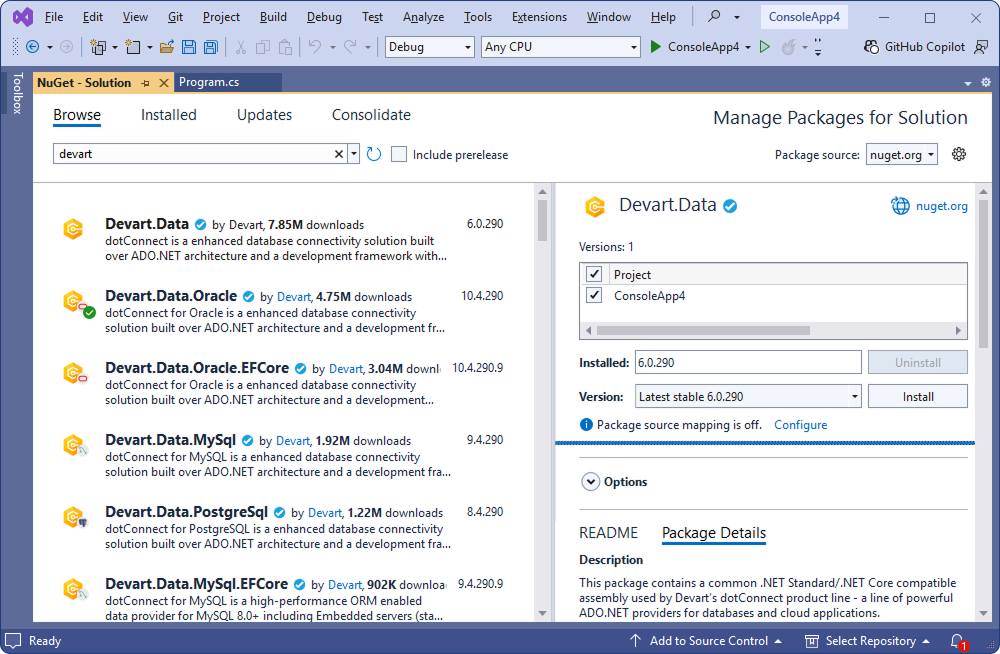
4. In the Preview Changes dialog, review the modifications that will be applied to your project after the package installation. Click Apply.
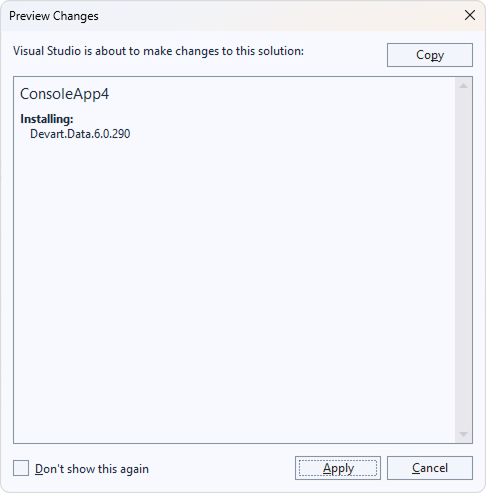
5. Read and accept the license agreement.
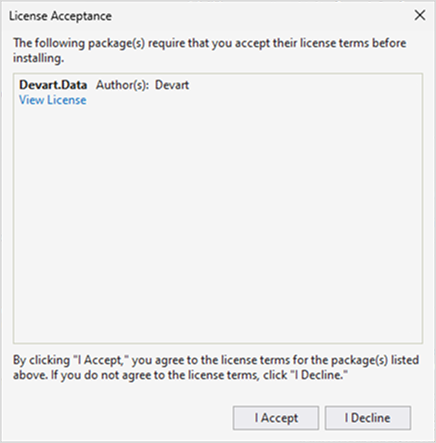
6. Enter your activation key or upload the file containing your activation key, then click OK.
To evaluate the product, sign in to the Customer Portal and obtain your 30-day trial activation key.
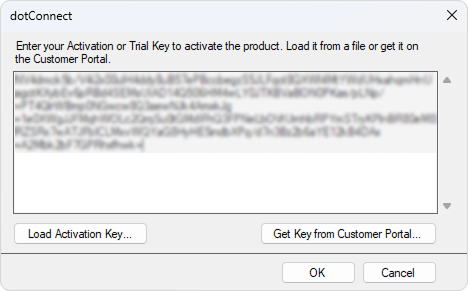
Install via the setup wizard
1. Visit the Devart website and download dotConnect for SQL Server.
2. Locate the downloaded .exe file and double-click it to launch the installation wizard.
3. Follow the on-screen instructions in the installation wizard.
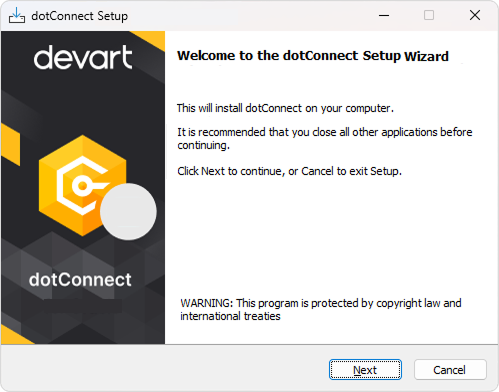
3.1. Read and accept the license agreement. Then click Next.
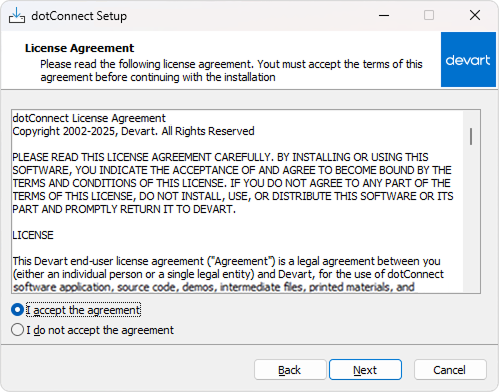
3.2. Choose the installation folder or use the default location (C:\Program Files (x86)\Devart\dotConnect\Sql). Then click Next.
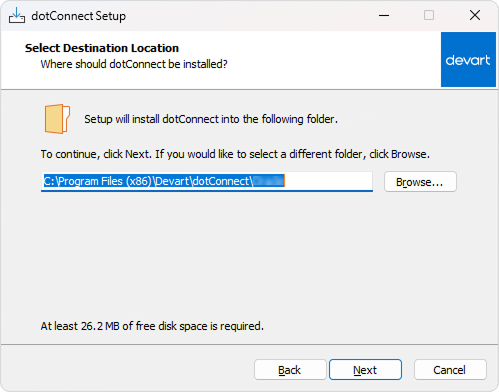
3.3. Select the components you want to install. Then click Next.
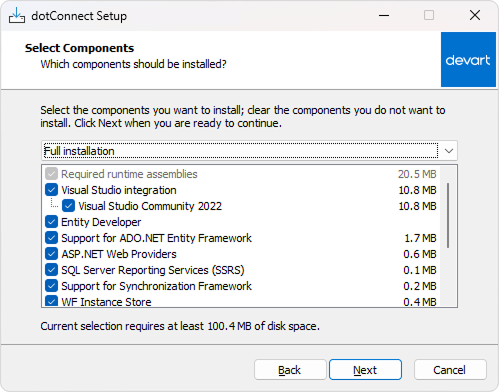
3.4. Select the Start Menu folder to save the provider's shortcuts. If you prefer not to create a Start Menu folder, select the Don't create a Start Menu folder checkbox. Then click Next.
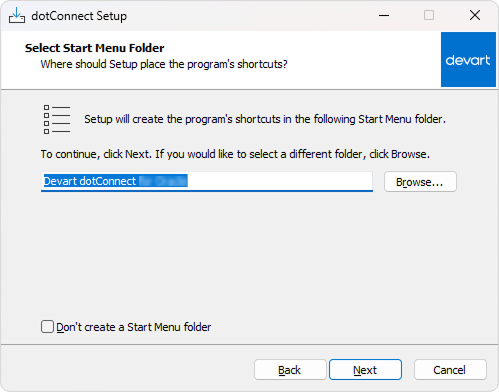
3.5. Optional: Select additional tasks.
- Install menu item and toolbox components into Visual Studio: Add integration directly to the Visual Studio environment, including menu entries and toolbox controls.
- Do not install assemblies in the GAC: Keep assemblies local to the project instead of registering them in the Global Assembly Cache (GAC).
Click Next to continue.
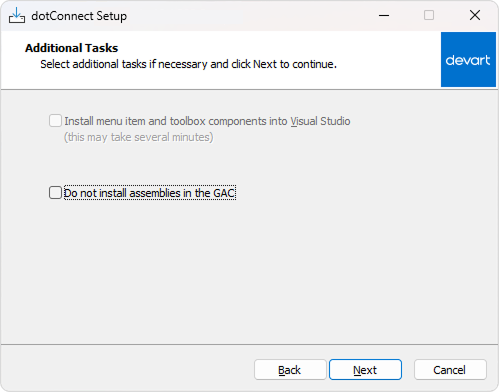
3.6. Complete the installation. Click Install and wait for the process to complete.
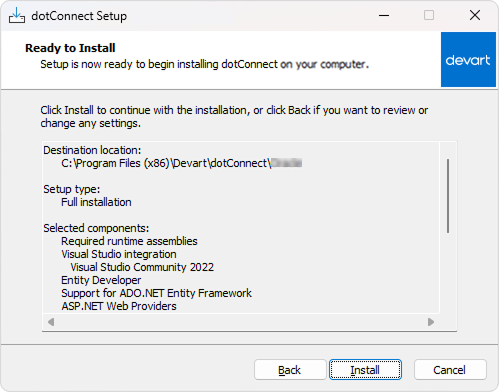
3.7. Select an activation mode.
- Input Activation Key: Activate the product immediately by entering your activation key or uploading the file containing the activation key.
- Activate later: Skip activation for now. You can activate the product later.
To evaluate the product, sign in to the Customer Portal and obtain your 30-day trial activation key.
Click Next to proceed.
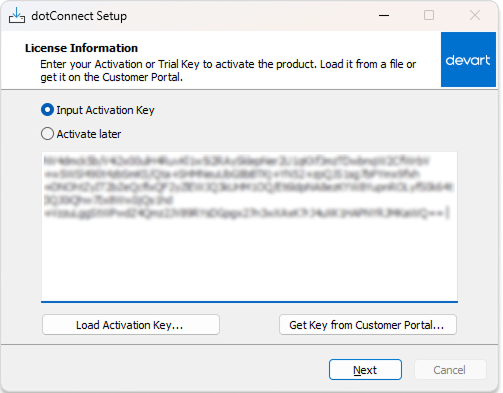
3.8. Click Finish to exit Setup.
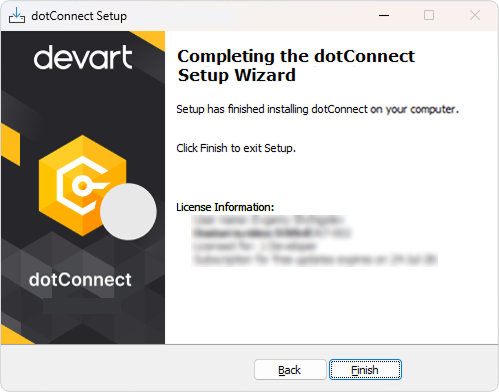
Install from the command line
dotConnect for SQL Server supports the following command-line installation modes: silent and very silent.
To install the provider from the command line using the preferred mode:
2. Open Command Prompt as an Administrator.
3. Navigate to the folder where the installer is located. The default path is:
%USERPROFILE%\Downloads4. Run the installer with the required command-line arguments:
- To install the driver silently (without prompts, but with the installation progress window), use the following command. The
/DIRparameter specifies the installation folder on your computer.
dcsqlserver.exe /SILENT /DIR="C:\Program Files\Devart\dotConnect\Sql"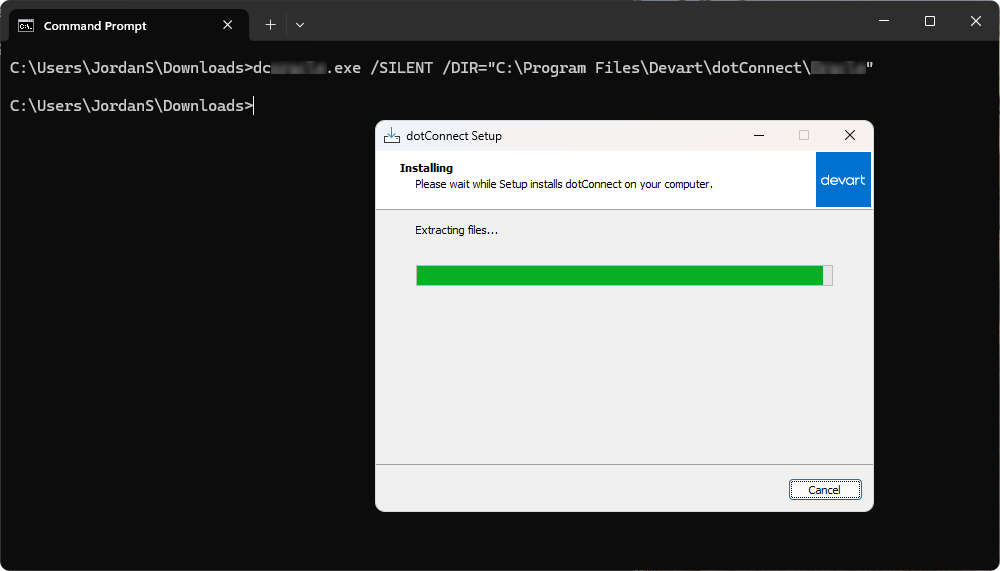
dcsqlserver.exe /VERYSILENT /DIR="C:\Program Files\Devart\dotConnect\Sql"/disablegac key, which allows you to keep assemblies local to the project instead of registering them in the Global Assembly Cache (GAC).dcsqlserver.exe /VERYSILENT /DIR="C:\Program Files\Devart\dotConnect\Sql" /disablegac