Entity Developer is a powerful modeling and code generation tool for LinqConnect and ADO.NET Entity Framework. You can design an entity model from scratch or reverse-engineer an existing database, in which case you will have the classes and the relations with just several clicks. All model editing operations are performed in GUI, eliminating the need of manual XML code editing. Code for different programming languages can be generated for the model with predefined or custom T4-like templates.
Entity Developer Key Features
- Support for ADO.NET Entity Framework v1 - v6
- Entity Framework Core 1.1, 2.2, and 3.0 support
- LinqConnect support
- Visual schema modelling
- Customizable and intuitive user interface
- Reverse engineering model from database
- Execution of LINQ to SQL, LINQ to Entities, and Entity SQL queries
- Well-thought predefined templates for class generation and flexible T4-like template language for custom templates
- TPC, TPT, TPH inheritances support
- Customizable naming rules for database objects
- Data viewing and editing
- State-of-the-art diagram with diagram overview and printing
- Entity Framework Storage Schema editing
- Undo/Redo support
- Comprehensive help system
- Two ways of work: in integration with Visual Studio or standalone
Using Entity Developer
Entity Developer can be used as a separate application or as an add-in to Visual Studio 2015, Visual Studio 2017, Visual Studio 2019, or Visual Studio 2022. If the Visual Studio is installed on the PC, Entity Developer will be integrated with it during its installation, retaining the capability to be used as a separate application.
To start working with Entity Developer as a Visual Studio add-in, choose Add New Item... from the Project menu, then choose Devart LinqConnect Model or Devart Entity Framework Model, and click OK. The model will be added to your project and it will be opened as Entity Developer diagram. After this you may design the model manually or generate model entities from database by clicking the Create From Database button on the Entity Developer Model toolbar or by choosing Create From Database from the Tools -> Entity Developer menu. After you have finished editing model, just save it, and the code for it will be generated automatically.
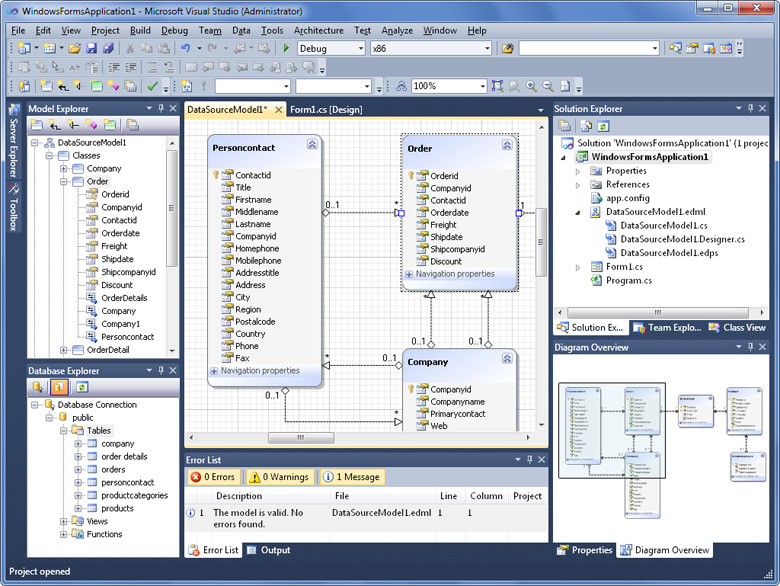
If you want to use Entity Developer as a separate application, you may launch it from the Devart dotConnect for PostgreSQL program group in the Start Menu. Then create and design your model or generate the new one from database. After the model is finished, generate code for it and add the generated code files to your Visual Studio project.
See Entity Developer documentation for more information about using it. To open the documentation, choose Entity Developer Documentation from the dotConnect for PostgreSQL program group in the Start Menu or press F1 when Entity Developer window or dialog is active.
Note: Entity Developer is available with dotConnect for PostgreSQL Professional Edition only.