Sorting Data in Grid
By default, Documenter retrieves unsorted data from tables if the Retrieve Data option was used. If data was retrieved after executing an SQL statement, it will be sorted according to the operators used in this statement (in case operators are sorting-related, e. g. ORDER BY).
To sort data
To sort data in grid or to change the sort order, click the header of a column. Alternatively, right-click a column header, and then click Sort Ascending or Sort Descending on the shortcut menu.
To assign a secondary sorting, click another column header while holding down the SHIFT key. You can set as many sorting columns as you need. To stop sorting on a certain column, click it while holding the CTRL key.
To clear column sorting, click the Clear Sorting option on the table shortcut menu.
The current sort order of a column is indicated by the sort glyph (a small arrow displayed at the column header’s right edge). If data is sorted in ascending order, the sort glyph represents an up-arrow. When sorting in descending order, the sort glyph is displayed as a down-arrow. If the column isn’t sorted, the sort glyph is hidden.
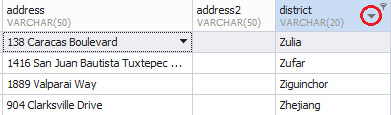
Note
Actual document look may slightly vary from the above image, depending on the product you use.