Managing Database Connections
dbForge Documenter for Oracle offers you visual, quick, and simple way to manage database connections using Connection Manager.
You can create, edit, and delete connections using Connection Manager. To open it, do one of the following:
- On the Database menu, select Connection Manager.
- On the Start page, select Essentials > Connection Manager.
Connection Manager allows you to do the following:
- Select New to create a connection.
- Select Edit to modify the connection. Alternatively, double-click the required connection.
- Select Delete to delete the connection. Alternatively, press DELETE.
Windows connection coloring
Window connection coloring immediately lets you know which server you’re connected to. When setting the database connection properties, you can add coloring for each server connection in the Environment Category list of the Database Connection Properties dialog.
To add connection coloring, select an arrow in the Environment Category and then select the required coloring.
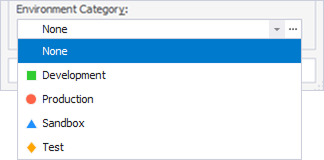
In the Environment Category, select ![]() to open the Options dialog. Here, you can customize category settings by choosing colors, editing, adding, or deleting categories. You can also assign colors to all schemas or specific schemas within a connection.
to open the Options dialog. Here, you can customize category settings by choosing colors, editing, adding, or deleting categories. You can also assign colors to all schemas or specific schemas within a connection.
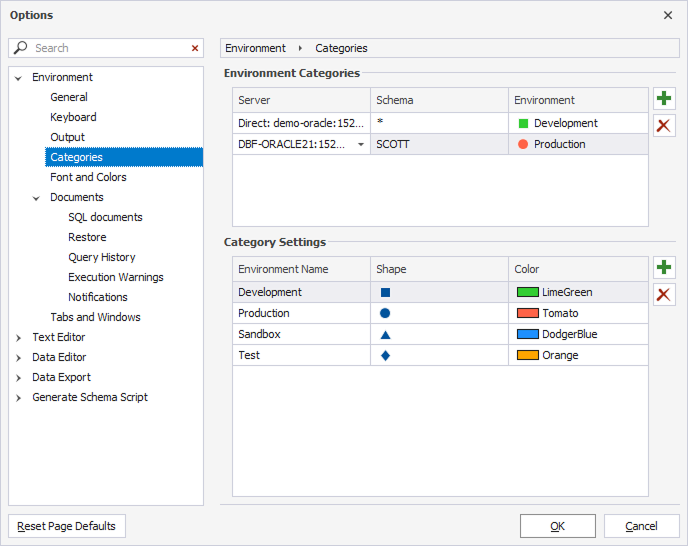
To assign coloring to an environment category
1. Next to the Environment Categories grid, select  New Color Match.
New Color Match.
2. In a new row, specify a server and/or a schema name and environment.
3. To save the changes, select OK.
To remove coloring from an environment category
1. Select the color match you want to remove.
2. Next to the Environment Categories grid, select  Delete Color Match.
Delete Color Match.
3. To save the changes, select OK.
To add a new category
1. Next to the Category Settings grid, select  New Category.
New Category.
2. In a new row, specify an environment name and choose a shape and a color.
3. To save the changes, select OK.
To delete a category
1. Select the category you want to delete.
2. Next to the Category Settings grid, select  Delete Category.
Delete Category.
3. To save the changes, select OK.