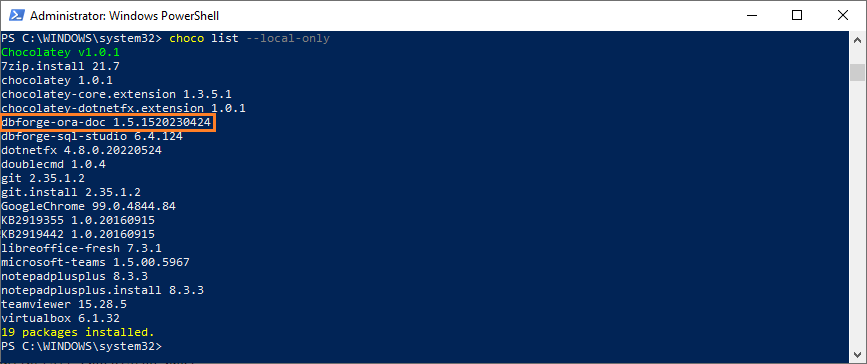How to install dbForge Documenter
dbForge tools can be installed using the installation wizard or from the command line.
This topic describes how to install dbForge Documenter for Oracle on Windows OS.
Install dbForge Documenter using the installation wizard
- Run documenteroracle.exe to begin installation.
- On the Welcome to the dbForge Documenter for Oracle page, click Install.
- On the Select Destination page, select the directory where dbForge Documenter for Oracle will be installed. To change the default directory, click Browse. Optionally, click the License Agreement link to learn End-User Agreement for dbForge Documenter for Oracle. If you agree to the Devart dbForge Documenter for Oracle License terms, click Next.
- Optionally, on the Shortcuts page, select the additional shortcuts you would like the Setup Wizard to create while installing. There are two options available: Create a desktop icon and Add a shortcut to the start menu. Click Next.
- On the File Associations page, select the document types and file extensions that will be associated with this application when it is installed on your computer. Click Next.
- On the Startup Optimization page, specify whether you want to optimize the application startup time. There are three options available: Generate images for all assemblies during the installation (recommended), Generate images for all assemblies in the background, and Do not generate images. Click Next to start the installation.
- Optionally, on the Installing page, you can interrupt the installation by clicking the Cancel button.
- On the final page, click Finish to exit the Setup wizard. Optionally, you can select the Launch dbForge Documenter for Oracle option to start the application immediately after installation.
Install dbForge Documenter using Chocolatey
You can download and install dbForge Documenter using Chocolatey, which is a package manager for Windows. Before you start, ensure you have Chocolatey installed on your machine. If not, you can download it from the official website.
Once you have Chocolatey installed, you can follow these steps to install dbForge Documenter:
1. Open PowerShell as Administrator. For this, right-click the Windows PowerShell app, and select Run as administrator.
2. Ensure that the Get-ExecutionPolicy is not restricted. For this, run
Get-ExecutionPolicy
If it returns Restricted, then run
Set-ExecutionPolicy AllSigned
or
Set-ExecutionPolicy Bypass -Scope Process
This will allow PowerShell to run scripts for the current session.
3. Initiate the installation of dbForge Documenter. For this, enter the following command in the PowerShell window and press Enter:
choco install dbforge-ora-doc
4. Agree to run the script by pressing Y or A.
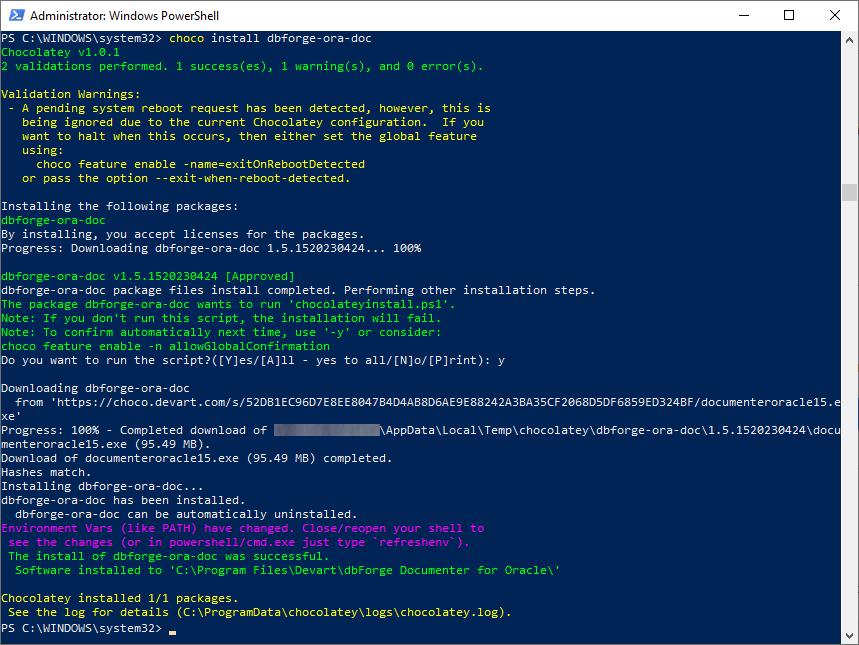
5. Wait for installation to complete. Chocolatey will download the dbForge Documenter for Oracle package and install it on your computer.
6. Confirm the installation. Once the installation is complete, you can confirm it by running:
choco list --local-only
This command will list all the packages installed on your computer through Chocolatey. If the installation was successful, you should see dbforge-ora-doc in this list.