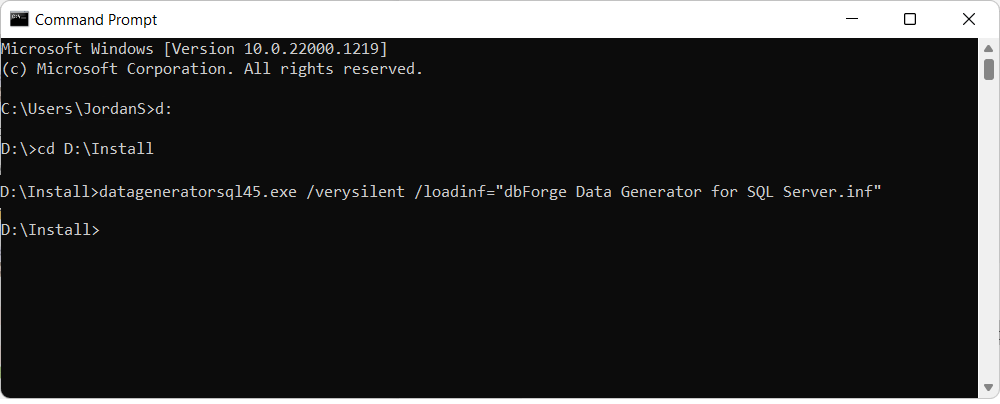Install Data Generator from the command line
Note
Before starting the installation process, make sure all the running instances of the product and SSMS are closed.
dbForge tools can be installed from the command line with or without the interaction with the end user.
To start the installation from the command line, navigate to the folder that contains the installation file, then run the installer. This action opens the Installation Wizard, where you can configure the installation settings.
cd C:\Downloads # Navigate to the folder that contains the installation file
datageneratorsql.exe # Run the installer to launch the Installation Wizard
Unattended installation
The tool can also be installed without the interaction with the end user. Here, two modes can be used:
- Silent: The user can see that the installation has started, and the installation progress window is displayed.
- Very Silent: The installation is running in the background.
Note
To view information on all dbForge installer parameters, you need to run the datageneratorsql.exe setup file with the
/helpor/?commands in the Command Prompt.Parameter values with spaces require quotation marks around them.
Silent mode
To install the tool in the Silent mode, you need to run the installation file from the command line with the /silent command:
datageneratorsql.exe /silent
Under the Silent installation mode, the Installation wizard does not appear, and the application is installed automatically. Only the installation progress window is displayed.
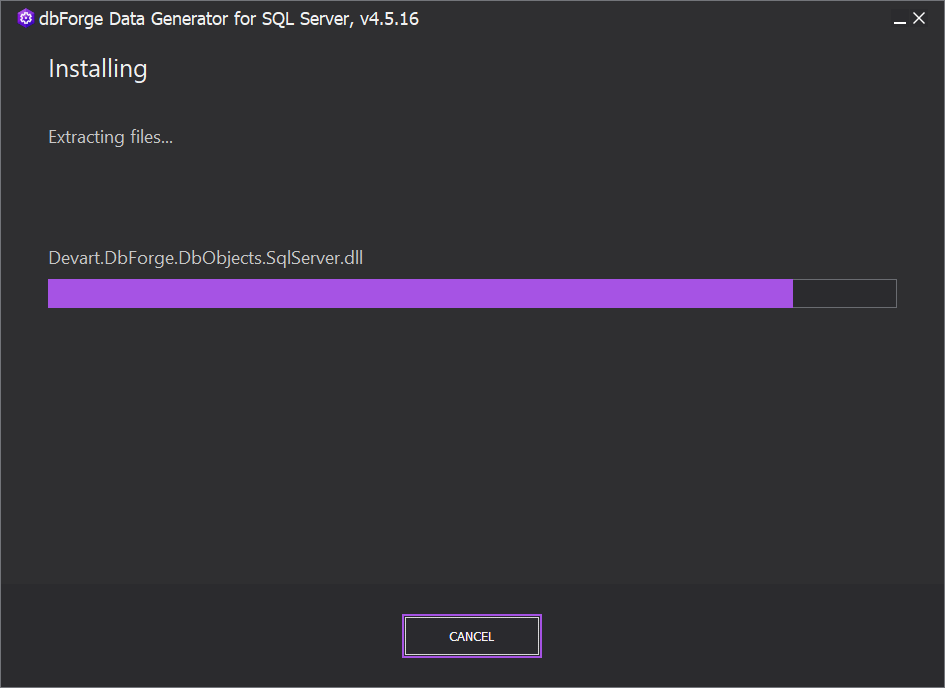
Very silent mode
To install the tool in the Very Silent mode, you need to run the installation file from the command line with the /verysilent command:
datageneratorsql.exe /verysilent
The installation in both modes - Silent and Very Silent - is performed with the default settings predefined by the vendor.
Note
If you are updating a dbForge tool from the command line in the Silent or Very Silent mode, the installation settings the tool was installed with will be used, not the default ones.
Installation via PowerShell
To install the tool via PowerShell, use the below command:
Start-Process -FilePath $installerPath -ArgumentList $arguments -Wait
-
$installerPath is a variable containing the path to the installer file
-
$arguments is a variable containing command line arguments for installing in silent mode
-
Start-Process is the PowerShell command to start a process that includes the installer path and command line arguments
-
Wait is the command to wait for the installation to complete
Optionally, you can include the /verysilent parameter to perform the installation without displaying any messages and without any user’s intervention.
For example, the PowerShell command could look like this:
Start-Process -FilePath "D:\datageneratorsql.exe" -ArgumentList "/verysilent" -Wait
Custom installation
If you want to apply custom installation settings, you need to prepare the installation script and save it to the .inf file by running the /saveinf command:
datageneratorsql.exe /saveinf="dbForge Data Generator for SQL Server.inf"
The Setup wizard will walk you through the configuration steps, and the settings you’ve adjusted will be saved in a script.
After that, you can launch the installation with custom settings by running the datageneratorsql.exe file with the /loadinf command:
datageneratorsql.exe /loadinf="dbForge Data Generator for SQL Server.inf"