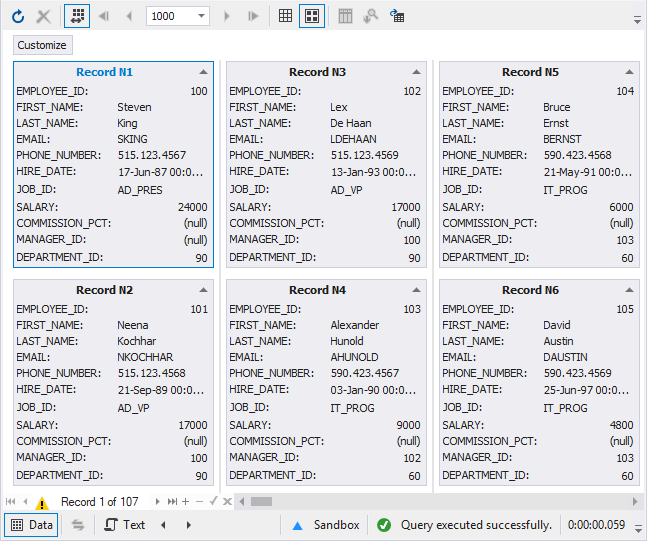Card View
Data Editor allows you to view, edit, and print data in the Card View mode. In the Card View mode, each data row is represented as a card with caption Record N and number.
To enable the Card View mode, click the Switch to Card View button on the Data Editor toolbar. To return the grid view mode, click the Switch to the Grid View button on the Data Editor toolbar.
You can view or edit data in the same way as in the grid mode. Data cards can be expanded and collapsed with help of corresponding button on a caption.
To sort or filter data in the card mode, click the Customize button, and then click either Sort, or Filter next to a column.
To customize the column display in cards, click the Customize button and select or clear check boxes next to the required columns.