Sort and group data in the grid
Data Compare for SQL Server lets you sort and group data directly in the grid.
Sort data in the grid
You can specify the sort operation, for example, with the help of the ORDER BY clause in a SQL statement or sort data directly in the results grid.
To sort data in the grid or to change the sort order, right-click a column header and select Sort Ascending or Sort Descending.
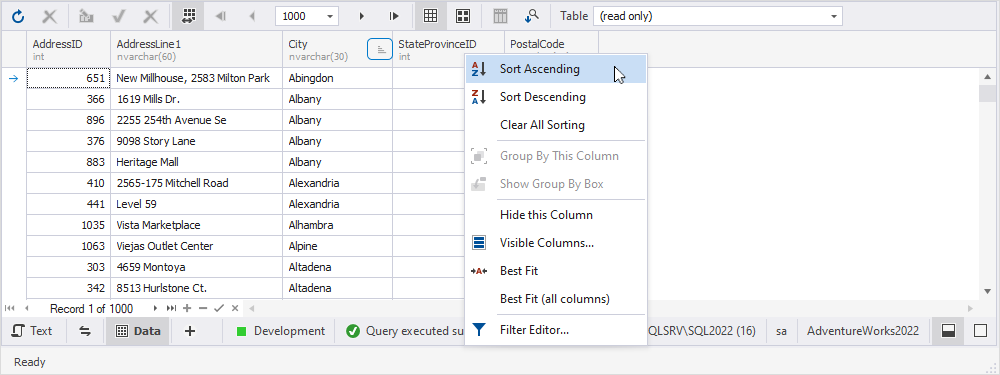
To assign a secondary sorting, right-click another column header and select Sort Ascending or Sort Descending. You can set as many sorting columns as you need. To stop sorting on a certain column, click it while holding the CTRL key.
To clear column sorting, right-click the column header and select Clear Sorting.
The current sort order of a column is indicated by the sort glyph (a small arrow displayed at the column header’s right edge). If data is sorted in ascending order, the sort glyph represents an up arrow. When sorting in descending order, the sort glyph is displayed as a down arrow. If the column isn’t sorted, the sort glyph is hidden.
Group data in the grid
To group data by column, click  Show Group by Box on the grid toolbar. The Group by Box panel will appear above the data grid where you can see the grouping order and perform further grouping-related operations. Drag a column header to Group By Box to group the data by that column. You can group the data by multiple columns.
Show Group by Box on the grid toolbar. The Group by Box panel will appear above the data grid where you can see the grouping order and perform further grouping-related operations. Drag a column header to Group By Box to group the data by that column. You can group the data by multiple columns.
Alternatively, right-click the required column header and select Group By This Column. The data is automatically displayed in groups with collapsed nodes. The column header is moved to the Group By Box panel.
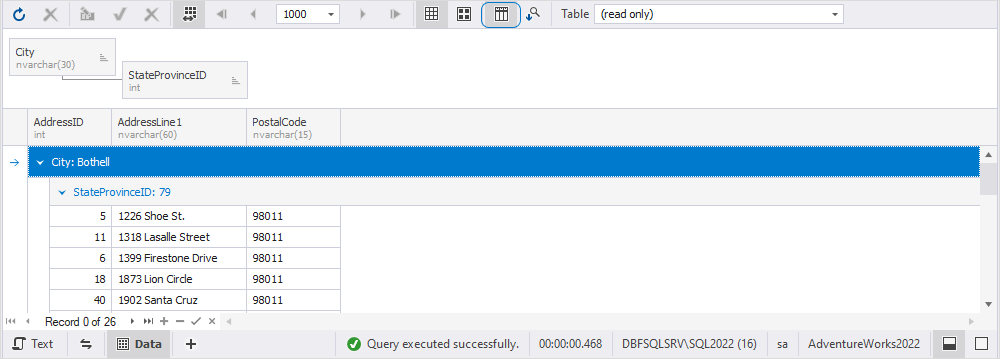
To expand or collapse all groups at once, right-click the Group By Box panel and select Full Expand or Full Collapse.
To cancel grouping by column, drag the column header from the Group By Box panel to the grid or right-click the column header and select Ungroup.
Note
Data sorting and filtering can be performed either on the client or on the server side. To learn more about it, refer to Server-side and client-side sorting and filtering.
To learn more about filtering data, refer to Hide columns and filter data.
Want to Find out More?

Overview

All features

Request a demo
