Create an SSL connection
1. Open the Database Connection Properties dialog by any of the following ways:
- On the Database menu, select New Connection.
- Click the New Connection button on the Database Explorer toolbar.
- Right-click in the Database Explorer window and select New Connection on the menu.
2. Switch to the Security tab, check Use security protocol, and select Use SSL.
3. Specify the location of the client key, client certificate, and authority certificate in the corresponding fields. If you have no certificates, see Generating Certificates for SSL Server and Client topic for more information.
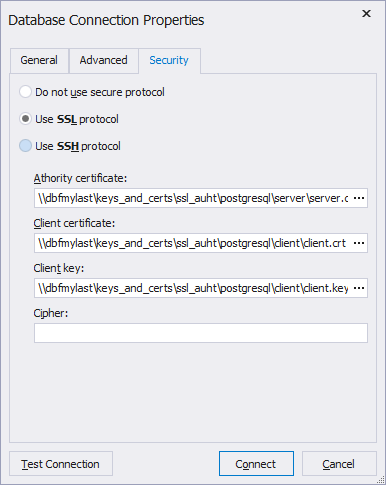
4. Optional: Specify the required cipher.
5. On the General tab, set login information required to connect to the PostgreSQL Server.
- Host - the name or IP address of the PostgreSQL Server host.
- Port - the TCP/IP port to connect to the PostgreSQL Server.
- User - the name of the user account on the PostgreSQL Server.
- Password - the password of the user account on the PostgreSQL Server.
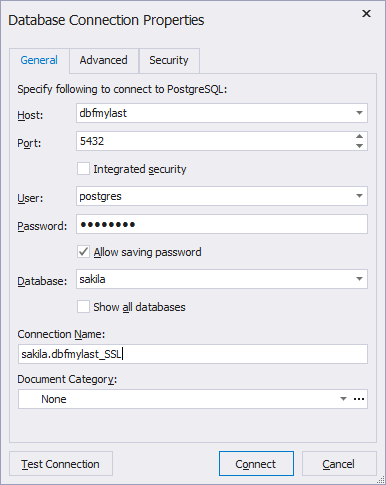
6. Specify the default database of the PostgreSQL Server. To see all databases of the selected PostgreSQL Server in the Database Explorer window, select Show all databases, otherwise you will see only the selected one.
7. Optional: To test the connection, click the Test Connection button.
8. Click OK to establish the database connection.