Find Results
To open the Find Results window, click View, point to Other Windows, and click Find Results.

As you can see from the example below, all the search results are listed in the Find Results window. Each result is represented by a physical path to the file along with the exact line that contains the keyword. The number of this line is shown in parenthesis.
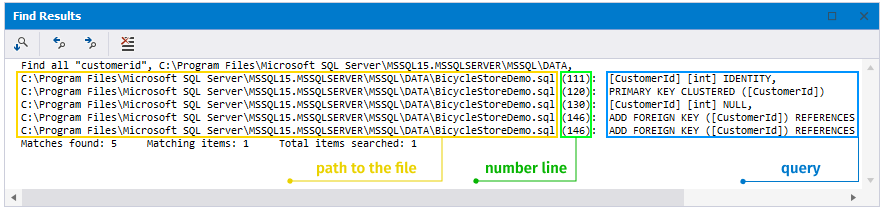
If you right-click the search results, you will see the list of the options you can perform:

- Clear All - removes all the search results from the window.
- Go to Location - opens the selected search result file directly from the list.
- Go to Next Location - opens the following file in the list of search results.
- Go to Previous Location - opens the previous file in the list of search results.
The same set of buttons is located on top of the Find Results window:

Note
An alternative way to navigate to the exact keyword location in the corresponding file is to double-click it. This way, you can easily switch from one search result to another.